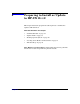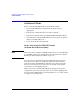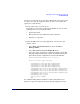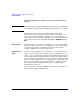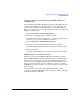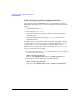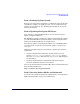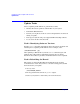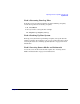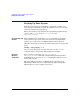HP-UX 11i Version 2 Installation and Update Guide, September 2004
Table Of Contents
- 1 Welcome to HP-UX 11i Version 2
- 2 System Requirements for Cold-Installing and Updating
- 3 Choosing an Installation Method
- Supported Cold-Install Paths to HP-UX 11i v2
- Supported Update Paths to HP-UX 11i v2
- Deciding Which Method to Use
- Time to Complete a Cold Install or Update
- When to Cold-Install
- When to Update
- Additional Cold-Install Considerations
- Additional Update Considerations
- Requirement for Updating from HP-UX 11i v1.6 (B.11.22)
- Requirement for Updating from Earlier Releases of HP-UX 11i v2 (B.11.23)
- HP Service Partition Is Not Created During Update (Itanium-based Systems Only)
- Update-UX Contains a Default-Installed Selection File
- Update-UX Creates Two Backup Configurations
- Security Considerations
- Standard HP-UX Bundle Considerations
- Online Diagnostics
- Offline Diagnostics
- The Next Step
- 4 Preparing to Install or Update to HP-UX 11i v2
- 5 Cold-Installing HP-UX 11i v2
- 6 Updating to HP-UX 11i v2
- 7 Installing HP Applications and Patches
- 8 Verifying System Install or Update
- A Data Collection Tables
- B Known Problems and Troubleshooting
- C Controlling Memory Utilization of VxFS 3.5 on HP-UX
- D Software Distribution Media
- HP-UX 11i v2 Core Software Bundles
- HP-UX 11i v2 Always-Installed Patch Bundles
- HP-UX 11i v2 Always-Installed Software Bundles
- HP-UX 11i v2 Always-Installed Network and Mass Storage Drivers
- HP-UX 11i v2 Default-Installed Software Bundles
- HP-UX 11i v2 Selectable Software Bundles
- HP-UX 11i v2 Selectable Network Drivers
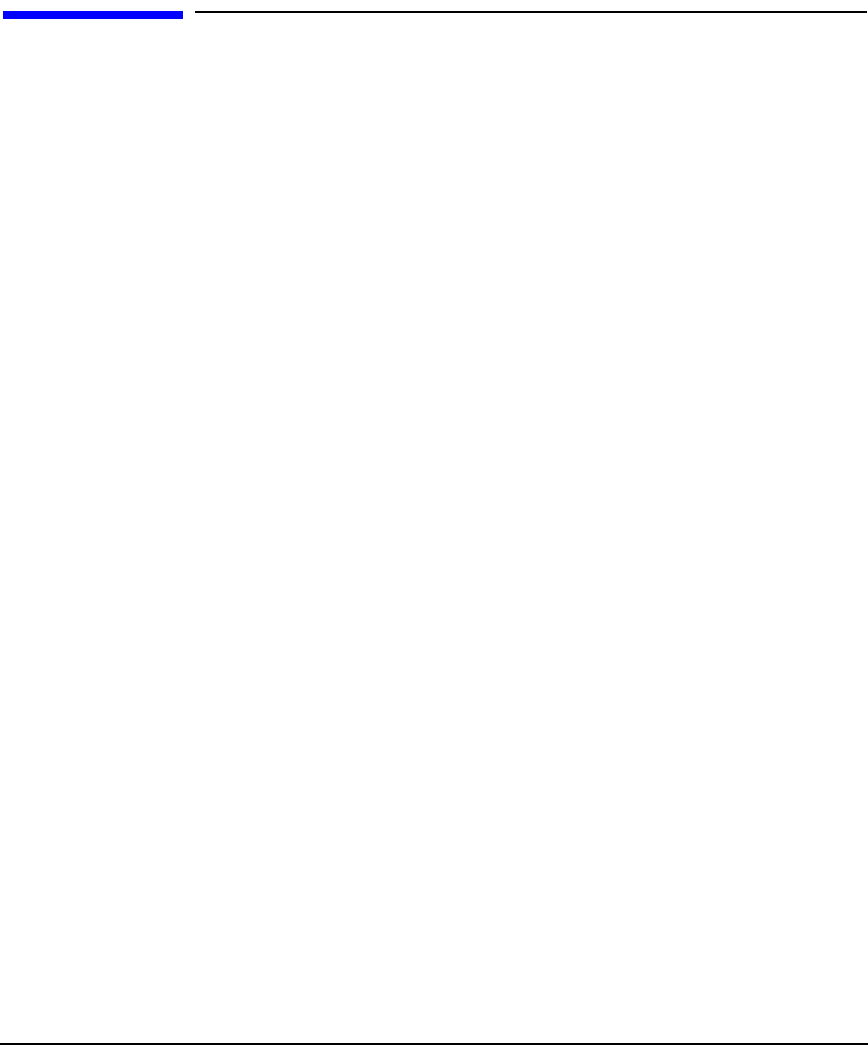
Preparing to Install or Update to HP-UX 11i v2
Backing Up Your System
Chapter 480
Backing Up Your System
Back up your system before performing a cold-install or update, and
again after the cold-install or update. If a problem occurs, you can easily
restore the system to its original state.
This section offers several alternatives for performing system backups:
fbackup and frecover, and make_net_recovery and
make_tape_recovery.
Using fbackup and
frecover
Many administrators use the basic fbackup command to back up the
entire system to tape. You do not need to unmount any imported file
systems; fbackup does not cross NFS boundaries unless specified.
Using the normal tape location to do a full backup, insert a new tape and
enter:
fbackup -f/dev/rmt/0m -i -v
Later, to return the system to its previous state, use the frecover
command. Refer to the fbackup (1M) manpage for examples.
Ignite-UX
Recovery
Commands
For recovering a system, the make_net_recovery or
make_tape_recovery commands available with Ignite-UX offer more
flexibility than fbackup and frecover, including the ability to recover
non-bootable systems.
The Ignite-UX server software for HP-UX 11i v2 is provided on the
HP-UX 11i v2 DVD, and can be cold-installed or updated along with
HP-UX 11i v2 to create or update a new server.