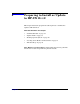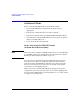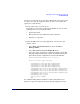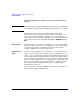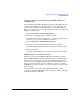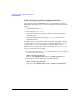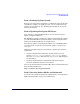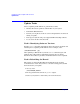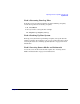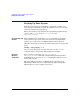HP-UX 11i Version 2 Installation and Update Guide, September 2004
Table Of Contents
- 1 Welcome to HP-UX 11i Version 2
- 2 System Requirements for Cold-Installing and Updating
- 3 Choosing an Installation Method
- Supported Cold-Install Paths to HP-UX 11i v2
- Supported Update Paths to HP-UX 11i v2
- Deciding Which Method to Use
- Time to Complete a Cold Install or Update
- When to Cold-Install
- When to Update
- Additional Cold-Install Considerations
- Additional Update Considerations
- Requirement for Updating from HP-UX 11i v1.6 (B.11.22)
- Requirement for Updating from Earlier Releases of HP-UX 11i v2 (B.11.23)
- HP Service Partition Is Not Created During Update (Itanium-based Systems Only)
- Update-UX Contains a Default-Installed Selection File
- Update-UX Creates Two Backup Configurations
- Security Considerations
- Standard HP-UX Bundle Considerations
- Online Diagnostics
- Offline Diagnostics
- The Next Step
- 4 Preparing to Install or Update to HP-UX 11i v2
- 5 Cold-Installing HP-UX 11i v2
- 6 Updating to HP-UX 11i v2
- 7 Installing HP Applications and Patches
- 8 Verifying System Install or Update
- A Data Collection Tables
- B Known Problems and Troubleshooting
- C Controlling Memory Utilization of VxFS 3.5 on HP-UX
- D Software Distribution Media
- HP-UX 11i v2 Core Software Bundles
- HP-UX 11i v2 Always-Installed Patch Bundles
- HP-UX 11i v2 Always-Installed Software Bundles
- HP-UX 11i v2 Always-Installed Network and Mass Storage Drivers
- HP-UX 11i v2 Default-Installed Software Bundles
- HP-UX 11i v2 Selectable Software Bundles
- HP-UX 11i v2 Selectable Network Drivers

Preparing to Install or Update to HP-UX 11i v2
Cold-Install Tasks
Chapter 4 75
Selecting a Console on the HP Integrity rx2600, rx5670, and
zx6000 Systems
On the HP Integrity rx2600, HP Integrity rx5670, and zx6000 systems,
an entry in the output device menu that has a Uart section and a Pci
section is the serial port on a Management Processor (MP). To use the
MP as your console device, select one of the MP serial device entries and
deselect everything else.
1. Select Select Active Console Input Devices.
2. Select the correct input device and deselect others.
For input devices, a device that has a Pci section in its path but does
not have a Uart section is a USB keyboard device.
3. Select Select Active Standard Error Devices.
4. Select the correct standard error device and deselect others.
The device displays important firmware messages reporting errors.
5. Reset your system.
A system reset is required for your console selections to take effect.
Additional Notes on Console Selection
HP-UX acts based upon the EFI Boot Maintenance Manager menu's
Select Active Console sections to determine where to send its output.
If the incorrect console devices are selected, HP-UX may either fail to
boot or boot with output directed to the wrong location. Therefore, any
time new potential console devices are added to a system, or anytime
NVRAM on a system is cleared, review console selections to ensure that
they are correct.
You can find more information on the EFI Paths used for console
selection in the Intel Extensible Firmware Interface (EFI) documents
available from the Intel Web site.