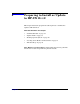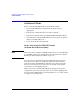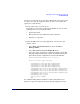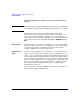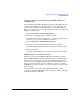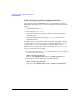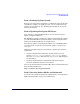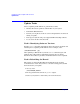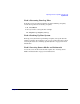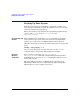HP-UX 11i Version 2 Installation and Update Guide, September 2004
Table Of Contents
- 1 Welcome to HP-UX 11i Version 2
- 2 System Requirements for Cold-Installing and Updating
- 3 Choosing an Installation Method
- Supported Cold-Install Paths to HP-UX 11i v2
- Supported Update Paths to HP-UX 11i v2
- Deciding Which Method to Use
- Time to Complete a Cold Install or Update
- When to Cold-Install
- When to Update
- Additional Cold-Install Considerations
- Additional Update Considerations
- Requirement for Updating from HP-UX 11i v1.6 (B.11.22)
- Requirement for Updating from Earlier Releases of HP-UX 11i v2 (B.11.23)
- HP Service Partition Is Not Created During Update (Itanium-based Systems Only)
- Update-UX Contains a Default-Installed Selection File
- Update-UX Creates Two Backup Configurations
- Security Considerations
- Standard HP-UX Bundle Considerations
- Online Diagnostics
- Offline Diagnostics
- The Next Step
- 4 Preparing to Install or Update to HP-UX 11i v2
- 5 Cold-Installing HP-UX 11i v2
- 6 Updating to HP-UX 11i v2
- 7 Installing HP Applications and Patches
- 8 Verifying System Install or Update
- A Data Collection Tables
- B Known Problems and Troubleshooting
- C Controlling Memory Utilization of VxFS 3.5 on HP-UX
- D Software Distribution Media
- HP-UX 11i v2 Core Software Bundles
- HP-UX 11i v2 Always-Installed Patch Bundles
- HP-UX 11i v2 Always-Installed Software Bundles
- HP-UX 11i v2 Always-Installed Network and Mass Storage Drivers
- HP-UX 11i v2 Default-Installed Software Bundles
- HP-UX 11i v2 Selectable Software Bundles
- HP-UX 11i v2 Selectable Network Drivers

Preparing to Install or Update to HP-UX 11i v2
Cold-Install Tasks
Chapter 474
Understanding Interface Differences Between Itanium-based
Systems
NOTE This section does not apply to PA-RISC systems. If you are cold-installing
on a PA-RISC system, proceed to “Backing Up Your System” on page 80.
Each Itanium-based system has a similar interface with minor
differences. You can navigate these menus with the arrow keys or “
v”
and “
^” keys, and use the Enter or spacebar key to select and deselect
devices. Selected devices have an asterisk (*) next to them. After making
your changes to this menu, select Save Settings to NVRAM and then
Exit.
VGA Consoles Any device in the output device menu that has a Pci section in its path,
but does not have a Uart section, is a VGA device. If you require a VGA
console, select this device, and unmark all others. In the previous
example, a VGA device is selected as the console.
Other Console
Types
Any device in the output device menu that has a Uart section but no Pci
section is one of the system serial ports; devices containing both a Uart
and Pci section are MP serial ports. Four almost identical system serial
ports are listed in the example. The first four entries are identical except
for their VenMsg section. This means that each entry is actually the same
device, with different protocols for accessing the device. If the first entry
is selected, use an ANSI-capable terminal device to communicate with
the serial port. If the second entry is selected, use a VT100-capable
terminal device, and so on.
If you select either a system or an MP serial port, HP recommends you
choose a VT100-capable terminal device.