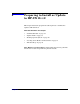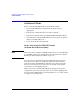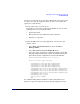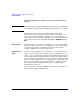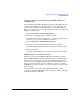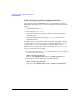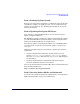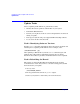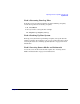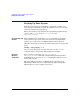HP-UX 11i Version 2 Installation and Update Guide, September 2004
Table Of Contents
- 1 Welcome to HP-UX 11i Version 2
- 2 System Requirements for Cold-Installing and Updating
- 3 Choosing an Installation Method
- Supported Cold-Install Paths to HP-UX 11i v2
- Supported Update Paths to HP-UX 11i v2
- Deciding Which Method to Use
- Time to Complete a Cold Install or Update
- When to Cold-Install
- When to Update
- Additional Cold-Install Considerations
- Additional Update Considerations
- Requirement for Updating from HP-UX 11i v1.6 (B.11.22)
- Requirement for Updating from Earlier Releases of HP-UX 11i v2 (B.11.23)
- HP Service Partition Is Not Created During Update (Itanium-based Systems Only)
- Update-UX Contains a Default-Installed Selection File
- Update-UX Creates Two Backup Configurations
- Security Considerations
- Standard HP-UX Bundle Considerations
- Online Diagnostics
- Offline Diagnostics
- The Next Step
- 4 Preparing to Install or Update to HP-UX 11i v2
- 5 Cold-Installing HP-UX 11i v2
- 6 Updating to HP-UX 11i v2
- 7 Installing HP Applications and Patches
- 8 Verifying System Install or Update
- A Data Collection Tables
- B Known Problems and Troubleshooting
- C Controlling Memory Utilization of VxFS 3.5 on HP-UX
- D Software Distribution Media
- HP-UX 11i v2 Core Software Bundles
- HP-UX 11i v2 Always-Installed Patch Bundles
- HP-UX 11i v2 Always-Installed Software Bundles
- HP-UX 11i v2 Always-Installed Network and Mass Storage Drivers
- HP-UX 11i v2 Default-Installed Software Bundles
- HP-UX 11i v2 Selectable Software Bundles
- HP-UX 11i v2 Selectable Network Drivers
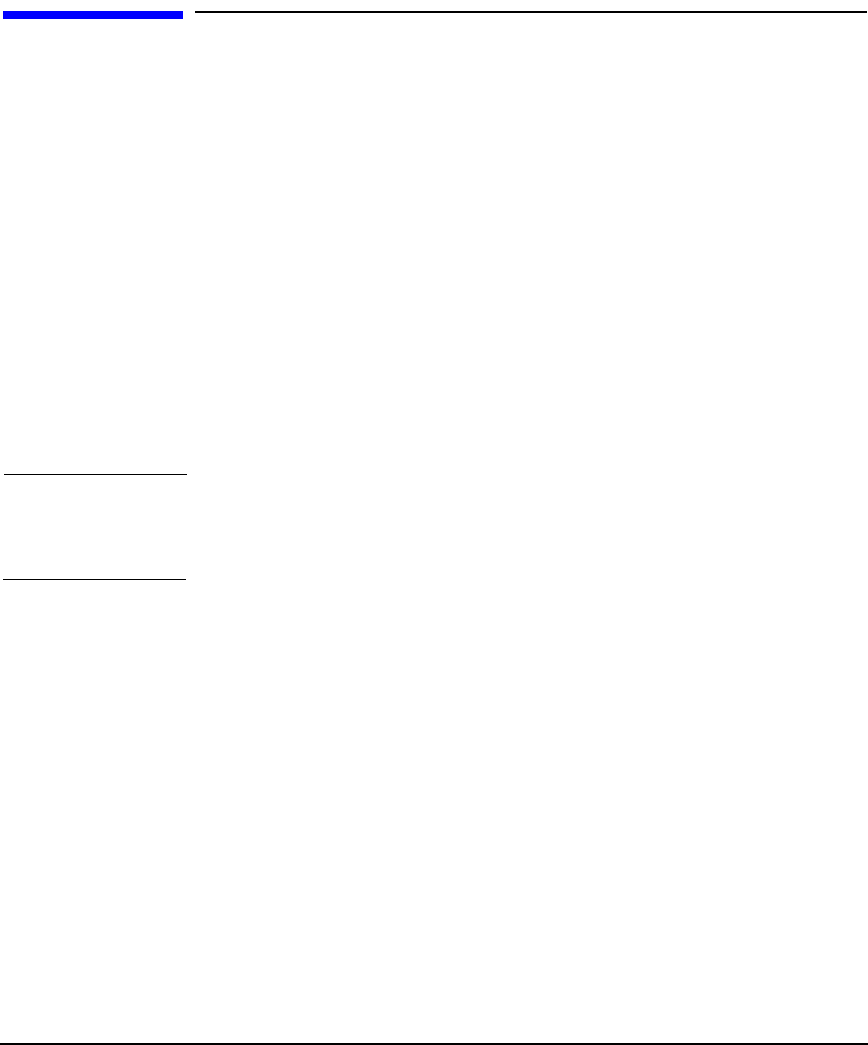
Preparing to Install or Update to HP-UX 11i v2
Cold-Install Tasks
Chapter 472
Cold-Install Tasks
Prior to cold-installing HP-UX 11i v2, perform these tasks:
• Select an HP-UX Console (Itanium-based systems only), if
appropriate.
• Back up any configuration files you want to reinstall.
• Back up your system using any supported HP-UX backup software.
• If you intend to cold-install HP-UX 11i v2 on more than one system,
update your Ignite-UX server.
• Locate source media and codewords.
Task 1: Selecting Your HP-UX Console
(Itanium-based Systems Only)
NOTE This section does not apply to PA-RISC systems. If you are cold-installing
on a PA-RISC system, you can skip this section and proceed to “Task 2:
Backing Up Your Configuration Files” on page 76.
If you are using an Itanium-based system, HP-UX requires that you
select the correct console via a firmware selection menu. If you have
ordered a machine with HP-UX pre-installed, your console selections
have been correctly chosen for you. If you are already on the system
console, then you can skip this section.
However, if you are cold-installing HP-UX or changing your system
configuration, you may need to select the correct console. Skipping this
step can result in HP-UX using an unexpected device as a console, which
can appear as a system hang.