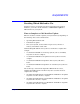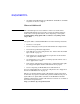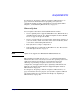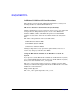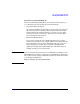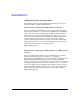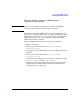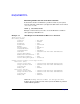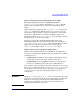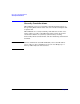HP-UX 11i Version 2 Installation and Update Guide, September 2004
Table Of Contents
- 1 Welcome to HP-UX 11i Version 2
- 2 System Requirements for Cold-Installing and Updating
- 3 Choosing an Installation Method
- Supported Cold-Install Paths to HP-UX 11i v2
- Supported Update Paths to HP-UX 11i v2
- Deciding Which Method to Use
- Time to Complete a Cold Install or Update
- When to Cold-Install
- When to Update
- Additional Cold-Install Considerations
- Additional Update Considerations
- Requirement for Updating from HP-UX 11i v1.6 (B.11.22)
- Requirement for Updating from Earlier Releases of HP-UX 11i v2 (B.11.23)
- HP Service Partition Is Not Created During Update (Itanium-based Systems Only)
- Update-UX Contains a Default-Installed Selection File
- Update-UX Creates Two Backup Configurations
- Security Considerations
- Standard HP-UX Bundle Considerations
- Online Diagnostics
- Offline Diagnostics
- The Next Step
- 4 Preparing to Install or Update to HP-UX 11i v2
- 5 Cold-Installing HP-UX 11i v2
- 6 Updating to HP-UX 11i v2
- 7 Installing HP Applications and Patches
- 8 Verifying System Install or Update
- A Data Collection Tables
- B Known Problems and Troubleshooting
- C Controlling Memory Utilization of VxFS 3.5 on HP-UX
- D Software Distribution Media
- HP-UX 11i v2 Core Software Bundles
- HP-UX 11i v2 Always-Installed Patch Bundles
- HP-UX 11i v2 Always-Installed Software Bundles
- HP-UX 11i v2 Always-Installed Network and Mass Storage Drivers
- HP-UX 11i v2 Default-Installed Software Bundles
- HP-UX 11i v2 Selectable Software Bundles
- HP-UX 11i v2 Selectable Network Drivers
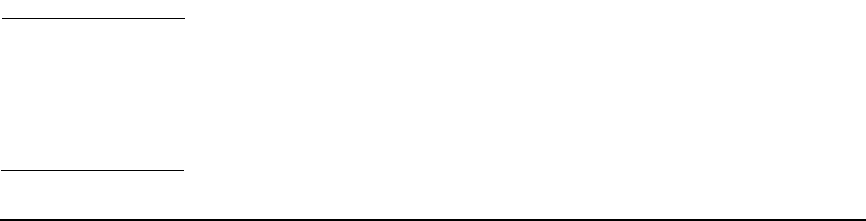
Choosing an Installation Method
Deciding Which Method to Use
Chapter 3 59
Update-UX Contains a Default-Installed Selection File
The Update-UX product includes a default selections file,
update-ux.selections, which is installed in /usr/lib/sw. This file
provides a list of bundles that are selected for install during an OS
update.
Update-UX provides support for the -f selection_file option on the
update-ux command line. With this option you can create your own
selections file and specify that your file be used in place of the default
selections file. This provides you with the flexibility to deselect any
bundles listed in the update-ux.selections file by providing your own
file, which does not contain these bundles.
To do this, you must first install the March 2004 version of the
Update-UX product onto your target system, then copy and edit the
/usr/lib/sw/update-ux.selections file as desired. When executing
Update-UX, your custom selections file can be specified on the
update-ux command line via the -f selection_file option.
Update-UX Creates Two Backup Configurations
Starting with the March 2004 release of HP-UX 11i v2, Update-UX
creates two backup kernel configurations from the update process. These
configurations are:
• /stand/backup: Contains the latest updated configuration and any
changes that you have made since rebooting your system.
• /stand/backup_prior_to_update: Contains your configuration
saved prior to updating to the latest release of HP-UX 11i v2.
If you need to revert your system to the earlier configuration, you can use
the kconfig (5) commands to mark /stand/backup_prior_to_update for
use on the next reboot of your system. Otherwise, you should boot to
/stand/backup to ensure that your system will run on a good
configuration.
IMPORTANT Booting to /stand/backup_prior_to_update is not guaranteed to work
correctly because it restores only the kernel and not the rest of HP-UX.
Make sure you back up your system using supported HP backup
software prior to updating your system. For more information, see
“Backing Up Your System” on page 80.