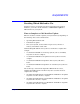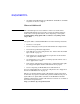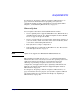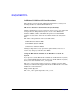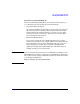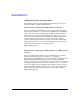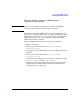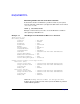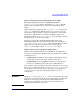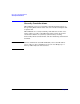HP-UX 11i Version 2 Installation and Update Guide, September 2004
Table Of Contents
- 1 Welcome to HP-UX 11i Version 2
- 2 System Requirements for Cold-Installing and Updating
- 3 Choosing an Installation Method
- Supported Cold-Install Paths to HP-UX 11i v2
- Supported Update Paths to HP-UX 11i v2
- Deciding Which Method to Use
- Time to Complete a Cold Install or Update
- When to Cold-Install
- When to Update
- Additional Cold-Install Considerations
- Additional Update Considerations
- Requirement for Updating from HP-UX 11i v1.6 (B.11.22)
- Requirement for Updating from Earlier Releases of HP-UX 11i v2 (B.11.23)
- HP Service Partition Is Not Created During Update (Itanium-based Systems Only)
- Update-UX Contains a Default-Installed Selection File
- Update-UX Creates Two Backup Configurations
- Security Considerations
- Standard HP-UX Bundle Considerations
- Online Diagnostics
- Offline Diagnostics
- The Next Step
- 4 Preparing to Install or Update to HP-UX 11i v2
- 5 Cold-Installing HP-UX 11i v2
- 6 Updating to HP-UX 11i v2
- 7 Installing HP Applications and Patches
- 8 Verifying System Install or Update
- A Data Collection Tables
- B Known Problems and Troubleshooting
- C Controlling Memory Utilization of VxFS 3.5 on HP-UX
- D Software Distribution Media
- HP-UX 11i v2 Core Software Bundles
- HP-UX 11i v2 Always-Installed Patch Bundles
- HP-UX 11i v2 Always-Installed Software Bundles
- HP-UX 11i v2 Always-Installed Network and Mass Storage Drivers
- HP-UX 11i v2 Default-Installed Software Bundles
- HP-UX 11i v2 Selectable Software Bundles
- HP-UX 11i v2 Selectable Network Drivers
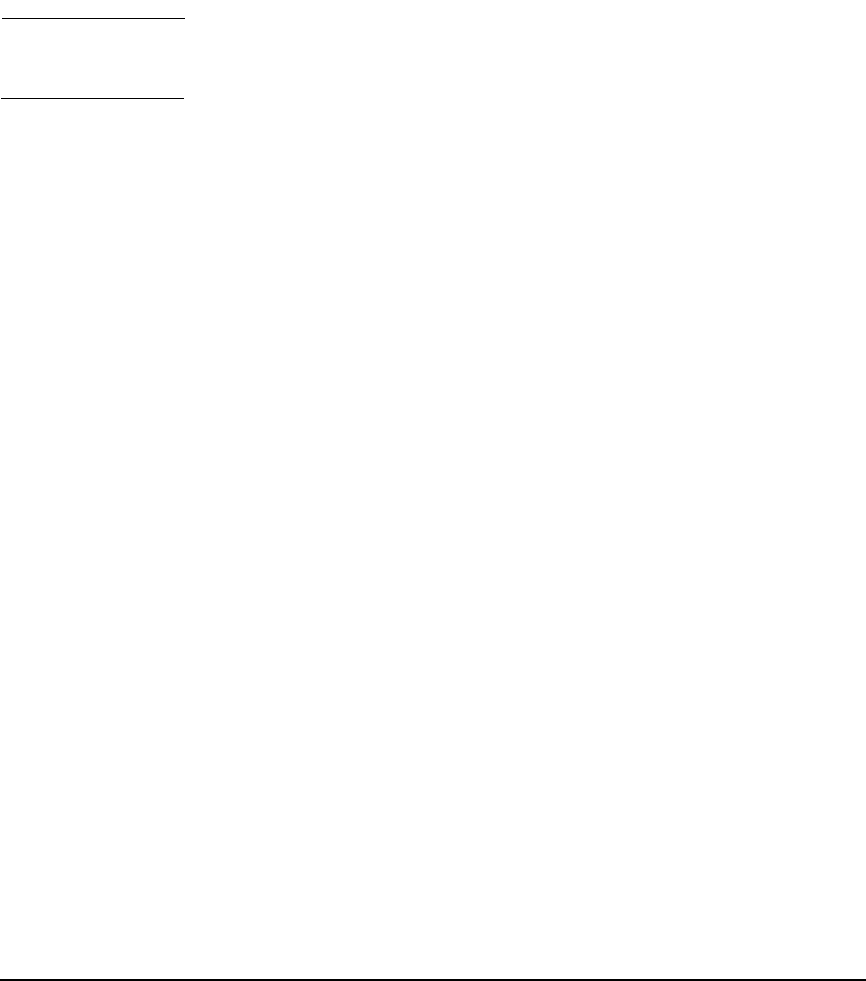
Choosing an Installation Method
Deciding Which Method to Use
Chapter 3 57
HP Service Partition Is Not Created During Update
(Itanium-based Systems Only)
NOTE This section only applies to Itanium-based systems. For PA-RISC
systems proceed to “Security Considerations” on page 60.
The HP Service Partition (HPSP) is not created or modified when you
update from a supported update path. (See “Supported Update Paths to
HP-UX 11i v2” on page 47.) OnlineDiag will continue to work properly.
Offline Diagnostics, however, will work with reduced functionality
without the HP Service Partition.
To have full Offline Diagnostics functionality, do the following:
1. Update your system.
2. Back up your system with either make_net_recovery or
make_tape_recovery.
3. Reconfigure your boot disk partition layout to include the HP Service
Partition.
4. Restore your system with either make_net_recovery or
make_tape_recovery.
Consult the Ignite-UX Administration Guide for more details about
make_net_recovery and make_tape_recovery.
5. Update the Offline Diagnostics with the latest version of the HP
Itanium-Processor Family Offline Diagnostics and Utilities. See
“Offline Diagnostics” on page 69.