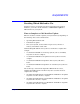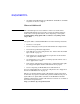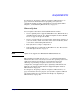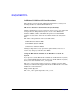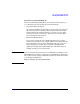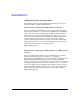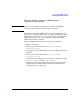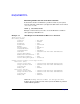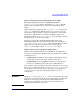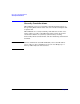HP-UX 11i Version 2 Installation and Update Guide, September 2004
Table Of Contents
- 1 Welcome to HP-UX 11i Version 2
- 2 System Requirements for Cold-Installing and Updating
- 3 Choosing an Installation Method
- Supported Cold-Install Paths to HP-UX 11i v2
- Supported Update Paths to HP-UX 11i v2
- Deciding Which Method to Use
- Time to Complete a Cold Install or Update
- When to Cold-Install
- When to Update
- Additional Cold-Install Considerations
- Additional Update Considerations
- Requirement for Updating from HP-UX 11i v1.6 (B.11.22)
- Requirement for Updating from Earlier Releases of HP-UX 11i v2 (B.11.23)
- HP Service Partition Is Not Created During Update (Itanium-based Systems Only)
- Update-UX Contains a Default-Installed Selection File
- Update-UX Creates Two Backup Configurations
- Security Considerations
- Standard HP-UX Bundle Considerations
- Online Diagnostics
- Offline Diagnostics
- The Next Step
- 4 Preparing to Install or Update to HP-UX 11i v2
- 5 Cold-Installing HP-UX 11i v2
- 6 Updating to HP-UX 11i v2
- 7 Installing HP Applications and Patches
- 8 Verifying System Install or Update
- A Data Collection Tables
- B Known Problems and Troubleshooting
- C Controlling Memory Utilization of VxFS 3.5 on HP-UX
- D Software Distribution Media
- HP-UX 11i v2 Core Software Bundles
- HP-UX 11i v2 Always-Installed Patch Bundles
- HP-UX 11i v2 Always-Installed Software Bundles
- HP-UX 11i v2 Always-Installed Network and Mass Storage Drivers
- HP-UX 11i v2 Default-Installed Software Bundles
- HP-UX 11i v2 Selectable Software Bundles
- HP-UX 11i v2 Selectable Network Drivers
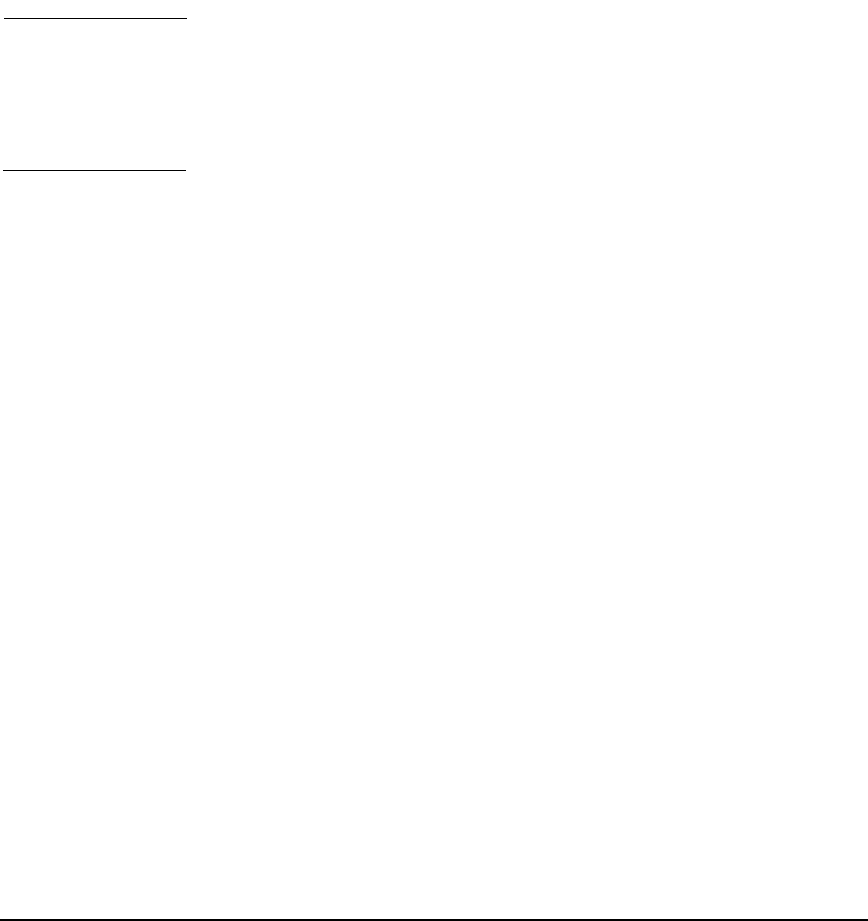
Choosing an Installation Method
Deciding Which Method to Use
Chapter 352
• An update from HP-UX 11i v2 to HP-UX 11i v2 TCOE on an rx2600
may take one hour to complete.
When to Cold-Install
CAUTION The cold-install process erases software on the root volume before
installing HP-UX 11i v2. If you want to retain any existing software,
make sure to back up that software before migrating or use update.
Cold-installing using Ignite-UX overwrites everything on the
target disk.
Use Ignite-UX to cold-install HP-UX 11i v2 in the following situations:
• You have a new system.
• You are managing several systems with similar OS configurations.
• You need fast, predictable deployment.
• Your disk space needs reconfiguration. See “How to Plan Your Disk
Space Needs” on page 35.
• Your systems are organized with clean separation of the OS from
user, application, and data files.
• Overwriting the root(/) volume on existing systems will not cause a
loss of applications or data.
• Your system configuration is not listed as a supported update path.
See “Supported Update Paths to HP-UX 11i v2” on page 47.
• You are migrating an HP Workstation to HP-UX 11i v2.
You can cold-install from any supported configuration. See “Supported
Servers and Workstations” on page 38.
The process described in this guide cold-installs a single system from
local media. If you plan to install many systems simultaneously, use an
Ignite-UX server. Ignite-UX is available on the HP-UX 11i v2 DVD.
Additional information on Ignite-UX and newer versions are available at
the Software Depot Web site:
http://software.hp.com/products/IUX