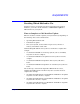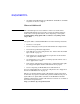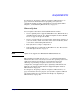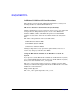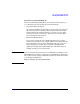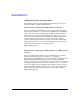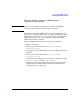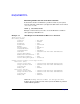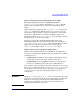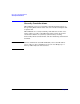HP-UX 11i Version 2 Installation and Update Guide, September 2004
Table Of Contents
- 1 Welcome to HP-UX 11i Version 2
- 2 System Requirements for Cold-Installing and Updating
- 3 Choosing an Installation Method
- Supported Cold-Install Paths to HP-UX 11i v2
- Supported Update Paths to HP-UX 11i v2
- Deciding Which Method to Use
- Time to Complete a Cold Install or Update
- When to Cold-Install
- When to Update
- Additional Cold-Install Considerations
- Additional Update Considerations
- Requirement for Updating from HP-UX 11i v1.6 (B.11.22)
- Requirement for Updating from Earlier Releases of HP-UX 11i v2 (B.11.23)
- HP Service Partition Is Not Created During Update (Itanium-based Systems Only)
- Update-UX Contains a Default-Installed Selection File
- Update-UX Creates Two Backup Configurations
- Security Considerations
- Standard HP-UX Bundle Considerations
- Online Diagnostics
- Offline Diagnostics
- The Next Step
- 4 Preparing to Install or Update to HP-UX 11i v2
- 5 Cold-Installing HP-UX 11i v2
- 6 Updating to HP-UX 11i v2
- 7 Installing HP Applications and Patches
- 8 Verifying System Install or Update
- A Data Collection Tables
- B Known Problems and Troubleshooting
- C Controlling Memory Utilization of VxFS 3.5 on HP-UX
- D Software Distribution Media
- HP-UX 11i v2 Core Software Bundles
- HP-UX 11i v2 Always-Installed Patch Bundles
- HP-UX 11i v2 Always-Installed Software Bundles
- HP-UX 11i v2 Always-Installed Network and Mass Storage Drivers
- HP-UX 11i v2 Default-Installed Software Bundles
- HP-UX 11i v2 Selectable Software Bundles
- HP-UX 11i v2 Selectable Network Drivers
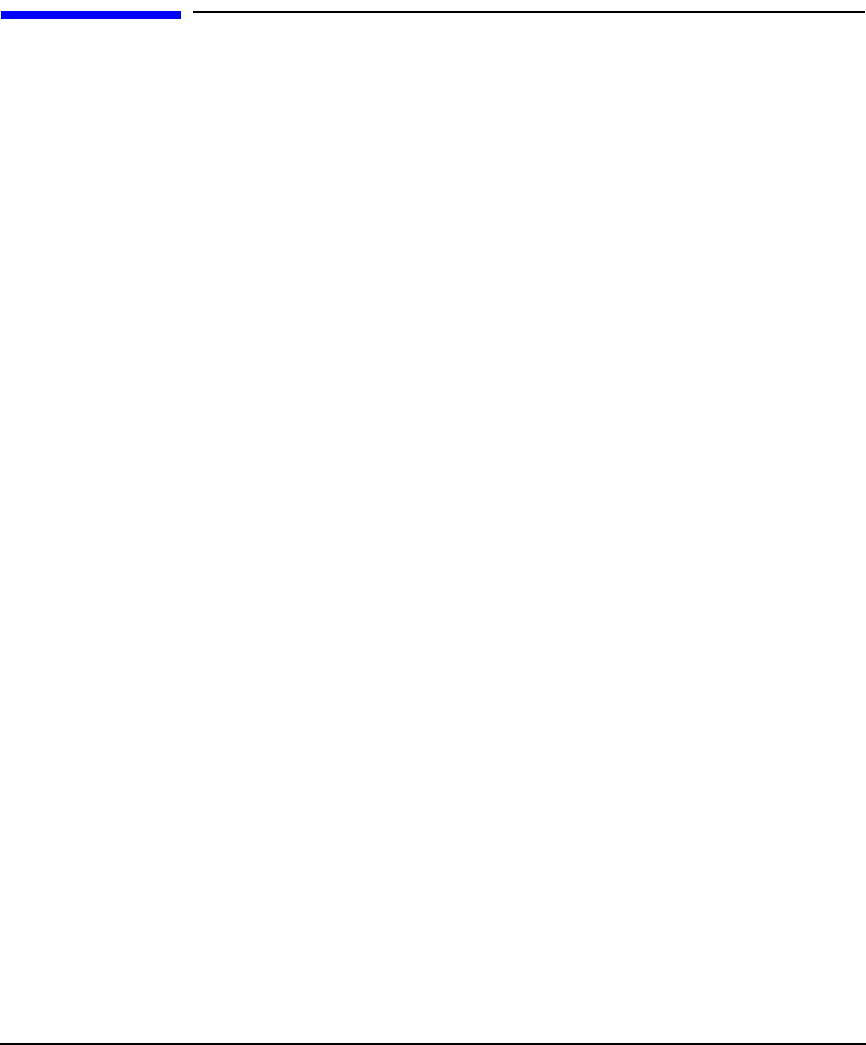
Choosing an Installation Method
Deciding Which Method to Use
Chapter 3 51
Deciding Which Method to Use
Now that you have evaluated your system and ordered any needed
hardware, you need to decide whether to cold-install or update to
HP-UX 11i v2 on your system.
Time to Complete a Cold Install or Update
The time it takes to install or update your system will vary depending on
the following choices and considerations:
• Operating Environment (OE)
• Cold install or update
• Size of your system, such as number of processors, amount of
memory, and number of I/O cards
Cold-installing HP-UX 11i v2 may take several hours to complete. For
example:
• A cold install of TCOE on a mid-range system, such as an rx2600,
may take one hour to complete.
• A cold install of MCOE on an rp7410 server may take one hour to
complete
• A cold install of MCOE on Superdome 128-way may take three
hours.
• A cold install of MCOE on Superdome 32- and 64-way may take two
hours.
Due to the large content in the September HP-UX 11i v2 release,
updating from HP-UX 11i v1 (B.11.11) may take over three hours to
complete. For example:
• An update from HP-UX 11i v1 to HP-UX 11i v2 MCOE on an rp8400
may take over three hours to complete.
• An update from HP-UX 11i v1 to HP-UX 11i v2 MCOE on an rp7420
may take three hours to complete.
• An update from HP-UX 11i v1 to HP-UX 11i v2 TCOE on an rp7410
may take three hours to complete.