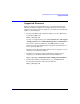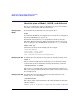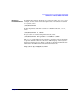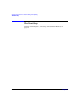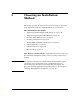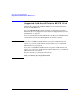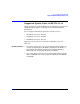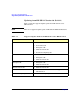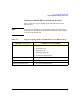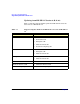HP-UX 11i Version 2 Installation and Update Guide, September 2004
Table Of Contents
- 1 Welcome to HP-UX 11i Version 2
- 2 System Requirements for Cold-Installing and Updating
- 3 Choosing an Installation Method
- Supported Cold-Install Paths to HP-UX 11i v2
- Supported Update Paths to HP-UX 11i v2
- Deciding Which Method to Use
- Time to Complete a Cold Install or Update
- When to Cold-Install
- When to Update
- Additional Cold-Install Considerations
- Additional Update Considerations
- Requirement for Updating from HP-UX 11i v1.6 (B.11.22)
- Requirement for Updating from Earlier Releases of HP-UX 11i v2 (B.11.23)
- HP Service Partition Is Not Created During Update (Itanium-based Systems Only)
- Update-UX Contains a Default-Installed Selection File
- Update-UX Creates Two Backup Configurations
- Security Considerations
- Standard HP-UX Bundle Considerations
- Online Diagnostics
- Offline Diagnostics
- The Next Step
- 4 Preparing to Install or Update to HP-UX 11i v2
- 5 Cold-Installing HP-UX 11i v2
- 6 Updating to HP-UX 11i v2
- 7 Installing HP Applications and Patches
- 8 Verifying System Install or Update
- A Data Collection Tables
- B Known Problems and Troubleshooting
- C Controlling Memory Utilization of VxFS 3.5 on HP-UX
- D Software Distribution Media
- HP-UX 11i v2 Core Software Bundles
- HP-UX 11i v2 Always-Installed Patch Bundles
- HP-UX 11i v2 Always-Installed Software Bundles
- HP-UX 11i v2 Always-Installed Network and Mass Storage Drivers
- HP-UX 11i v2 Default-Installed Software Bundles
- HP-UX 11i v2 Selectable Software Bundles
- HP-UX 11i v2 Selectable Network Drivers
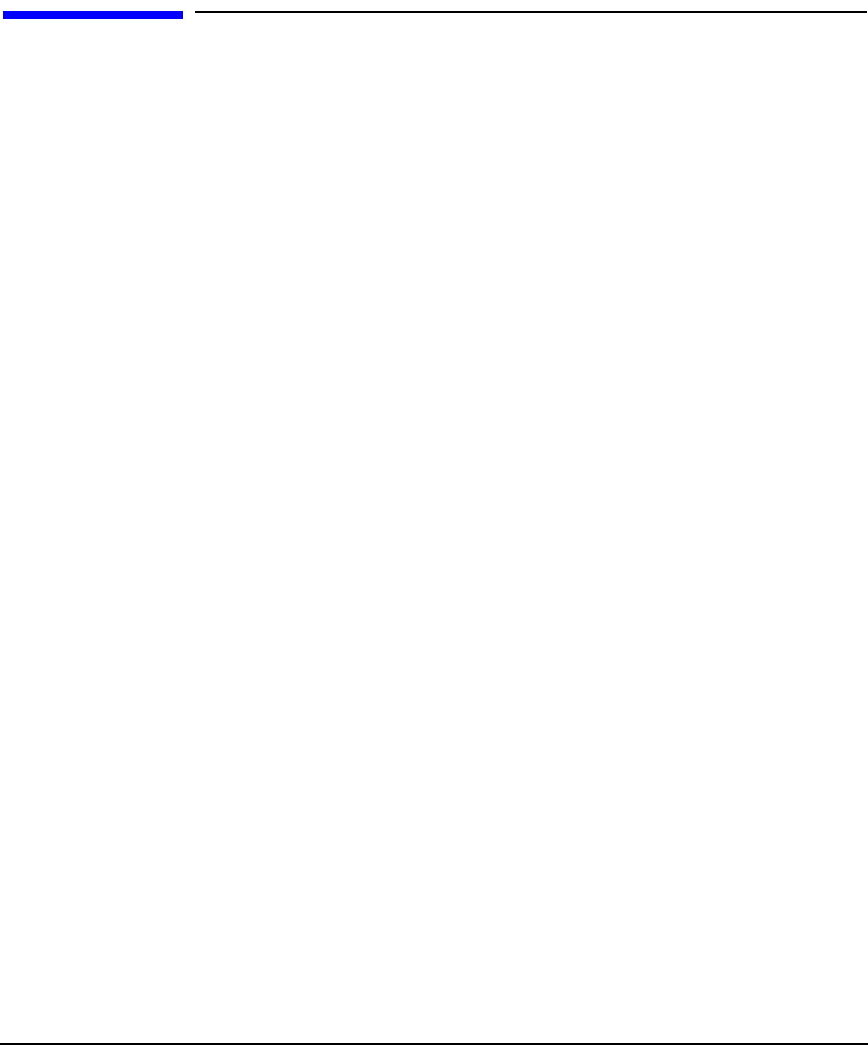
System Requirements for Cold-Installing and Updating
Identification of Model, OS/OE, and Software
Chapter 242
Identification of Model, OS/OE, and Software
Before you cold-install or update to HP-UX 11i v2, you need to identify
the model of your system and other information.
Identifying the
Model
To determine the model number of your system, enter:
model
To verify that HP-UX 11i v2 is supported on your system, see “Supported
Servers and Workstations” on page 38.
For Itanium-based systems, you can identify the model by using the
Extensible Firmware Interface (EFI): interrupt the autoboot process in
the boot manager, enter the EFI shell, and use the info sys command:
Shell> info sys
Information about the model is displayed. For example:
SYSTEM INFORMATION
Product Name: server rx2600
Serial Number: sg20220034
UUID: FFFFFFFF-FFFF-FFFF-FFFF-FFFFFFFFFFFF
Identifying the OS To identify the OS version that your system is currently running, enter:
uname -r
When a system has HP-UX 11i v2 installed, you can determine which
revision (Release ID) is installed by entering the following command:
/usr/sbin/swlist -l bundle
The HPUXBaseAux bundle indicates the current installed revision level.
The revision level is indicated both in the bundle version number and in
the description text.
Identifying the OE To identify the Operating Environment currently installed on your
system, use swlist. For example:
/usr/sbin/swlist
The output of this command includes a line that identifies the installed
OE. For example:
HPUX11i-OE B.11.23 HP-UX 11i Operating Environment Component