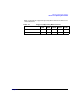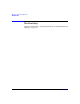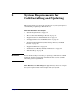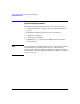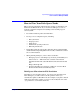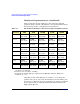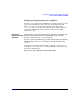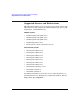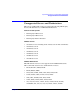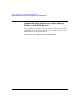HP-UX 11i Version 2 Installation and Update Guide, September 2004
Table Of Contents
- 1 Welcome to HP-UX 11i Version 2
- 2 System Requirements for Cold-Installing and Updating
- 3 Choosing an Installation Method
- Supported Cold-Install Paths to HP-UX 11i v2
- Supported Update Paths to HP-UX 11i v2
- Deciding Which Method to Use
- Time to Complete a Cold Install or Update
- When to Cold-Install
- When to Update
- Additional Cold-Install Considerations
- Additional Update Considerations
- Requirement for Updating from HP-UX 11i v1.6 (B.11.22)
- Requirement for Updating from Earlier Releases of HP-UX 11i v2 (B.11.23)
- HP Service Partition Is Not Created During Update (Itanium-based Systems Only)
- Update-UX Contains a Default-Installed Selection File
- Update-UX Creates Two Backup Configurations
- Security Considerations
- Standard HP-UX Bundle Considerations
- Online Diagnostics
- Offline Diagnostics
- The Next Step
- 4 Preparing to Install or Update to HP-UX 11i v2
- 5 Cold-Installing HP-UX 11i v2
- 6 Updating to HP-UX 11i v2
- 7 Installing HP Applications and Patches
- 8 Verifying System Install or Update
- A Data Collection Tables
- B Known Problems and Troubleshooting
- C Controlling Memory Utilization of VxFS 3.5 on HP-UX
- D Software Distribution Media
- HP-UX 11i v2 Core Software Bundles
- HP-UX 11i v2 Always-Installed Patch Bundles
- HP-UX 11i v2 Always-Installed Software Bundles
- HP-UX 11i v2 Always-Installed Network and Mass Storage Drivers
- HP-UX 11i v2 Default-Installed Software Bundles
- HP-UX 11i v2 Selectable Software Bundles
- HP-UX 11i v2 Selectable Network Drivers

System Requirements for Cold-Installing and Updating
How to Plan Your Disk Space Needs
Chapter 2 37
Disk Space Requirements for an Update
To ensure a successful update to HP-UX 11i v2, make sure that you have
at least as much disk space allocated to the file partitions listed in
Table 2-1 on page 36, and that each partition (most importantly,
/usr,/opt, and /var) has at least 10-20 percent free space to allow for
any growth. Additionally, make sure that you have at least 1 GB
allocated for /swap.
Extra Space
Needed with TCOE
and MTOE
Cold-installing or updating the HP-UX 11i v2 Technical Computing OE
(TCOE) and the Minimal Technical OE (MTOE) installs all CDE
languages rather than just a selected language.
To remove unneeded CDE language bundles after installing the TCOE or
MTOE, list them using swlist and remove unneeded bundles using
swremove.
See Chapter 8, “Verifying System Install or Update,” on page 143 for
examples of swlist and swremove. Refer to HP-UX 11i v2 Release Notes
for software dependencies:
http://docs.hp.com/hpux/os/11iv2/index.html