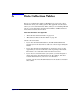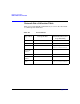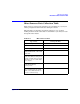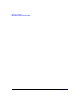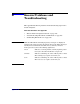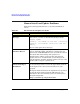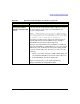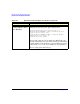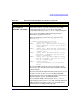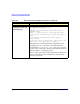HP-UX 11i Version 2 Installation and Update Guide, September 2004
Table Of Contents
- 1 Welcome to HP-UX 11i Version 2
- 2 System Requirements for Cold-Installing and Updating
- 3 Choosing an Installation Method
- Supported Cold-Install Paths to HP-UX 11i v2
- Supported Update Paths to HP-UX 11i v2
- Deciding Which Method to Use
- Time to Complete a Cold Install or Update
- When to Cold-Install
- When to Update
- Additional Cold-Install Considerations
- Additional Update Considerations
- Requirement for Updating from HP-UX 11i v1.6 (B.11.22)
- Requirement for Updating from Earlier Releases of HP-UX 11i v2 (B.11.23)
- HP Service Partition Is Not Created During Update (Itanium-based Systems Only)
- Update-UX Contains a Default-Installed Selection File
- Update-UX Creates Two Backup Configurations
- Security Considerations
- Standard HP-UX Bundle Considerations
- Online Diagnostics
- Offline Diagnostics
- The Next Step
- 4 Preparing to Install or Update to HP-UX 11i v2
- 5 Cold-Installing HP-UX 11i v2
- 6 Updating to HP-UX 11i v2
- 7 Installing HP Applications and Patches
- 8 Verifying System Install or Update
- A Data Collection Tables
- B Known Problems and Troubleshooting
- C Controlling Memory Utilization of VxFS 3.5 on HP-UX
- D Software Distribution Media
- HP-UX 11i v2 Core Software Bundles
- HP-UX 11i v2 Always-Installed Patch Bundles
- HP-UX 11i v2 Always-Installed Software Bundles
- HP-UX 11i v2 Always-Installed Network and Mass Storage Drivers
- HP-UX 11i v2 Default-Installed Software Bundles
- HP-UX 11i v2 Selectable Software Bundles
- HP-UX 11i v2 Selectable Network Drivers
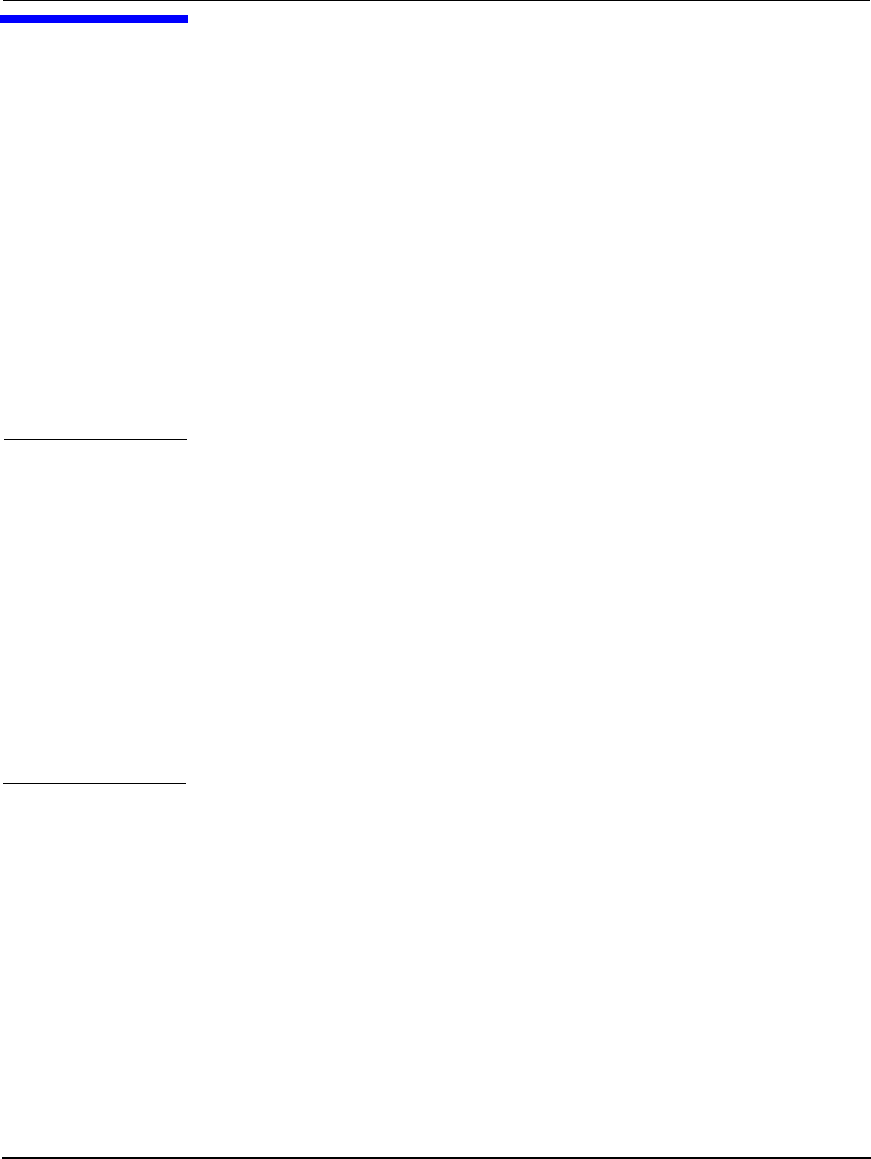
Appendix B 155
B Known Problems and
Troubleshooting
This appendix lists known problems and troubleshooting steps for the
install and update.
What You Will Find in This Appendix
• “Known Install and Update Problems” on page 156
• “Problems Reading HP-UX 11i v1 DVD Media” on page 163
• “Uninstalling HP-UX 11i v2” on page 165
NOTE While the HP-UX 11i v2 install progresses, messages are displayed
relating to the progress being entered into the log file. These messages
usually refer to normal behavior. The ERROR, WARNING, and NOTE
messages, however, have the following significance:
ERROR Indicates a serious problem, usually requiring action
from you so that the installation can proceed.
WARNING Indicates something out of the ordinary, but not fatal.
The warning may require action from you.
NOTE Indicates something out of the ordinary, but not fatal.
The note does not require action from you.