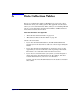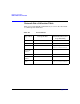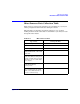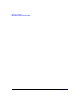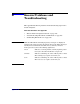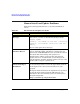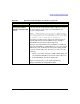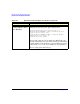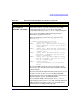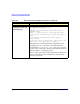HP-UX 11i Version 2 Installation and Update Guide, September 2004
Table Of Contents
- 1 Welcome to HP-UX 11i Version 2
- 2 System Requirements for Cold-Installing and Updating
- 3 Choosing an Installation Method
- Supported Cold-Install Paths to HP-UX 11i v2
- Supported Update Paths to HP-UX 11i v2
- Deciding Which Method to Use
- Time to Complete a Cold Install or Update
- When to Cold-Install
- When to Update
- Additional Cold-Install Considerations
- Additional Update Considerations
- Requirement for Updating from HP-UX 11i v1.6 (B.11.22)
- Requirement for Updating from Earlier Releases of HP-UX 11i v2 (B.11.23)
- HP Service Partition Is Not Created During Update (Itanium-based Systems Only)
- Update-UX Contains a Default-Installed Selection File
- Update-UX Creates Two Backup Configurations
- Security Considerations
- Standard HP-UX Bundle Considerations
- Online Diagnostics
- Offline Diagnostics
- The Next Step
- 4 Preparing to Install or Update to HP-UX 11i v2
- 5 Cold-Installing HP-UX 11i v2
- 6 Updating to HP-UX 11i v2
- 7 Installing HP Applications and Patches
- 8 Verifying System Install or Update
- A Data Collection Tables
- B Known Problems and Troubleshooting
- C Controlling Memory Utilization of VxFS 3.5 on HP-UX
- D Software Distribution Media
- HP-UX 11i v2 Core Software Bundles
- HP-UX 11i v2 Always-Installed Patch Bundles
- HP-UX 11i v2 Always-Installed Software Bundles
- HP-UX 11i v2 Always-Installed Network and Mass Storage Drivers
- HP-UX 11i v2 Default-Installed Software Bundles
- HP-UX 11i v2 Selectable Software Bundles
- HP-UX 11i v2 Selectable Network Drivers
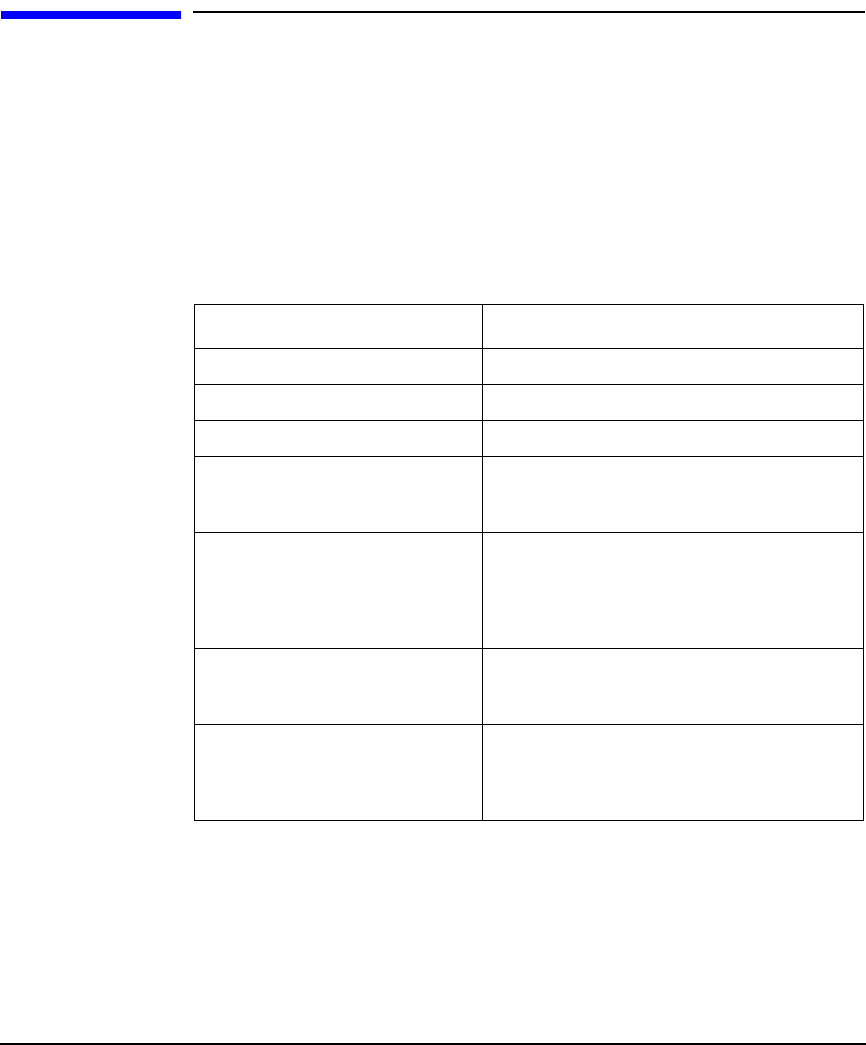
Data Collection Tables
Miscellaneous Data Collection Table
Appendix A 153
Miscellaneous Data Collection Table
Table A-2 may contain some items that are not familiar to you, but you
will be prompted for this information during the install.
The install process describes all options in detail, so you can defer
making decisions about items that are unfamiliar to you until you reach
that point in the install.
Table A-2 Miscellaneous Data
Type of Data Your Specific Data
Type of Desktop
Root Disk Path
Root Swap Space
Filesystem Type
LVM, VxVM w/VxFS, or Whole disk
with VxFS
Root Disk Volume Group Disks
(How many disks you want placed
into the root disk volume group and
whether or not you want the disks
to be striped?)
Select additional software
(All, HP-UX Additions,
Uncategorized)
Pre-Installed Disk Information
(Is overwritten during the install
disk; see Root Disk Path) This is a
“review” confirmation step.