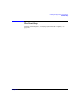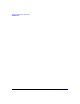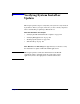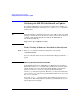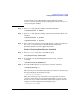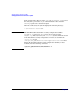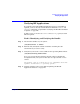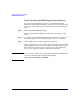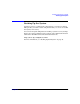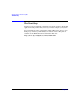HP-UX 11i Version 2 Installation and Update Guide, September 2004
Table Of Contents
- 1 Welcome to HP-UX 11i Version 2
- 2 System Requirements for Cold-Installing and Updating
- 3 Choosing an Installation Method
- Supported Cold-Install Paths to HP-UX 11i v2
- Supported Update Paths to HP-UX 11i v2
- Deciding Which Method to Use
- Time to Complete a Cold Install or Update
- When to Cold-Install
- When to Update
- Additional Cold-Install Considerations
- Additional Update Considerations
- Requirement for Updating from HP-UX 11i v1.6 (B.11.22)
- Requirement for Updating from Earlier Releases of HP-UX 11i v2 (B.11.23)
- HP Service Partition Is Not Created During Update (Itanium-based Systems Only)
- Update-UX Contains a Default-Installed Selection File
- Update-UX Creates Two Backup Configurations
- Security Considerations
- Standard HP-UX Bundle Considerations
- Online Diagnostics
- Offline Diagnostics
- The Next Step
- 4 Preparing to Install or Update to HP-UX 11i v2
- 5 Cold-Installing HP-UX 11i v2
- 6 Updating to HP-UX 11i v2
- 7 Installing HP Applications and Patches
- 8 Verifying System Install or Update
- A Data Collection Tables
- B Known Problems and Troubleshooting
- C Controlling Memory Utilization of VxFS 3.5 on HP-UX
- D Software Distribution Media
- HP-UX 11i v2 Core Software Bundles
- HP-UX 11i v2 Always-Installed Patch Bundles
- HP-UX 11i v2 Always-Installed Software Bundles
- HP-UX 11i v2 Always-Installed Network and Mass Storage Drivers
- HP-UX 11i v2 Default-Installed Software Bundles
- HP-UX 11i v2 Selectable Software Bundles
- HP-UX 11i v2 Selectable Network Drivers
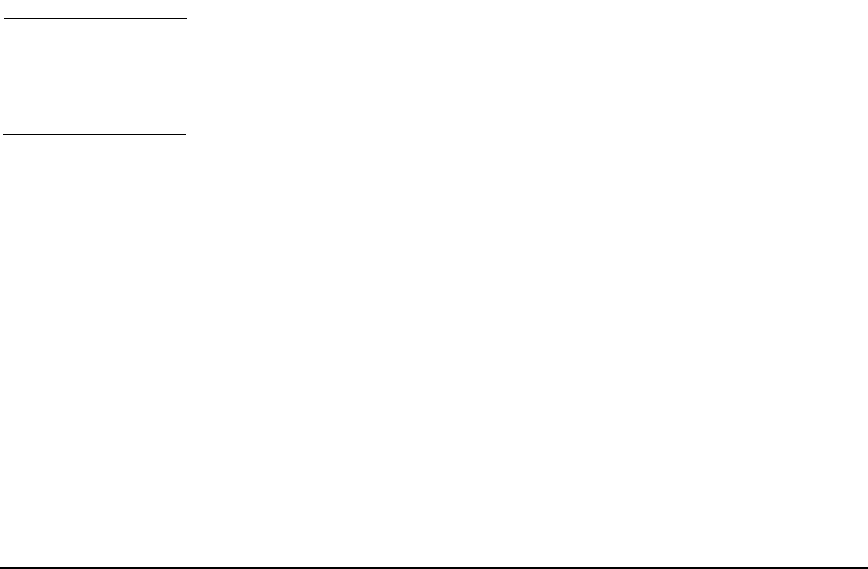
Verifying System Install or Update
Verifying HP Applications
Chapter 8148
Task 2: Updating the HP-UX Applications Software
If you have determined that the software you identified in “Task 1:
Identifying and Verifying the Bundle” on page 147” is incompatible with
your system and needs to be replaced with a newer version, follow these
steps:
Step 1. Mount the HP-UX Applications DVD.
You must use the HP-UX Applications DVD that came with your OE
media.
Step 2. Go to Chapter 7, “Installing HP Applications and Patches,” on page 133
to install or update the new version using the swinstall command.
Step 3. Use the application to verify the application’s operation.
Open each application, view a working document or project, and perform
typical production operations such as editing a file and printing a report.
If the application does not work as expected, refer to the application’s
release notes and documentation to determine the problem.
TIP You can find the complete list of applications included in the HP-UX 11i
v2 release in the HP Application Availability Matrix:
http://www.software.hp.com/MATRIX