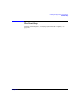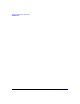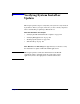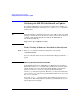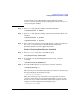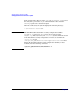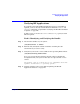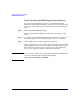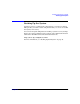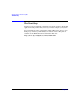HP-UX 11i Version 2 Installation and Update Guide, September 2004
Table Of Contents
- 1 Welcome to HP-UX 11i Version 2
- 2 System Requirements for Cold-Installing and Updating
- 3 Choosing an Installation Method
- Supported Cold-Install Paths to HP-UX 11i v2
- Supported Update Paths to HP-UX 11i v2
- Deciding Which Method to Use
- Time to Complete a Cold Install or Update
- When to Cold-Install
- When to Update
- Additional Cold-Install Considerations
- Additional Update Considerations
- Requirement for Updating from HP-UX 11i v1.6 (B.11.22)
- Requirement for Updating from Earlier Releases of HP-UX 11i v2 (B.11.23)
- HP Service Partition Is Not Created During Update (Itanium-based Systems Only)
- Update-UX Contains a Default-Installed Selection File
- Update-UX Creates Two Backup Configurations
- Security Considerations
- Standard HP-UX Bundle Considerations
- Online Diagnostics
- Offline Diagnostics
- The Next Step
- 4 Preparing to Install or Update to HP-UX 11i v2
- 5 Cold-Installing HP-UX 11i v2
- 6 Updating to HP-UX 11i v2
- 7 Installing HP Applications and Patches
- 8 Verifying System Install or Update
- A Data Collection Tables
- B Known Problems and Troubleshooting
- C Controlling Memory Utilization of VxFS 3.5 on HP-UX
- D Software Distribution Media
- HP-UX 11i v2 Core Software Bundles
- HP-UX 11i v2 Always-Installed Patch Bundles
- HP-UX 11i v2 Always-Installed Software Bundles
- HP-UX 11i v2 Always-Installed Network and Mass Storage Drivers
- HP-UX 11i v2 Default-Installed Software Bundles
- HP-UX 11i v2 Selectable Software Bundles
- HP-UX 11i v2 Selectable Network Drivers
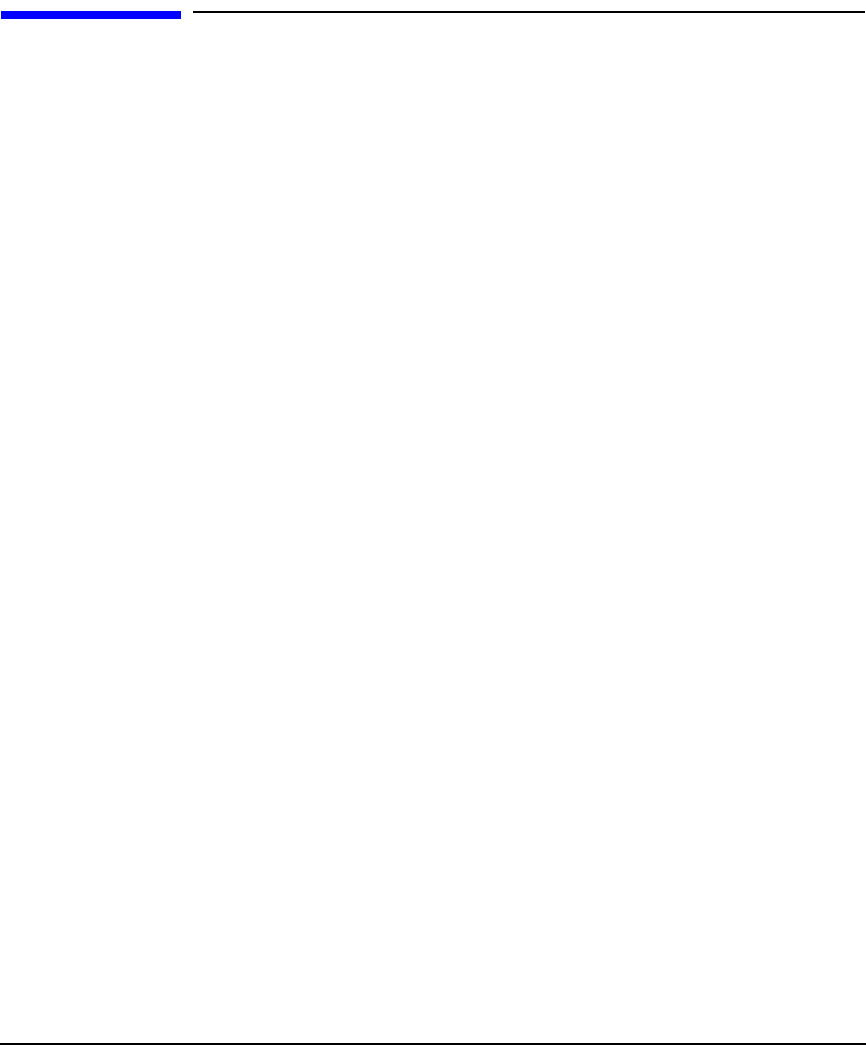
Verifying System Install or Update
Verifying HP Applications
Chapter 8 147
Verifying HP Applications
To verify that all required HP-UX applications have been installed or
updated, you have already used the Software Distributor swlist and
swverify commands, as explained in “Verifying the HP-UX Cold-Install
or Update” on page 144.
In this section, you need to use swlist and swverify again, but with
different options.
Task 1: Identifying and Verifying the Bundle
Step 1. List all of the bundles on your system:
/usr/sbin/swlist -l
bundle
Step 2. From the list, identify the bundle or bundles containing the OE
extension that you want to verify.
Step 3. Verify that you have the correct bundle for the Operating Environment:
/usr/sbin/swverify
bundle-name
If you get an error like the following, then the software identified is
incompatible with your system and needs to be replaced with a newer
version:
The product “
xyz
,l=/,r=B.xx.xx” is not compatible with this
system's architecture or operating system.
Step 4. Continue with the next section,“Task 2: Updating the HP-UX
Applications Software” on page 148.