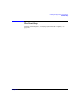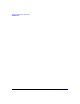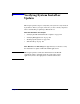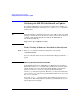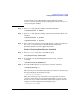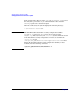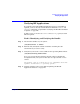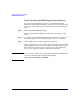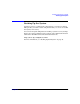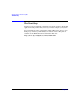HP-UX 11i Version 2 Installation and Update Guide, September 2004
Table Of Contents
- 1 Welcome to HP-UX 11i Version 2
- 2 System Requirements for Cold-Installing and Updating
- 3 Choosing an Installation Method
- Supported Cold-Install Paths to HP-UX 11i v2
- Supported Update Paths to HP-UX 11i v2
- Deciding Which Method to Use
- Time to Complete a Cold Install or Update
- When to Cold-Install
- When to Update
- Additional Cold-Install Considerations
- Additional Update Considerations
- Requirement for Updating from HP-UX 11i v1.6 (B.11.22)
- Requirement for Updating from Earlier Releases of HP-UX 11i v2 (B.11.23)
- HP Service Partition Is Not Created During Update (Itanium-based Systems Only)
- Update-UX Contains a Default-Installed Selection File
- Update-UX Creates Two Backup Configurations
- Security Considerations
- Standard HP-UX Bundle Considerations
- Online Diagnostics
- Offline Diagnostics
- The Next Step
- 4 Preparing to Install or Update to HP-UX 11i v2
- 5 Cold-Installing HP-UX 11i v2
- 6 Updating to HP-UX 11i v2
- 7 Installing HP Applications and Patches
- 8 Verifying System Install or Update
- A Data Collection Tables
- B Known Problems and Troubleshooting
- C Controlling Memory Utilization of VxFS 3.5 on HP-UX
- D Software Distribution Media
- HP-UX 11i v2 Core Software Bundles
- HP-UX 11i v2 Always-Installed Patch Bundles
- HP-UX 11i v2 Always-Installed Software Bundles
- HP-UX 11i v2 Always-Installed Network and Mass Storage Drivers
- HP-UX 11i v2 Default-Installed Software Bundles
- HP-UX 11i v2 Selectable Software Bundles
- HP-UX 11i v2 Selectable Network Drivers
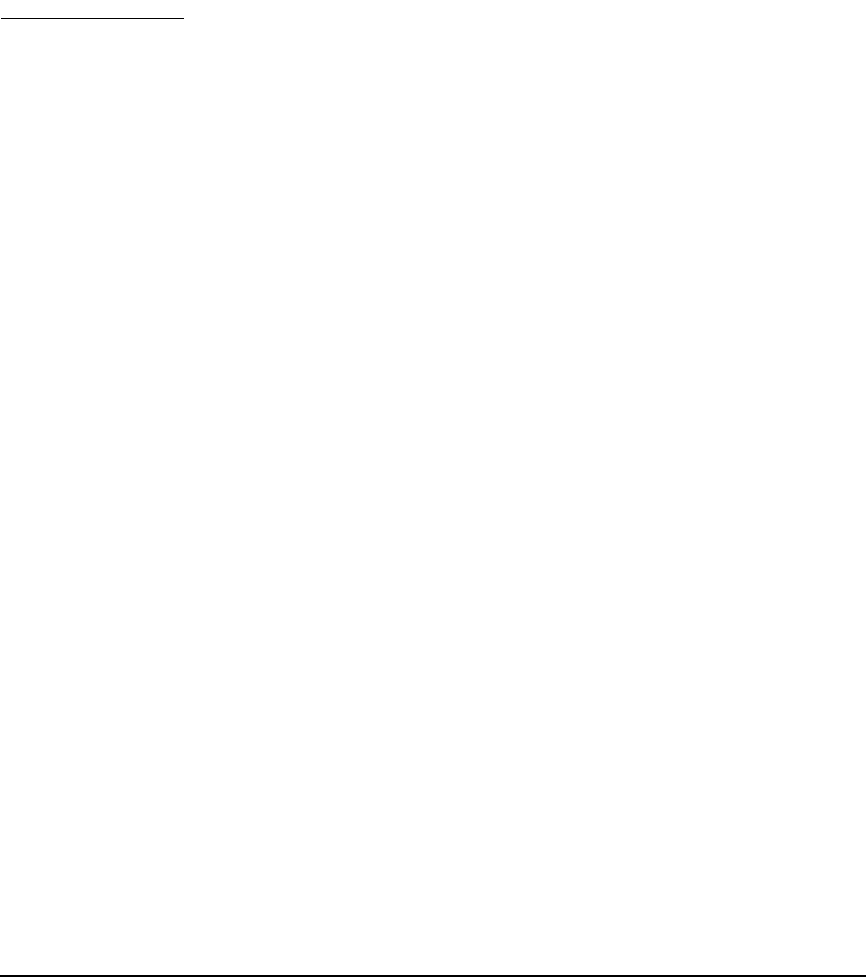
Verifying System Install or Update
Verifying the HP-UX Cold-Install or Update
Chapter 8 145
In subsequent releases, March 2005 onward, HP will retain the
BUNDLE11i patches and provide superseding patches in the HWEnable11i
and QPKBASE patch bundles.
Step 2. Run swlist with options to display all bundles installed:
/usr/sbin/swlist -l
bundle
Step 3. Run swlist with options to display all products installed or all file sets
installed:
/usr/sbin/swlist -l
product
/usr/sbin/swlist -l
fileset
Step 4. For a cold install, compare your list with the list of software products in
the TABLE_OF_CONTENTS files on the HP-UX 11i v2 Operating
Environment DVD and on the Applications DVD.
Task 2: Verifying Bundles Are Installed
Step 1. Run swverify to verify that each bundle is intact:
/usr/sbin/swverify
bundle-name
Step 2. To verify that an installed English 64-bit OS is intact, enter the
command:
/usr/sbin/swverify HPUXBaseOS
Step 3. To verify all HP software on your system, enter the command:
/usr/sbin/swverify \*
The selection process determines dependencies of software. After the list,
the system displays the following message:
* Selection succeeded.
Then, the analysis process verifies that each required file is loaded
(existence and revision), that all required dependencies are met, and
then it runs any available verification scripts for the product. After the
analysis, the system displays the following message:
* Analysis succeeded.