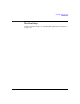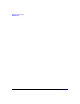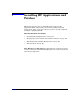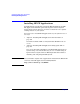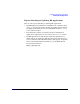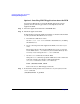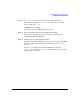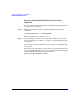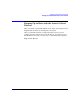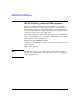HP-UX 11i Version 2 Installation and Update Guide, September 2004
Table Of Contents
- 1 Welcome to HP-UX 11i Version 2
- 2 System Requirements for Cold-Installing and Updating
- 3 Choosing an Installation Method
- Supported Cold-Install Paths to HP-UX 11i v2
- Supported Update Paths to HP-UX 11i v2
- Deciding Which Method to Use
- Time to Complete a Cold Install or Update
- When to Cold-Install
- When to Update
- Additional Cold-Install Considerations
- Additional Update Considerations
- Requirement for Updating from HP-UX 11i v1.6 (B.11.22)
- Requirement for Updating from Earlier Releases of HP-UX 11i v2 (B.11.23)
- HP Service Partition Is Not Created During Update (Itanium-based Systems Only)
- Update-UX Contains a Default-Installed Selection File
- Update-UX Creates Two Backup Configurations
- Security Considerations
- Standard HP-UX Bundle Considerations
- Online Diagnostics
- Offline Diagnostics
- The Next Step
- 4 Preparing to Install or Update to HP-UX 11i v2
- 5 Cold-Installing HP-UX 11i v2
- 6 Updating to HP-UX 11i v2
- 7 Installing HP Applications and Patches
- 8 Verifying System Install or Update
- A Data Collection Tables
- B Known Problems and Troubleshooting
- C Controlling Memory Utilization of VxFS 3.5 on HP-UX
- D Software Distribution Media
- HP-UX 11i v2 Core Software Bundles
- HP-UX 11i v2 Always-Installed Patch Bundles
- HP-UX 11i v2 Always-Installed Software Bundles
- HP-UX 11i v2 Always-Installed Network and Mass Storage Drivers
- HP-UX 11i v2 Default-Installed Software Bundles
- HP-UX 11i v2 Selectable Software Bundles
- HP-UX 11i v2 Selectable Network Drivers

Installing HP Applications and Patches
Installing HP-UX Applications
Chapter 7136
Option 1: Installing HP-UX Applications from the DVD
You must boot HP-UX 11i v2 to install HP-UX application software
products. Use the following procedure to install products from the
Applications DVD:
Step 1. Insert the Applications DVD in the DVD-ROM drive.
Step 2. Mount the Applications DVD.
To install software from the Applications DVD, you must mount the DVD
as a file system that HP-UX 11i v2 can access:
a. Determine the DVD device name.
Use the ioscan -funC disk command to list disk devices, including
the DVD devices.
b. Create a mount point for the Applications DVD, if one does not yet
exist.
The mount point is a directory that HP-UX uses as an access point
for the DVD. Often a /cdrom directory is used. If this directory does
not exist, create it using the mkdir /cdrom command.
c. Use the mount command to mount the DVD.
Using the mount command, specify the DVD device name and mount
point. For example, the following command mounts the
/dev/dsk/c1t0d0 device as the /cdrom directory:
mount /dev/dsk/c1t0d0 /cdrom
Refer to the mount (1M) manpage for details.
Step 3. To determine which products and versions are on your system, use the
swlist command:
/usr/sbin/swlist -l product