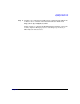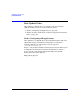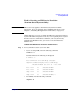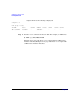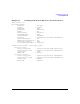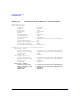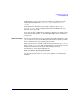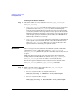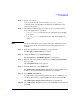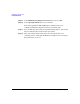HP-UX 11i Version 2 Installation and Update Guide, September 2004
Table Of Contents
- 1 Welcome to HP-UX 11i Version 2
- 2 System Requirements for Cold-Installing and Updating
- 3 Choosing an Installation Method
- Supported Cold-Install Paths to HP-UX 11i v2
- Supported Update Paths to HP-UX 11i v2
- Deciding Which Method to Use
- Time to Complete a Cold Install or Update
- When to Cold-Install
- When to Update
- Additional Cold-Install Considerations
- Additional Update Considerations
- Requirement for Updating from HP-UX 11i v1.6 (B.11.22)
- Requirement for Updating from Earlier Releases of HP-UX 11i v2 (B.11.23)
- HP Service Partition Is Not Created During Update (Itanium-based Systems Only)
- Update-UX Contains a Default-Installed Selection File
- Update-UX Creates Two Backup Configurations
- Security Considerations
- Standard HP-UX Bundle Considerations
- Online Diagnostics
- Offline Diagnostics
- The Next Step
- 4 Preparing to Install or Update to HP-UX 11i v2
- 5 Cold-Installing HP-UX 11i v2
- 6 Updating to HP-UX 11i v2
- 7 Installing HP Applications and Patches
- 8 Verifying System Install or Update
- A Data Collection Tables
- B Known Problems and Troubleshooting
- C Controlling Memory Utilization of VxFS 3.5 on HP-UX
- D Software Distribution Media
- HP-UX 11i v2 Core Software Bundles
- HP-UX 11i v2 Always-Installed Patch Bundles
- HP-UX 11i v2 Always-Installed Software Bundles
- HP-UX 11i v2 Always-Installed Network and Mass Storage Drivers
- HP-UX 11i v2 Default-Installed Software Bundles
- HP-UX 11i v2 Selectable Software Bundles
- HP-UX 11i v2 Selectable Network Drivers
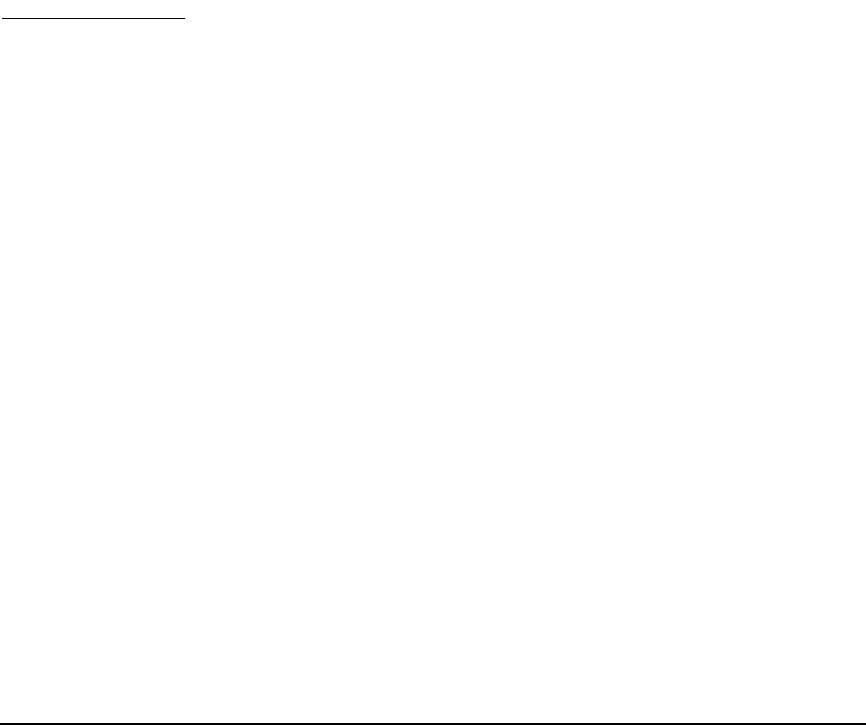
Updating to HP-UX 11i v2
Post-Update Tasks
Chapter 6 129
Step 3. Reboot your system.
If you created a system archive using the make_tape_recovery
command, insert your HP-UX 11i v2 DVD into the DVD drive before
resetting your system.
Step 4. Depending on which method you used to create your system archive,
choose the appropriate boot method:
• make_net_recovery method: Select the appropriate network EFI
boot option.
• make_tape_recovery method: Select the appropriate DVD boot
option.
NOTE Refer to the System Recovery chapter of the Ignite-UX Administration
Guide for more details and information about the appropriate boot
methods.
Step 5. Enter the appropriate keyboard device for your system.
The Welcome to Ignite-UX! screen appears.
Step 6. Using the Tab key, select
Advanced Options.
The User Interface and Media Options screen appears.
Step 7. From the list of User Interface Options, select Advanced Installation,
then select
OK.
The
/opt/ignite/bin/itool() screen appears.
Step 8. From the Basic tab, select Additional.
The Additional Configuration Controls screen appears. This screen
includes a list of current partitions and their sizes (in KB).
Step 9. Select EFI Boot Partition.
A popup window appears listing partition size options (in KB) that you
can choose from. Select 512000 (500 MB) from the list and select
OK.
The Additional Configuration Controls screen is displayed.
Step 10. Select HP Service Partition. Select 409600 (400 MB) from the list and
select
OK.