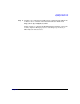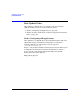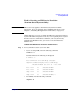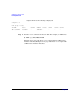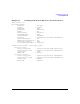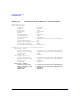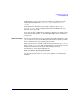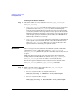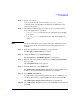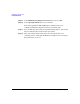HP-UX 11i Version 2 Installation and Update Guide, September 2004
Table Of Contents
- 1 Welcome to HP-UX 11i Version 2
- 2 System Requirements for Cold-Installing and Updating
- 3 Choosing an Installation Method
- Supported Cold-Install Paths to HP-UX 11i v2
- Supported Update Paths to HP-UX 11i v2
- Deciding Which Method to Use
- Time to Complete a Cold Install or Update
- When to Cold-Install
- When to Update
- Additional Cold-Install Considerations
- Additional Update Considerations
- Requirement for Updating from HP-UX 11i v1.6 (B.11.22)
- Requirement for Updating from Earlier Releases of HP-UX 11i v2 (B.11.23)
- HP Service Partition Is Not Created During Update (Itanium-based Systems Only)
- Update-UX Contains a Default-Installed Selection File
- Update-UX Creates Two Backup Configurations
- Security Considerations
- Standard HP-UX Bundle Considerations
- Online Diagnostics
- Offline Diagnostics
- The Next Step
- 4 Preparing to Install or Update to HP-UX 11i v2
- 5 Cold-Installing HP-UX 11i v2
- 6 Updating to HP-UX 11i v2
- 7 Installing HP Applications and Patches
- 8 Verifying System Install or Update
- A Data Collection Tables
- B Known Problems and Troubleshooting
- C Controlling Memory Utilization of VxFS 3.5 on HP-UX
- D Software Distribution Media
- HP-UX 11i v2 Core Software Bundles
- HP-UX 11i v2 Always-Installed Patch Bundles
- HP-UX 11i v2 Always-Installed Software Bundles
- HP-UX 11i v2 Always-Installed Network and Mass Storage Drivers
- HP-UX 11i v2 Default-Installed Software Bundles
- HP-UX 11i v2 Selectable Software Bundles
- HP-UX 11i v2 Selectable Network Drivers

Updating to HP-UX 11i v2
Post-Update Tasks
Chapter 6 127
In Example 6-1 on page 125, only two partitions are displayed in the
Primary Partition Table list: Partition 1 (EFI) and Partition 2
(HP-UX).
If the HP Service Partition were already configured, the Primary
Partition Table shows a third partition listed as HPSP such as in
Example 6-2 on page 126.
If you already have an HP Service Partition, skip the rest of this section
and continue with Chapter 7, “Installing HP Applications and Patches,”
on page 133.
Before You Begin You need to ensure that you have a minimum of 1 GB of disk space that
you can allocate for use by the EFI Boot Disk Partition and the new HP
Service Partition prior to beginning this procedure.
Make sure that you are familiar with the Ignite-UX make_tape_recovery
(1M) or make_net_recovery (1M) commands before you start. You can also
find more information about Ignite-UX, including the latest
documentation, on the Ignite-UX Web site:
http://software.hp.com/products/IUX
Use the following procedure to create and configure a new HP Service
Partition.