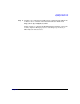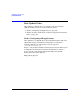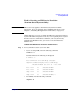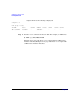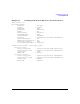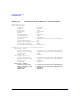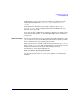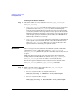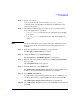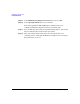HP-UX 11i Version 2 Installation and Update Guide, September 2004
Table Of Contents
- 1 Welcome to HP-UX 11i Version 2
- 2 System Requirements for Cold-Installing and Updating
- 3 Choosing an Installation Method
- Supported Cold-Install Paths to HP-UX 11i v2
- Supported Update Paths to HP-UX 11i v2
- Deciding Which Method to Use
- Time to Complete a Cold Install or Update
- When to Cold-Install
- When to Update
- Additional Cold-Install Considerations
- Additional Update Considerations
- Requirement for Updating from HP-UX 11i v1.6 (B.11.22)
- Requirement for Updating from Earlier Releases of HP-UX 11i v2 (B.11.23)
- HP Service Partition Is Not Created During Update (Itanium-based Systems Only)
- Update-UX Contains a Default-Installed Selection File
- Update-UX Creates Two Backup Configurations
- Security Considerations
- Standard HP-UX Bundle Considerations
- Online Diagnostics
- Offline Diagnostics
- The Next Step
- 4 Preparing to Install or Update to HP-UX 11i v2
- 5 Cold-Installing HP-UX 11i v2
- 6 Updating to HP-UX 11i v2
- 7 Installing HP Applications and Patches
- 8 Verifying System Install or Update
- A Data Collection Tables
- B Known Problems and Troubleshooting
- C Controlling Memory Utilization of VxFS 3.5 on HP-UX
- D Software Distribution Media
- HP-UX 11i v2 Core Software Bundles
- HP-UX 11i v2 Always-Installed Patch Bundles
- HP-UX 11i v2 Always-Installed Software Bundles
- HP-UX 11i v2 Always-Installed Network and Mass Storage Drivers
- HP-UX 11i v2 Default-Installed Software Bundles
- HP-UX 11i v2 Selectable Software Bundles
- HP-UX 11i v2 Selectable Network Drivers
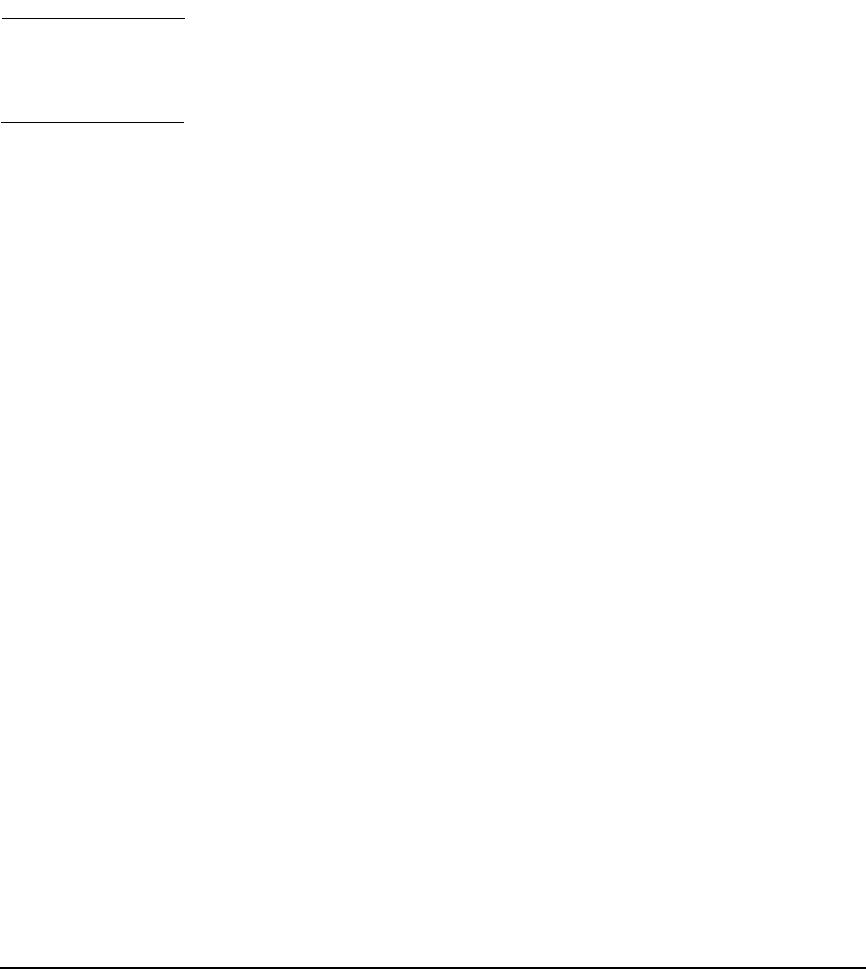
Updating to HP-UX 11i v2
Post-Update Tasks
Chapter 6 123
Task 2: Creating an HP Service Partition
(Itanium-based Systems Only)
NOTE This section only applies to Itanium-based systems for Offline
Diagnostics. If you are updating from a PA-RISC system proceed to
Chapter 7, “Installing HP Applications and Patches,” on page 133.
Update-UX does not create or modify the HP Service Partition required
by some HP Offline Diagnostics tools. If you are updating from a system
that does not have an HP Service Partition, such as system newly
updated from HP-UX 11i v1.6, you need to create the HP Service
Partition now.
To Determine Whether the HP Service Partition Exists
Step 1. As root, find the location of your root disk:
• If you are using LVM, enter the following command:
lvlnboot -v
Results similar to the following are displayed:
# lvlnboot -v
Boot Definitions for Volume Group /dev/vg00:
Physical Volumes belonging in Root Volume Group:
/dev/dsk/c2t1d0s2 (0/1/1/0.1.0) -- Boot Disk
Boot: lvol1 on: /dev/dsk/c2t1d0s2
Root: lvol3 on: /dev/dsk/c2t1d0s2
Swap: lvol2 on: /dev/dsk/c2t1d0s2
Dump: lvol2 on: /dev/dsk/c2t1d0s2, 0
• For VxVM, enter the following command:
vxprint -d