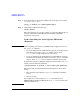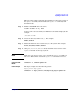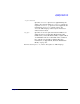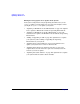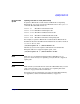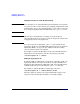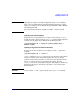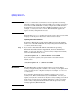HP-UX 11i Version 2 Installation and Update Guide, September 2004
Table Of Contents
- 1 Welcome to HP-UX 11i Version 2
- 2 System Requirements for Cold-Installing and Updating
- 3 Choosing an Installation Method
- Supported Cold-Install Paths to HP-UX 11i v2
- Supported Update Paths to HP-UX 11i v2
- Deciding Which Method to Use
- Time to Complete a Cold Install or Update
- When to Cold-Install
- When to Update
- Additional Cold-Install Considerations
- Additional Update Considerations
- Requirement for Updating from HP-UX 11i v1.6 (B.11.22)
- Requirement for Updating from Earlier Releases of HP-UX 11i v2 (B.11.23)
- HP Service Partition Is Not Created During Update (Itanium-based Systems Only)
- Update-UX Contains a Default-Installed Selection File
- Update-UX Creates Two Backup Configurations
- Security Considerations
- Standard HP-UX Bundle Considerations
- Online Diagnostics
- Offline Diagnostics
- The Next Step
- 4 Preparing to Install or Update to HP-UX 11i v2
- 5 Cold-Installing HP-UX 11i v2
- 6 Updating to HP-UX 11i v2
- 7 Installing HP Applications and Patches
- 8 Verifying System Install or Update
- A Data Collection Tables
- B Known Problems and Troubleshooting
- C Controlling Memory Utilization of VxFS 3.5 on HP-UX
- D Software Distribution Media
- HP-UX 11i v2 Core Software Bundles
- HP-UX 11i v2 Always-Installed Patch Bundles
- HP-UX 11i v2 Always-Installed Software Bundles
- HP-UX 11i v2 Always-Installed Network and Mass Storage Drivers
- HP-UX 11i v2 Default-Installed Software Bundles
- HP-UX 11i v2 Selectable Software Bundles
- HP-UX 11i v2 Selectable Network Drivers
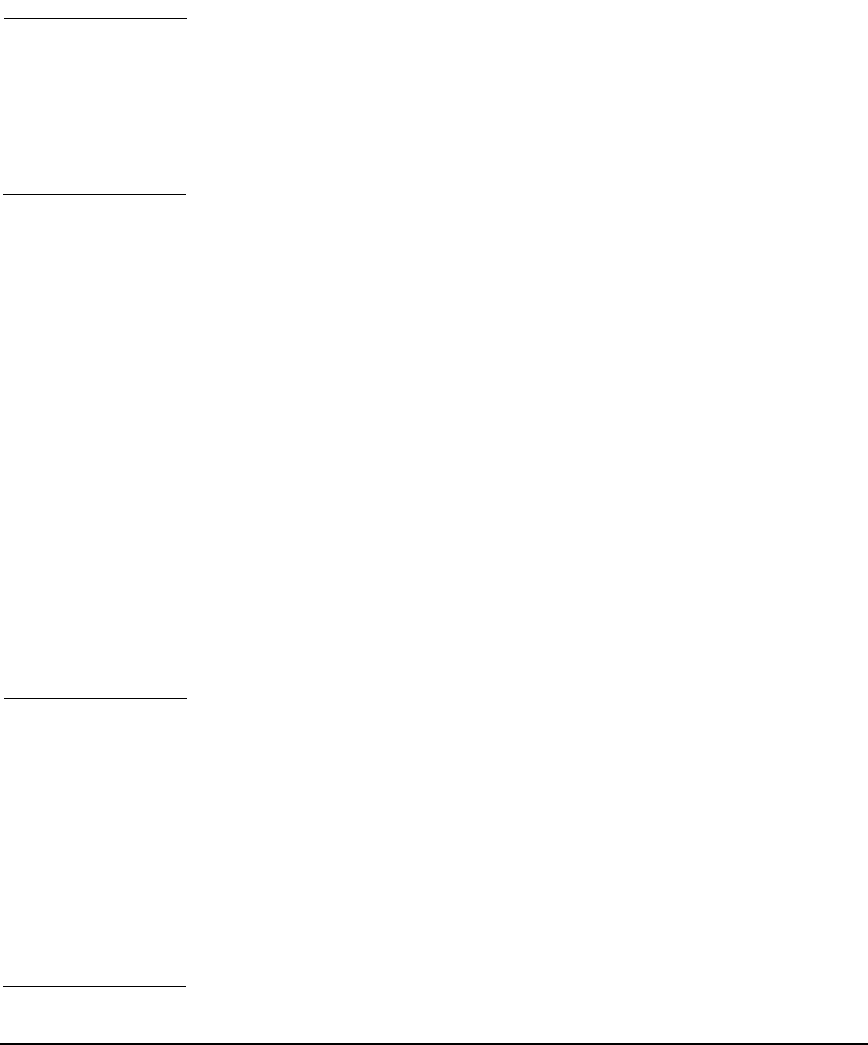
Updating to HP-UX 11i v2
Updating to HP-UX 11i v2
Chapter 6120
IMPORTANT swinstall’s interactive user interface does not provide for selecting
mutually exclusive selectable software bundles. As a result, if you select
more than one HP-UX Bastille security configuration bundle from the
Security Choices section of the Select Additional Software screen (for
example, Sec20MngDMZ and Sec30DMZ), HP-UX Bastille applies the
highest security configuration selected.
For help using swinstall in interactive mode, refer to the swinstall (1M)
manpage or the Software Distributor Administration Guide.
Updating Selectable Software
To update to HP-UX 11i v2 and include additional selectable bundles
such as one of the HP-UX Bastille Security Configuration bundles, like
Sec30DMZ, follow these steps:
Step 1. If you want to install the HP-UX 11i v2 Foundation Operating
Environment bundles listed in Appendix D, “Software Distribution
Media,” on page 173, plus the Sec30DMZ security configuration bundle,
enter from the DVD media as root:
/usr/sbin/update-ux -s /dvdrom HPUX11-OE Sec30DMZ
If you only want to update your system with a selectable software
bundle, enter:
/usr/sbin/update-ux -s /dvdrom Sec30DMZ
IMPORTANT The HP-UX Bastille security model provides incrementally higher
security (metaphorically, like a ratchet). As a result, you can update from
a lower security level to a higher security level (example: Sec10Host to
Sec20MngDMZ).
If you intend to downgrade from a higher security level to a lower
security level, HP recommends that you run bastille -r before you
update your system to ensure that only the security settings you wanted
in the lower security level are applied. Otherwise, you may encounter
some security configurations that remain from the previous security
settings applied by HP-UX Bastille.