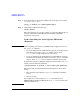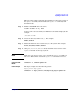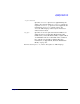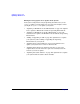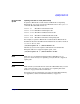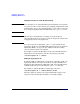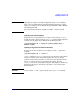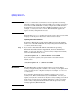HP-UX 11i Version 2 Installation and Update Guide, September 2004
Table Of Contents
- 1 Welcome to HP-UX 11i Version 2
- 2 System Requirements for Cold-Installing and Updating
- 3 Choosing an Installation Method
- Supported Cold-Install Paths to HP-UX 11i v2
- Supported Update Paths to HP-UX 11i v2
- Deciding Which Method to Use
- Time to Complete a Cold Install or Update
- When to Cold-Install
- When to Update
- Additional Cold-Install Considerations
- Additional Update Considerations
- Requirement for Updating from HP-UX 11i v1.6 (B.11.22)
- Requirement for Updating from Earlier Releases of HP-UX 11i v2 (B.11.23)
- HP Service Partition Is Not Created During Update (Itanium-based Systems Only)
- Update-UX Contains a Default-Installed Selection File
- Update-UX Creates Two Backup Configurations
- Security Considerations
- Standard HP-UX Bundle Considerations
- Online Diagnostics
- Offline Diagnostics
- The Next Step
- 4 Preparing to Install or Update to HP-UX 11i v2
- 5 Cold-Installing HP-UX 11i v2
- 6 Updating to HP-UX 11i v2
- 7 Installing HP Applications and Patches
- 8 Verifying System Install or Update
- A Data Collection Tables
- B Known Problems and Troubleshooting
- C Controlling Memory Utilization of VxFS 3.5 on HP-UX
- D Software Distribution Media
- HP-UX 11i v2 Core Software Bundles
- HP-UX 11i v2 Always-Installed Patch Bundles
- HP-UX 11i v2 Always-Installed Software Bundles
- HP-UX 11i v2 Always-Installed Network and Mass Storage Drivers
- HP-UX 11i v2 Default-Installed Software Bundles
- HP-UX 11i v2 Selectable Software Bundles
- HP-UX 11i v2 Selectable Network Drivers
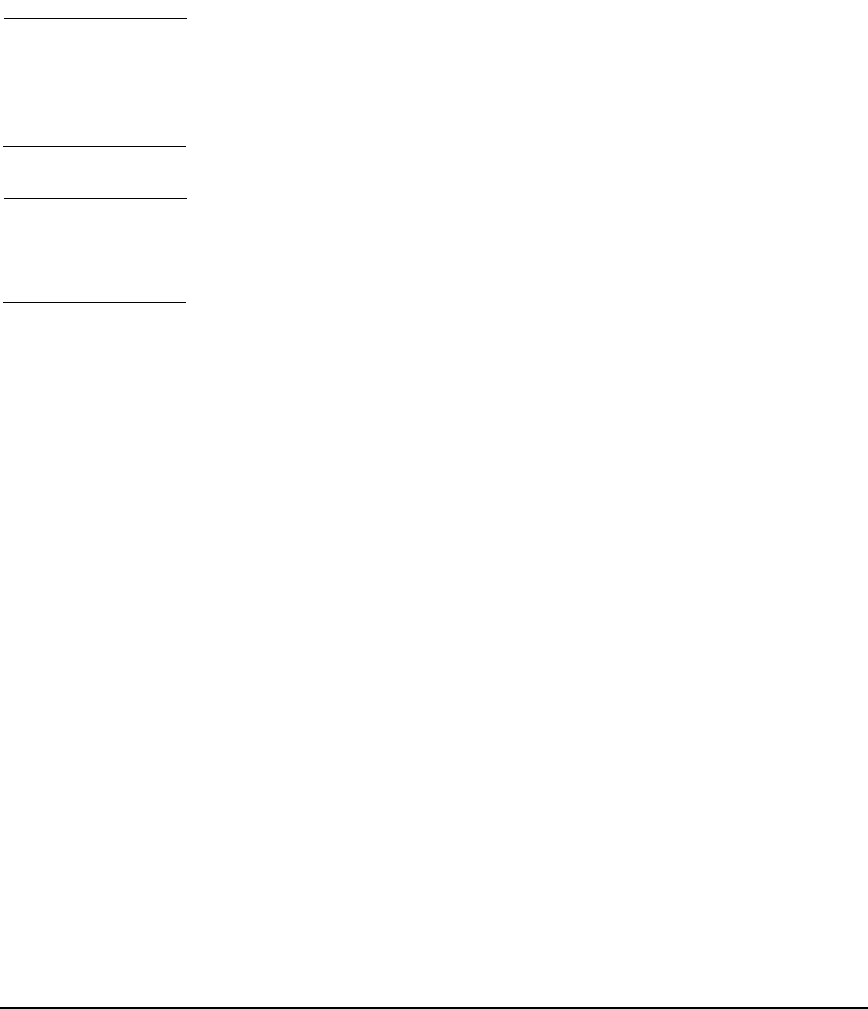
Updating to HP-UX 11i v2
Updating to HP-UX 11i v2
Chapter 6118
Updating to HP-UX 11i v2 OS (No OE Installed)
IMPORTANT If you already have an Operating Environment installed on your system,
you cannot use this scenario. Instead, use “Updating to HP-UX 11i v2 OS
(OE Installed)” on page 117. Attempting this scenario when you already
have an Operating Environment installed will cause update-ux to fail.
NOTE HP strongly recommends that you update your system with an
Operating Environment to provide you with an integrated and tested set
of supporting software and applications.
If you do not specify an OE bundle, update-ux only installs the OS,
networking, diagnostic, and CDE bundles listed in Chapter D, “Software
Distribution Media,” on page 173. Any additional software bundles
associated with an OE are not installed.
For example, to update the HP-UX 11i v2 OS, insert the HP-UX 11i v2
DVD in the local mounted drive and enter the following command:
/usr/sbin/update-ux -s /dvdrom
Adding or Upgrading an OE
To install an OE on an HP-UX 11i v2 system not containing an OE, or to
upgrade HP-UX 11i v2 to higher-level OE (for example, HP-UX 11i v2
Foundation OE to HP-UX 11i v2 Enterprise OE), insert the HP-UX 11i
v2 DVD and specify the new OE using the update-ux command.
For example, to add the HP-UX 11i v2 Enterprise OE, enter:
/usr/sbin/update-ux -s /dvdrom HPUX11i-OE-Ent
When the update is complete, the original OE bundle wrapper (if one
existed) is removed and replaced with the new bundle wrapper.