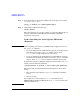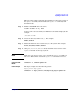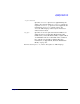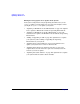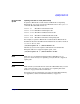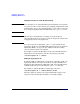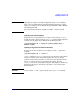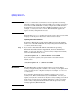HP-UX 11i Version 2 Installation and Update Guide, September 2004
Table Of Contents
- 1 Welcome to HP-UX 11i Version 2
- 2 System Requirements for Cold-Installing and Updating
- 3 Choosing an Installation Method
- Supported Cold-Install Paths to HP-UX 11i v2
- Supported Update Paths to HP-UX 11i v2
- Deciding Which Method to Use
- Time to Complete a Cold Install or Update
- When to Cold-Install
- When to Update
- Additional Cold-Install Considerations
- Additional Update Considerations
- Requirement for Updating from HP-UX 11i v1.6 (B.11.22)
- Requirement for Updating from Earlier Releases of HP-UX 11i v2 (B.11.23)
- HP Service Partition Is Not Created During Update (Itanium-based Systems Only)
- Update-UX Contains a Default-Installed Selection File
- Update-UX Creates Two Backup Configurations
- Security Considerations
- Standard HP-UX Bundle Considerations
- Online Diagnostics
- Offline Diagnostics
- The Next Step
- 4 Preparing to Install or Update to HP-UX 11i v2
- 5 Cold-Installing HP-UX 11i v2
- 6 Updating to HP-UX 11i v2
- 7 Installing HP Applications and Patches
- 8 Verifying System Install or Update
- A Data Collection Tables
- B Known Problems and Troubleshooting
- C Controlling Memory Utilization of VxFS 3.5 on HP-UX
- D Software Distribution Media
- HP-UX 11i v2 Core Software Bundles
- HP-UX 11i v2 Always-Installed Patch Bundles
- HP-UX 11i v2 Always-Installed Software Bundles
- HP-UX 11i v2 Always-Installed Network and Mass Storage Drivers
- HP-UX 11i v2 Default-Installed Software Bundles
- HP-UX 11i v2 Selectable Software Bundles
- HP-UX 11i v2 Selectable Network Drivers

Updating to HP-UX 11i v2
Updating to HP-UX 11i v2
Chapter 6116
Examples: Using update-ux to Update Your System
Your system configuration and your planning determine how you use
update-ux. This section provides some scenarios and examples of how
you might use update-ux to update your system:
• “Updating to HP-UX 11i v2 OS (OE Installed)” on page 117 explains
how to update to HP-UX 11i v2 with an Operating Environment.
• “Updating to HP-UX 11i v2 OS (No OE Installed)” on page 118
describes how to update the HP-UX 11i v2 OS without an Operating
Environment.
• “Adding or Upgrading an OE” on page 118 explains how to update
your system by either adding or upgrading the Operating
Environment on your system.
• “Updating from a Network Depot” on page 119 explains how to
update your system from a server on the network.
• “Updating Using Interactive Software Selection” on page 119
explains how to use the interactive option to manually select the
software you want to update.
• “Updating Selectable Software” on page 120 explains how to update
your system with selectable software bundles.