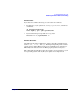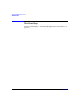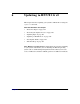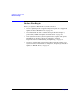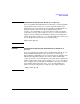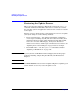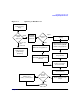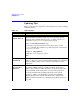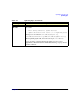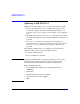HP-UX 11i Version 2 Installation and Update Guide, September 2004
Table Of Contents
- 1 Welcome to HP-UX 11i Version 2
- 2 System Requirements for Cold-Installing and Updating
- 3 Choosing an Installation Method
- Supported Cold-Install Paths to HP-UX 11i v2
- Supported Update Paths to HP-UX 11i v2
- Deciding Which Method to Use
- Time to Complete a Cold Install or Update
- When to Cold-Install
- When to Update
- Additional Cold-Install Considerations
- Additional Update Considerations
- Requirement for Updating from HP-UX 11i v1.6 (B.11.22)
- Requirement for Updating from Earlier Releases of HP-UX 11i v2 (B.11.23)
- HP Service Partition Is Not Created During Update (Itanium-based Systems Only)
- Update-UX Contains a Default-Installed Selection File
- Update-UX Creates Two Backup Configurations
- Security Considerations
- Standard HP-UX Bundle Considerations
- Online Diagnostics
- Offline Diagnostics
- The Next Step
- 4 Preparing to Install or Update to HP-UX 11i v2
- 5 Cold-Installing HP-UX 11i v2
- 6 Updating to HP-UX 11i v2
- 7 Installing HP Applications and Patches
- 8 Verifying System Install or Update
- A Data Collection Tables
- B Known Problems and Troubleshooting
- C Controlling Memory Utilization of VxFS 3.5 on HP-UX
- D Software Distribution Media
- HP-UX 11i v2 Core Software Bundles
- HP-UX 11i v2 Always-Installed Patch Bundles
- HP-UX 11i v2 Always-Installed Software Bundles
- HP-UX 11i v2 Always-Installed Network and Mass Storage Drivers
- HP-UX 11i v2 Default-Installed Software Bundles
- HP-UX 11i v2 Selectable Software Bundles
- HP-UX 11i v2 Selectable Network Drivers
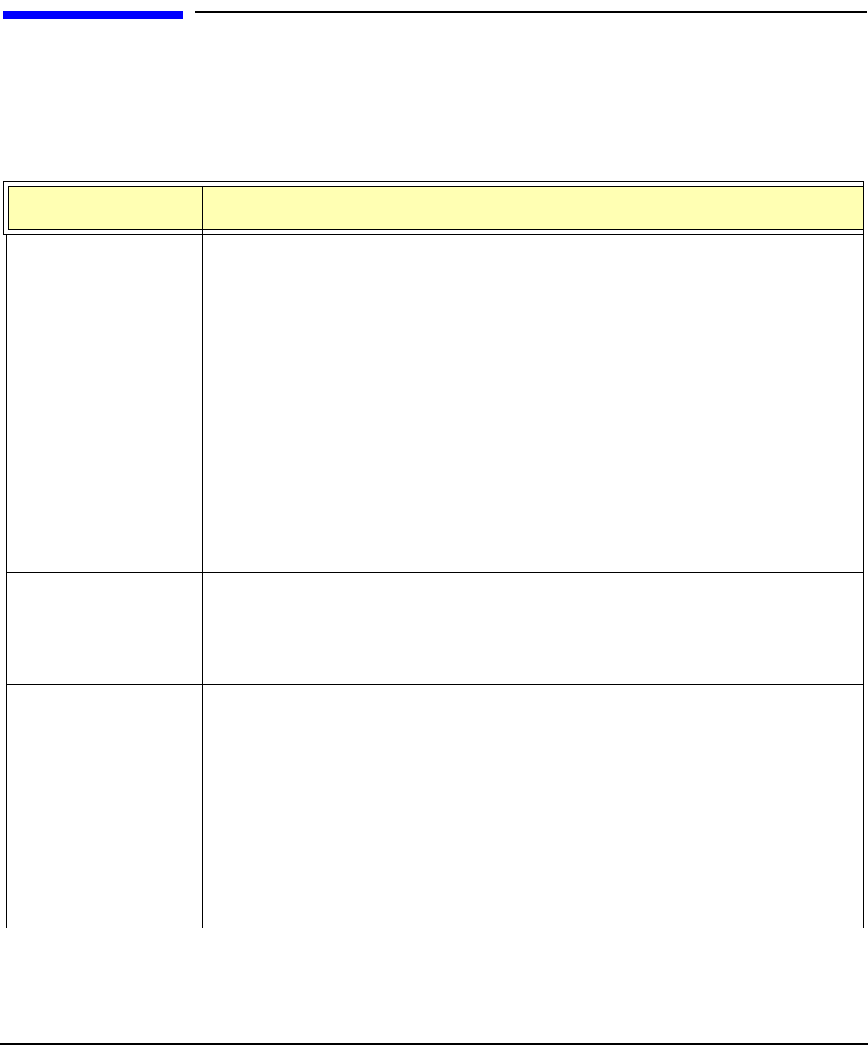
Updating to HP-UX 11i v2
Updating Tips
Chapter 6108
Updating Tips
Table 6-1 suggests some tips and recommendations to be aware of during
an update process:
Table 6-1 Updating Tips
Topic Tip
Monitoring the
Update Process
If you want to view the update process in detail, open another
terminal window and drag it aside so you can also watch for any
messages on the window running update-ux. Then, use the tail
command to view swinstall messages being logged:
tail -f /var/adm/sw/swagent.log
If you want to log all messages directed to the console, use the
script command. For example, to log all messages into a file named:
/tmp/updateOS, enter:
script -a /tmp/updateOS
To halt the script log process, enter:
exit
Running Other
Commands
You can run other commands during an update, such as viewing files
and tail. However, do not run other Software Distributor commands
during an update; doing so may cause the commands to function
improperly.
All Software
Does Not Get
Updated
The update-ux command updates the HP-UX OS and any software
specified in additional software bundles available on the source
media or depot. When an OE is specified, some products in the OE
are not updated automatically when a version of the product not
previously installed with an OE already exists on the system.
You have to update or re-install those products after updating
HP-UX 11i v2. For more information about how to update these
additional software bundles, see “Updating Selectable Software” on
page 120.