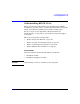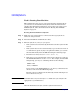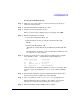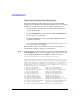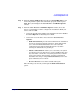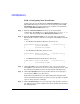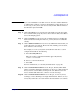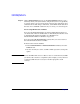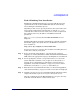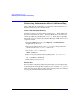HP-UX 11i Version 2 Installation and Update Guide, September 2004
Table Of Contents
- 1 Welcome to HP-UX 11i Version 2
- 2 System Requirements for Cold-Installing and Updating
- 3 Choosing an Installation Method
- Supported Cold-Install Paths to HP-UX 11i v2
- Supported Update Paths to HP-UX 11i v2
- Deciding Which Method to Use
- Time to Complete a Cold Install or Update
- When to Cold-Install
- When to Update
- Additional Cold-Install Considerations
- Additional Update Considerations
- Requirement for Updating from HP-UX 11i v1.6 (B.11.22)
- Requirement for Updating from Earlier Releases of HP-UX 11i v2 (B.11.23)
- HP Service Partition Is Not Created During Update (Itanium-based Systems Only)
- Update-UX Contains a Default-Installed Selection File
- Update-UX Creates Two Backup Configurations
- Security Considerations
- Standard HP-UX Bundle Considerations
- Online Diagnostics
- Offline Diagnostics
- The Next Step
- 4 Preparing to Install or Update to HP-UX 11i v2
- 5 Cold-Installing HP-UX 11i v2
- 6 Updating to HP-UX 11i v2
- 7 Installing HP Applications and Patches
- 8 Verifying System Install or Update
- A Data Collection Tables
- B Known Problems and Troubleshooting
- C Controlling Memory Utilization of VxFS 3.5 on HP-UX
- D Software Distribution Media
- HP-UX 11i v2 Core Software Bundles
- HP-UX 11i v2 Always-Installed Patch Bundles
- HP-UX 11i v2 Always-Installed Software Bundles
- HP-UX 11i v2 Always-Installed Network and Mass Storage Drivers
- HP-UX 11i v2 Default-Installed Software Bundles
- HP-UX 11i v2 Selectable Software Bundles
- HP-UX 11i v2 Selectable Network Drivers
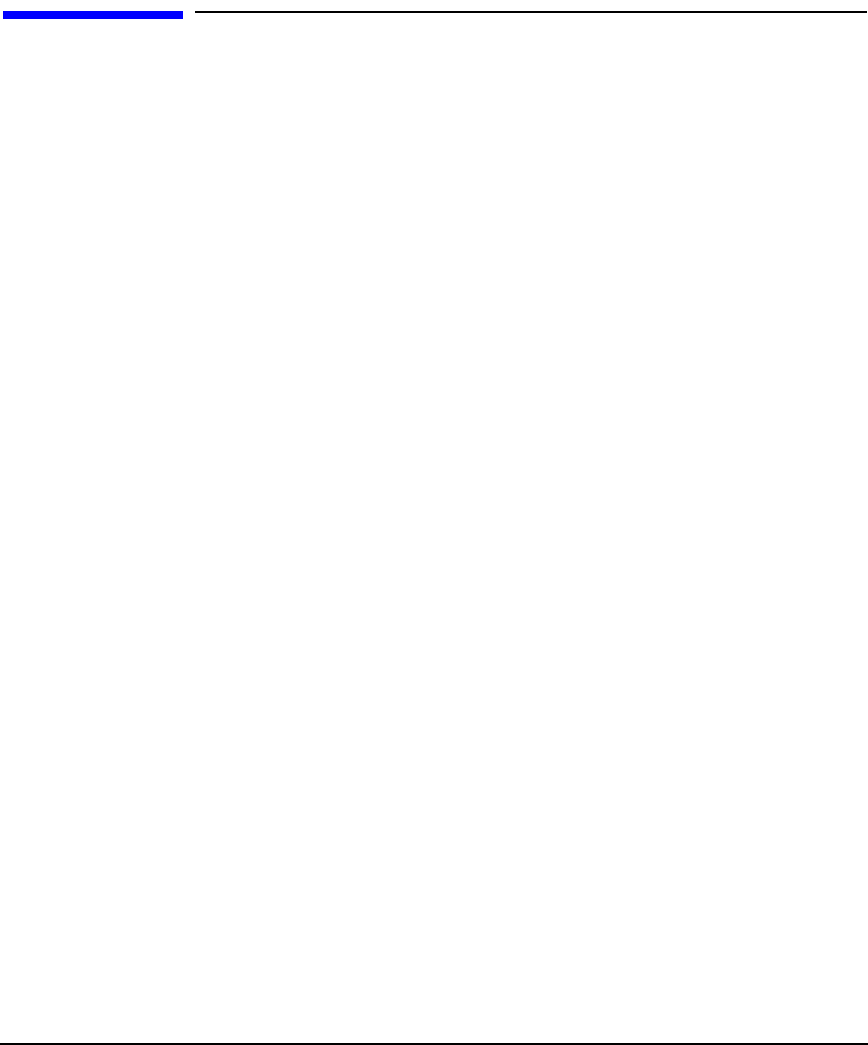
Cold-Installing HP-UX 11i v2
Retrieving Information After Cold-installing
Chapter 5100
Retrieving Information After Cold-installing
After completing the cold-install, you can retrieve the information you
had previously saved onto another system.
Create a New Root Home Directory
Consider creating a root home directory that is not /. Doing this keeps
the user root dot files out of the / directory. Make sure it is on the root
volume by calling it something like /homeroot. Doing this is especially
important if you are using Logical Volume Manager (LVM) and /home is
a separate volume.
1. From the
CDE login screen, select Options -> Command Line
Login and log in as root.
2. Except on trusted systems, edit /etc/passwd to change the home
directory from root to /homeroot and save it.
3. Create the /homeroot directory:
mkdir /homeroot
4. Move root’s personal files (files beginning with . ) to /homeroot:
mv /.[a-zA-Z]* /homeroot
5. Exit and log in again as root.
Recover Files
Recover all the customized and personal files that you saved previously
by merging them manually. For example, do not overwrite /etc/passwd
with your old version. Instead, either paste in entries from your old files
or merge the old information into the new files.