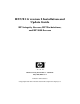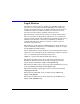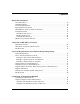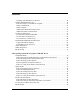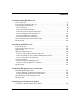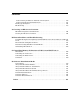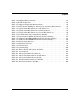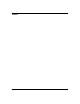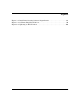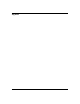HP-UX 11i version 2 Installation and Update Guide HP Integrity Servers, HP Workstations, and HP 9000 Servers Manufacturing Part Number : 5991-0792 May 2005, Edition 4 Printed in United States © Copyright 1983-2005 Hewlett-Packard Development Company, L.P.
Legal Notices Confidential computer software. Valid license from HP required for possession, use or copying. Consistent with FAR 12.211 and 12.212, Commercial Computer Software, Computer Software Documentation, and Technical Data for Commercial Items are licensed to the U.S. Government under vendor's standard commercial license. The information contained herein is subject to change without notice.
Contents About This Document Intended Audience . . . . . . . . . . . . . . . . . . . . . . . . . . . . . . . . . . . . . . . . . . . . . . . . . . . . . . Publishing History . . . . . . . . . . . . . . . . . . . . . . . . . . . . . . . . . . . . . . . . . . . . . . . . . . . . . . Document Organization. . . . . . . . . . . . . . . . . . . . . . . . . . . . . . . . . . . . . . . . . . . . . . . . . . Typographical Conventions . . . . . . . . . . . . . . . . . . . . . . . . . . . . . . . . . . . . . . . . . .
Contents Updating from HP-UX 11i v2 (B.11.23) . . . . . . . . . . . . . . . . . . . . . . . . . . . . . . . . . . . . Deciding Which Method to Use . . . . . . . . . . . . . . . . . . . . . . . . . . . . . . . . . . . . . . . . . . . . Time to Complete a Cold Install or Update. . . . . . . . . . . . . . . . . . . . . . . . . . . . . . . . . When to Cold-Install. . . . . . . . . . . . . . . . . . . . . . . . . . . . . . . . . . . . . . . . . . . . . . . . . . . When to Update . . . . . . . . . . . . . . . . .
Contents 5. Cold-Installing HP-UX 11i v2 Before You Begin . . . . . . . . . . . . . . . . . . . . . . . . . . . . . . . . . . . . . . . . . . . . . . . . . . . . . . . 88 Reviewing the Cold-Install Process. . . . . . . . . . . . . . . . . . . . . . . . . . . . . . . . . . . . . . . . . 89 Cold-installing HP-UX 11i v2 . . . . . . . . . . . . . . . . . . . . . . . . . . . . . . . . . . . . . . . . . . . . . 91 Before You Begin. . . . . . . . . . . . . . . . . . . . . . . . . . . . . . . . . . . . . . . . . .
Contents Task 1: Listing all Software Installed on Your System. . . . . . . . . . . . . . . . . . . . . . . Task 2: Verifying the Installed Software . . . . . . . . . . . . . . . . . . . . . . . . . . . . . . . . . . Backing Up the System . . . . . . . . . . . . . . . . . . . . . . . . . . . . . . . . . . . . . . . . . . . . . . . . . The Next Step. . . . . . . . . . . . . . . . . . . . . . . . . . . . . . . . . . . . . . . . . . . . . . . . . . . . . . . . . 134 135 136 137 A.
Tables Table 1. Publishing History Details . . . . . . . . . . . . . . . . . . . . . . . . . . . . . . . . . . . . . . .12 Table 2. HP-UX 11i Releases . . . . . . . . . . . . . . . . . . . . . . . . . . . . . . . . . . . . . . . . . . . . .16 Table 1-1. Supported Operating Environments . . . . . . . . . . . . . . . . . . . . . . . . . . . . . .29 Table 2-1. File Partition Disk Space Allocation by Operating Environment . . . . . . .34 Table 3-1. Update Paths HP-UX 11i v1 to HP-UX 11i v2 . . . . . . . . . . .
Tables 8
Figures Figure 3-1. Install-time Security Software Dependencies . . . . . . . . . . . . . . . . . . . . . .62 Figure 5-1. Cold-installing HP-UX 11i v2. . . . . . . . . . . . . . . . . . . . . . . . . . . . . . . . . . .90 Figure 6-1. Updating to HP-UX 11i v2 . . . . . . . . . . . . . . . . . . . . . . . . . . . . . . . . . . . .
Figures 10
About This Document This guide describes installing (called cold-installing) HP-UX 11i Version 2 (B.11.23) and updating from the following paths: • HP-UX 11i version 1 (B.11.11) PA-RISC to HP-UX 11i version 2 (B.11.23) PA-RISC • HP-UX 11i version 1.6 (B.11.22) Intel Itanium to HP-UX 11i version 2 (B.11.23) Intel Itanium • HP-UX 11i version 2 (B.11.23) Intel Itanium to HP-UX 11i Version 2 (B.11.23) Intel Itanium The document printing date and part number indicate the document’s current edition.
Publishing History To ensure that you receive the latest edition, you should subscribe to the appropriate product support service. Contact your HP sales representative for details. Table 1 Document Manufacturing Part Number 12 Publishing History Details Operating Systems Supported Supported Product Versions Publication Date 5991-0792 HP-UX 11i v2 B.11.23 May 2005 5990-8144 HP-UX 11i v2 B.11.23 September 2004 5990-6728 HP-UX 11i v2 B.11.23 March 2004 5187-2725 HP-UX 11i v2 B.11.
Document Organization The HP-UX 11i Version 2 Installation and Update Guide is divided into chapters and appendixes, which contain information about installing and updating HP-UX 11i v2. IMPORTANT The Read Before Installing or Updating to HP-UX 11i Version 2 DVD booklet that comes with the HP-UX 11i v2 media contains last-minute cold-install and update information that was not available when this guide was published. Make sure to review the booklet before continuing.
• Chapter 6, “Updating to HP-UX 11i v2,” on page 105. Use this chapter to learn how to update your system to HP-UX 11i v2 using the update-ux command. Several examples are provided to assist you with your update scenario. • Chapter 7, “Installing HP Applications and Patches,” on page 127. Use this chapter to learn how to update applications on your system that are not installed or updated with HP-UX 11i v2 OEs. • Chapter 8, “Verifying System Install or Update,” on page 133.
Typographical Conventions This document uses the following conventions: audit (5) An HP-UX manpage. In this example, audit is the name and 5 is the section in the HP-UX Reference. On the web and on the Instant Information DVD, it may be a hot link to the manpage itself. From the HP-UX command line, you can enter “man audit” or “man 5 audit” to view the manpage. See man (1). Book Title The title of a book. On the web and on the Instant Information DVD, it may be a hot link to the book itself.
HP-UX Release Name and Release Identifier Each HP-UX 11i release has an associated release name and release identifier. The uname (1) command with the -r option returns the release identifier. Table 2 lists the releases available for HP-UX 11i. Table 2 16 HP-UX 11i Releases Release Identifier Release Name Supported Processor Architecture B.11.11 HP-UX 11i v1 PA-RISC B.11.20 HP-UX 11i v1.5 Intel Itanium B.11.22 HP-UX 11i v1.6 Intel Itanium B.11.
Related Documents This section discusses documentation for and other sources of information about HP-UX 11i v2. HP-UX 11i v2 Resources The following sources provide detailed information about HP-UX 11i v2: • HP-UX 11i v2 Instant Information DVD The Instant Information DVD provides HP-UX documentation supporting the release.
• README (Read Before Installing) Documents README documents or Read Before Installing (RBI) media booklets contain information about the installation process that may not appear in this HP-UX 11i Version 2 Installation and Update Guide. Any product contained in the release may have a README document, so several README documents may be included. The Read Before Installing or Updating to HP-UX 11i Version 2 booklet is included with your media kit.
• Patch Text Files Patch text files for all patches are on the DVD in the /dvd_mount_point/DOCS/PATCH/TEXT_FILES directory. These files provide detailed information about the patch. Patch text files are also included with individual patches that you retrieve from HP. You can print or view these directly from the DVD, for example: more /dvd_mount_point/DOCS/PATCH/TEXT_FILES/PHSS_xxxxx.
Third-Party Resources You can find additional information about HP-UX 11i v2 from sources in Disk and File Management Tasks on HP-UX — Prentice-Hall Hewlett-Packard Professional Books, 1997. Other HP Web Resources The following Web sites provide a variety of information regarding the HP-UX 11i v2 release: • HP Integrity Servers: http://www.hp.com/products1/servers/integrity • HP Workstations and HP 9000 Servers: — For workstations: http://www.hp.com/workstations/ — For servers: http://www.hp.
• HP Apache-based Web Server documentation: http://www.hp.com/go/webserver After installation of HP-UX 11iv2, all HP-specific documentation is included in the /opt/apache/hp_apache_docs/ directory. • HP Technical Documentation feedback form: http://docs.hp.com/en/feedback.html • HP-UX 11i v2 documentation, including release notes, guides, and white papers: http://docs.hp.com/hpux/os/11iv2 • HP OpenView product manuals: http://ovweb.external.hp.
• Instant Support Enterprise Edition: http://docs.hp.com • Ignite-UX information and download: http://docs.hp.com/en/IUX/ • Latest hardware support tools (diagnostics) information, including STM and EMS Hardware Monitors: http://docs.hp.com/hpux/diag • International information: http://www.hp.com Select a country or region if you are not automatically directed. • Localized user guides: http://docs.hp.com Use the navigation menu to select a language. • Partition Manager http://www.docs.hp.
HP Encourages Your Comments HP encourages your comments concerning this document. We are truly committed to providing documentation that meets your needs. Please send comments to: http://docs.hp.com/en/feedback.html Please include document title, manufacturing part number, and any comment, error found, or suggestion for improvement you have concerning this document. Also, please include what we did right so we can incorporate it into other documents.
1 Welcome to HP-UX 11i Version 2 HP-UX 11i Version 2, for both the PA-RISC and Intel Itanium architectures, offers a full range of HP-UX Operating Environments (OEs), including systems management and high-availability software products. This chapter introduces you to the media kit contents and OEs of HP-UX 11i Version 2 (B.11.23). The HP-UX 11i v2 OEs are integrated and tested software solutions containing the operating system and selected applications.
Welcome to HP-UX 11i Version 2 Media Kit Contents Media Kit Contents This guide is part of the HP-UX 11i v2 media kit, which includes the following DVDs and documents: • HP-UX 11i v2 (B.11.23) DVD — Contains the HP-UX Operating System (OS), Operating Environments (OEs), required networking software, Update-UX, Ignite-UX, standard HP-UX patch bundles, and online diagnostics. • HP-UX 11i v2 (B.11.23) Applications DVD — Contains HP-UX application software.
Welcome to HP-UX 11i Version 2 Media Kit Contents NOTE If you plan to read the HP-UX 11i v2 DVDs on an HP-UX 11i v1 system, or to cold-install HP-UX 11i v2 from a depot on an HP-UX 11i v1 system, then you need to install the PHKL_28025 patch. The PHKL_28025 patch is in the GOLDBASE11i bundle as of June 2003, which you can find on the Support Plus media for HP-UX 11i v1 or at the IT Resource Center Web site: http://itrc.hp.com The PHKL_28025 patch supersedes PHKL_25760.
Welcome to HP-UX 11i Version 2 HP-UX 11i v2 Operating Environments HP-UX 11i v2 Operating Environments Operating Environments (OEs) are tested and integrated application bundles designed to work with the operating system and provide the functionality needed for your system’s purpose.
Welcome to HP-UX 11i Version 2 HP-UX 11i v2 Operating Environments For more information about the contents of the Operating Environments, see Appendix D, “Software Distribution Media,” on page 171.
Welcome to HP-UX 11i Version 2 The Next Step The Next Step Continue with Chapter 2, “System Requirements for Cold-Installing and Updating,” on page 31.
2 System Requirements for Cold-Installing and Updating This chapter helps you assess the current state of your system prior to cold-installing or updating to HP-UX 11i v2.
System Requirements for Cold-Installing and Updating System Requirements System Requirements To cold-install or update HP-UX 11i v2, you must have the following: NOTE • A supported system.
System Requirements for Cold-Installing and Updating How to Plan Your Disk Space Needs How to Plan Your Disk Space Needs This section provides hints and information to help you determine your disk needs for HP-UX 11i v2. If you need more disk space, be sure to order the equipment and plan on installing it after backing up your current system. • Record the hardware path to the DVD drive.
System Requirements for Cold-Installing and Updating How to Plan Your Disk Space Needs Disk Space Requirements for a Cold-Install Table 2-1 lists the amount of disk space allocated for the indicated partitions during a default cold-install for each Operating Environment. (The percentage used in each partition is in parentheses.
System Requirements for Cold-Installing and Updating How to Plan Your Disk Space Needs Disk Space Requirements for an Update To ensure a successful update to HP-UX 11i v2, make sure that you have at least as much disk space allocated to the file partitions listed in Table 2-1 on page 34, and that each partition (most importantly, /usr,/opt, and /var) has at least 10-20 percent free space to allow for any growth. Additionally, make sure that you have at least 1 GB allocated for /swap.
System Requirements for Cold-Installing and Updating Supported Servers and Workstations Supported Servers and Workstations This HP-UX 11i v2 (B.11.23) release supports only a 64-bit version of the HP-UX kernel.
System Requirements for Cold-Installing and Updating Unsupported Servers and Workstations Unsupported Servers and Workstations This release of HP-UX 11i v2 does not support the following HP Integrity Servers, HP 9000 Servers, and HP 9000 Workstations: Itanium-1 based Systems • HP Integrity rx4610 server • HP Integrity rx9610 server • HP Integrity i2000 workstation PA-RISC Servers • All 32-bit servers (including 32-bit A-Class servers A180 and A180C) • All D-Class servers • All R-Class servers •
System Requirements for Cold-Installing and Updating Supported Network Drivers, Mass Storage Drivers, and SCSI Devices Supported Network Drivers, Mass Storage Drivers, and SCSI Devices For a complete list of supported network drivers, mass storage drivers, and SCSI devices, refer to the HP-UX 11i Version 2 Release Notes at the HP Technical Documentation Web site: http://docs.hp.com/hpux/os/11iv2/index.
System Requirements for Cold-Installing and Updating Supported Firmware Supported Firmware Firmware changes frequently. Make sure your system has the latest firmware installed to support, for example, the latest versions of I/O adapters, mass storage devices, and devices used when you install from media or a network depot. • For the latest HP-UX 11.x firmware updates, go to the IT Resource Center Web (ITRC) site: http://itrc.hp.com Log in to your appropriate region.
System Requirements for Cold-Installing and Updating Identification of Model, OS/OE, and Software Identification of Model, OS/OE, and Software Before you cold-install or update to HP-UX 11i v2, you need to identify the model of your system and other information. Identifying the Model To determine the model number of your system, enter: model To verify that HP-UX 11i v2 is supported on your system, see “Supported Servers and Workstations” on page 36.
System Requirements for Cold-Installing and Updating Identification of Model, OS/OE, and Software Identifying Installed Software To identify the software products on a system or media, use swlist.
System Requirements for Cold-Installing and Updating The Next Step The Next Step Continue with Chapter 3, “Choosing an Installation Method,” on page 43.
3 Choosing an Installation Method This chapter provides information and scenarios to help you choose the most appropriate method to install HP-UX 11i v2 on your system.
Choosing an Installation Method Cold-Installs of HP-UX 11i v2 Cold-Installs of HP-UX 11i v2 Cold-install means installing system software on a new (uninstalled) or existing system by completely rebuilding the volume group, erasing the existing operating system and data on that volume, and installing the new operating system and specified software and data.
Choosing an Installation Method Supported Update Paths to HP-UX 11i v2 Supported Update Paths to HP-UX 11i v2 Update means using the update-ux command and Software Distributor (SD) tools to selectively overwrite the operating system and application software from a media or network source depot. An advantage of performing an update is that it leaves user data, configuration, and applications in place. Update is supported on HP PA-RISC Servers and Itanium-based Servers and Workstations.
Choosing an Installation Method Supported Update Paths to HP-UX 11i v2 NOTE Updating from a release of HP-UX to another release of HP-UX that was released earlier in time is not supported. For example, trying to update from HP-UX 11i v1 December 2004 release to the HP-UX 11i v2 September 2004 release is not supported. This could cause system incompatibilities and unpredictable results.
Choosing an Installation Method Supported Update Paths to HP-UX 11i v2 Updating from HP-UX 11i Version 1 (B.11.11) Table 3-1 lists the supported update paths from HP-UX 11i v1 to HP-UX 11i v2. NOTE There is no supported update path on HP 9000 PA-RISC Workstations.
Choosing an Installation Method Supported Update Paths to HP-UX 11i v2 Updating from HP-UX 11i Version 1.6 (B.11.22) Table 3-2 lists the supported update paths from HP-UX 11i v1.6 to HP-UX 11i v2. NOTE To update from HP-UX 11i v1.6 Foundation OE to a premium OE you must update to the HP-UX 11i v2 Foundation OE first and then update to the desired premium OE. Table 3-2 Update Paths HP-UX 11i v1.6 to HP-UX 11i v2 HP-UX 11i version 1.
Choosing an Installation Method Supported Update Paths to HP-UX 11i v2 Updating from HP-UX 11i v2 (B.11.23) Table 3-3 lists the supported update paths from HP-UX 11i v2 to the latest release of HP-UX 11i v2.
Choosing an Installation Method Deciding Which Method to Use Deciding Which Method to Use Now that you have evaluated your system and ordered any needed hardware, you need to decide whether to cold-install or update to HP-UX 11i v2 on your system. The process described in this guide cold-installs and updates a single system from local media.
Choosing an Installation Method Deciding Which Method to Use Time to Complete a Cold Install or Update The time it takes to install or update your system will vary depending on the following choices and considerations: • Operating Environment (OE) • Cold install or update • Size of your system, such as number of processors, amount of memory, and number of I/O cards Cold-installing HP-UX 11i v2 may take several hours to complete.
Choosing an Installation Method Deciding Which Method to Use When to Cold-Install CAUTION The cold-install process erases software on all disks selected to participate in the installation before installing HP-UX 11i v2. If you want to retain any existing software, make sure to back up that software before migrating or use update. Cold-installing using Ignite-UX or media overwrites everything on the target disks.
Choosing an Installation Method Deciding Which Method to Use When to Update You can update rather than cold-install HP-UX 11i v2 when: NOTE • You are updating from a supported HP-UX 11i v1, HP-UX 11i v1.6, and HP-UX 11i v2 system. See “Supported Update Paths to HP-UX 11i v2” on page 45 for specific details. • You are concerned about recovering unique applications and data on your root volume, and do not want to write over non-OS files, which occurs when cold-installing HP-UX 11i v2.
Choosing an Installation Method Deciding Which Method to Use Additional Cold-Install Considerations The following sections provide additional information to assist you in deciding whether to cold-install HP-UX 11i v2. Using the HP-UX 11i v2 DVDs on an HP-UX 11i v1 (B.11.11) System If you plan to read the HP-UX 11i v2 DVDs on an HP-UX 11i v1 system, or to cold-install HP-UX 11i v2 from a depot on an HP-UX 11i v1 system, then you need to install the PHKL_28025 patch.
Choosing an Installation Method Deciding Which Method to Use Additional Update Considerations The following sections provide additional information to assist you in deciding whether to update to HP-UX 11i v2. Requirement for Updating from HP-UX 11i v1.6 (B.11.22) If you are updating from HP-UX 11i v1.6, you must install the August 2004 version of BUNDLE11i (revision tag, B.11.22.0408.1) for HP-UX 11i v1.6 on your system prior to updating to the HP-UX 11i v2 September 2004 or later release.
Choosing an Installation Method Deciding Which Method to Use If you need to revert your system to the earlier configuration, you can use the kconfig (5) commands to mark /stand/backup_prior_to_update for use on the next reboot of your system. Otherwise, you should boot to /stand/backup to ensure that your system will run on a good configuration. IMPORTANT 56 Booting to /stand/backup_prior_to_update is not guaranteed to work correctly because it restores only the kernel and not the rest of HP-UX.
Choosing an Installation Method Security Considerations Security Considerations HP-UX Bastille (B6849AA) is included as default-installed software on the Operating Environment media and can be installed with Ignite-UX or Update-UX. HP-UX Bastille is a security hardening and lockdown tool that can be used to enhance security of the HP-UX operating system. It provides customized lockdown on a system-by-system basis by encoding functionality similar to Bastion Host and other hardening and lockdown checklists.
Choosing an Installation Method Security Considerations Predefined Configuration Bundles At cold-install- or update-time, you can choose one of the security configuration bundles listed in Table 3-4, with each bundle providing incrementally higher security. Table 3-4 Bundle Name Predefined Security Configuration Bundles Configuration File Name1 Description Sec00Tools2 Not applicable The install-time security infrastructure; no security changes Sec10Host3 HOST.
Choosing an Installation Method Security Considerations Configuring HP-UX Bastille Sec10Host Serviceguard's use of dynamic ports does not work if the predefined Bastille Sec20MngDMZ (MANDMZ.config) or Sec30DMZ (DMZ.config) configurations are installed. These configurations use different IPFilter rules to define firewall protection than the rules Serviceguard uses. The required IPFilter-SG rules are documented in the HP-UX IPFilter Version A.03.05.09 Administrator's Guide at http://docs.hp.
Choosing an Installation Method Security Considerations # bastille -r # bastille -b 60 Chapter 3
Choosing an Installation Method Security Considerations CAUTION When reverting to the previous HP-UX Bastille configuration, note these precautions: • Security configuration changes will be undone temporarily. • Other manual configuration changes or additional software installed since HP-UX Bastille was initially run may result in HP-UX Bastille requiring a manual merge of configuration settings.
Choosing an Installation Method Security Considerations These bundles are dependent on the Sec00Tools bundle. Figure 3-1 Install-time Security Software Dependencies Sec20MngDMZ Sec10Host These selectable bundles lock down your system at cold-install- or update-time. They depend on Sec00Tools to install the needed software to secure your system. Sec30DMZ This default-installed bundle does not apply any security at cold-installor update-time.
Choosing an Installation Method Security Considerations • IMPORTANT Table 3-7 on page 66 lists the security settings applied with Sec30DMZ, in addition to the settings in Table 3-5 and Table 3-6. Review these tables carefully. Some of the locked down services and protocols may be used by other applications, and may have adverse effects on the behavior or functionality of these applications.
Choosing an Installation Method Security Considerations Table 3-5 Host-based Sec10Host Install-time Security Settings1 (Continued) Category Actions Daemons Disable ptydaemon Disable pwgrd Disable rbootd Disable NFS client daemons Disable NFS server Disable NIS client programs Disable NIS server programs Disable SNMPD inetd Services Deactivate bootp Deactivate inetd’s built-in services Deactivate CDE helper services Deactivate finger Deactivate ident Deactivate klogin and kshell Deactivate ntalk Deact
Choosing an Installation Method Security Considerations 3. The following ndd changes will be made: ip_forward_directed_broadcasts=0 ip_forward_src_routed=0 ip_forwarding=0 ip_ire_gw_probe=0 ip_pmtu_strategy=1 ip_send_source_quench=0 tcp_conn_request_max=4096 tcp_syn_rcvd_max=1000 4.
Choosing an Installation Method Security Considerations Table 3-7 Additional Sec30DMZ Install-time Security Settings1 Category Includes all IPFilter settings in Table 3-6 and: IPFilter Configuration Actions 2 Block incoming HIDS agent connections3,4 Block incoming WBEM connections5 Block incoming web admin connections Block incoming web admin autostart connections Block all traffic except HP-UX Secure Shell Table 3-5 and Table 3-6 2.
Choosing an Installation Method Standard HP-UX Bundle Considerations Standard HP-UX Bundle Considerations Standard HP-UX bundles supply diagnostics and patches for HP-UX core files, applications, and diagnostic products. These bundles enable new hardware, fix known defects, and provide diagnostics tools. In some cases, a patch may deliver new software functionality. All bundle software is cumulative and replaces completely any previous bundle release for the same operating system (OS) release.
Choosing an Installation Method Online Diagnostics Online Diagnostics HP-UX 11i v2 automatically installs diagnostics on all systems to provide required hardware support. These tools, contained in the OnlineDiag bundle, give you a complete solution to verify, troubleshoot, and monitor Itanium-based system hardware, including CPUs, memory, interface cards, and mass storage and other devices.
Choosing an Installation Method Offline Diagnostics Offline Diagnostics Offline Diagnostic Environment (ODE) is on the HP Itanium-Processor Family Offline Diagnostics and Utilities CD. The CD is delivered with the hardware and is non-OS dependent (not delivered with the HP-UX 11i v2 media kit). HP highly recommends that you get the latest CD and update the Offline Diagnostics for improved functionality.
Choosing an Installation Method The Next Step The Next Step After deciding which method to use to install HP-UX 11i v2, you can start preparing your system for either cold-install or update. Proceed to Chapter 4, “Preparing to Install or Update to HP-UX 11i v2,” on page 71. IMPORTANT 70 Make sure you review the Read Before Installing or Updating to HP-UX 11i v2 DVD booklet for situations not discussed in Chapter 3, “Choosing an Installation Method,” on page 43 that may apply to your system.
4 Preparing to Install or Update to HP-UX 11i v2 This chapter details the preparation tasks required to cold-install or update to HP-UX 11i v2. What You Will Find in This Chapter • “Cold-Install Tasks” on page 72 • “Update Tasks” on page 78 • “Backing Up Your System” on page 80 • “Locating Source Media and Codewords” on page 84 • “The Next Step” on page 86 Time Estimate for This Chapter: Approximately 2 hours to gather the information needed and perform the prescribed tasks.
Preparing to Install or Update to HP-UX 11i v2 Cold-Install Tasks Cold-Install Tasks Prior to cold-installing HP-UX 11i v2, perform these tasks: 72 • Select an HP-UX Console (Itanium-based systems only), if appropriate. • Back up any configuration files you want to reinstall. • Back up your system using any supported HP-UX backup software. • If you intend to cold-install HP-UX 11i v2 on more than one system, update your Ignite-UX server. • Locate source media and codewords.
Preparing to Install or Update to HP-UX 11i v2 Cold-Install Tasks Task 1: Selecting Your HP-UX Console for Itanium-based Systems NOTE This section does not apply to PA-RISC systems. If you are cold-installing on a PA-RISC system, you can skip this section and proceed to “Task 2: Backing Up Your Configuration Files” on page 76. If you are using an Itanium-based system, HP-UX requires that you select the correct console via a firmware selection menu.
Preparing to Install or Update to HP-UX 11i v2 Cold-Install Tasks • Select the correct output device and deselect others. On the HP Integrity rx2600 and HP Integrity rx5670 and zx6000 systems, the Select Active Console Output Devices menu looks like this: EFI Boot Maintenance Manager ver 1.10 [14.
Preparing to Install or Update to HP-UX 11i v2 Cold-Install Tasks is selected, use an ANSI-capable terminal device to communicate with the serial port. If the second entry is selected, use a VT100-capable terminal device, and so on. If you select either a system or an MP serial port, HP recommends you choose a VT100-capable terminal device.
Preparing to Install or Update to HP-UX 11i v2 Cold-Install Tasks Task 2: Backing Up Your Configuration Files If you plan to cold-install HP-UX 11i v2 on a system that already has HP-UX installed, make sure to save the files that you want to re-install, such as: • Configuration files in /etc • The contents of /usr/local • Any local home directories (that is, those you do not import from another system) • Any configuration files located in the /etc/opt directories for installed software If multiple
Preparing to Install or Update to HP-UX 11i v2 Cold-Install Tasks Task 3: Backing Up Your System Back up your system before performing a cold-install, and again after the cold-install is complete. If a problem occurs, you can easily restore the system to its original state. See “Backing Up Your System” on page 80 for more information. Task 4: Updating Your Ignite-UX Server If you intend to cold-install HP-UX 11i v2 on more than one system, update your Ignite-UX server.
Preparing to Install or Update to HP-UX 11i v2 Update Tasks Update Tasks Prior to updating to HP-UX 11i v2, perform these tasks: • Identify all software products and bundles on your system. • Rebuild the HP-UX kernel. • Rename your log files to make it easier to find problems encountered during an update. • Back up your system using any supported HP-UX backup software. • Locate source media and codewords.
Preparing to Install or Update to HP-UX 11i v2 Update Tasks Task 3: Renaming Your Log Files To make it easier to look for problems encountered during an update, rename the log files before starting an update: 1. cd /var/adm/sw 2. As root, rename each log file. For example: mv swagent.log swagent_old.log Task 4: Backing Up Your System Back up your system before performing an update, and again after the update is complete. If a problem occurs, you can easily restore the system to its original state.
Preparing to Install or Update to HP-UX 11i v2 Backing Up Your System Backing Up Your System Back up your system before performing a cold-install or update, and again after the cold-install or update. If a problem occurs, you can easily restore the system to its original state.
Preparing to Install or Update to HP-UX 11i v2 Backing Up Your System Task 2: Creating an Operating System Recovery Archive To protect your data, create an operating system recovery archive to be used in the event of a system crash.
Preparing to Install or Update to HP-UX 11i v2 Backing Up Your System Using make_net_recovery The Ignite-UX server has the make_net_recovery command to create an operating system recovery archive on another system on the network. The archive created by make_net_recovery is specific to the system it was created for and its identity includes host name, IP address, networking information, and so on.
Preparing to Install or Update to HP-UX 11i v2 Backing Up Your System If you intend to use a tape drive other than the default (/dev/rmt/0m), modify the command to point to the device you want to use, for example, a tape drive at /dev/rmt/3mn: /opt/ignite/bin/make_tape_recovery -Av -a /dev/rmt/3mn To recover a failed system disk or volume group after an operating system recovery tape has been made, simply load the recovery tape, boot the system and interrupt the boot sequence to redirect to the tape drive.
Preparing to Install or Update to HP-UX 11i v2 Locating Source Media and Codewords Locating Source Media and Codewords Now that you have backed up your system and important data files, you need to locate the source media needed for the cold-install or update: • If you are cold-installing or updating one system at a time — Cold-install or update directly from the DVDs in the HP-UX 11i v2 media kit: — HP-UX 11i v2 DVD — Boot and install a new system.
Preparing to Install or Update to HP-UX 11i v2 Locating Source Media and Codewords You can obtain a codeword for a purchased product by contacting one of the HP licensing services in Table 4-1: Table 4-1 Location Asia HP Licensing Services Telephone 0120.42.1231 (Inside Japan) Email sw_codeword@hp.com 0426.48.9310 (Inside Japan) +81.426.48.9312 (Outside Japan) NOTE Europe +33 (0)4.76.14.15.29 codeword_europe@hp.com North America (800) 538-1733 hplicense@mayfield.hp.
Preparing to Install or Update to HP-UX 11i v2 The Next Step The Next Step You are now ready to cold-install or update to HP-UX 11i v2. 86 • To cold-install: see Chapter 5, “Cold-Installing HP-UX 11i v2,” on page 87. • To update: see Chapter 6, “Updating to HP-UX 11i v2,” on page 105.
5 Cold-Installing HP-UX 11i v2 This chapter describes cold-installing HP-UX 11i v2.
Cold-Installing HP-UX 11i v2 Before You Begin Before You Begin Before you cold-install HP-UX 11i v2, make sure that: 88 • You are installing from a supported migration path. See “Cold-Installs of HP-UX 11i v2” on page 44. • You understand all of the considerations provided in Chapter 3, particularly “Additional Cold-Install Considerations” on page 54. • Your system meets the system requirements to install and operate HP-UX 11i v2.
Cold-Installing HP-UX 11i v2 Reviewing the Cold-Install Process Reviewing the Cold-Install Process Figure 5-1 on page 90 shows the overall process, along with alternative methods of cold-installing HP-UX 11i v2. Alternative methods of cold-installing include the following: NOTE Chapter 5 • Installing from network depots — Use Software Distributor commands to create depots containing OS/OE, and other software bundles, then install from the depot using Ignite-UX.
Cold-Installing HP-UX 11i v2 Reviewing the Cold-Install Process Figure 5-1 Cold-installing HP-UX 11i v2 Determine install approach From Media Install 11i v2 OS/OE using Ignite-UX If Factory Integrated From Depots 1 Create two install depots: • OE depot: OS/OE • AR depot: Applications From Golden2 Image Create Installation Golden Image using Ignite-UX Server Install non-OE applications using swinstall Install from OE depot using Ignite-UX with config files for both depots Using tools from ITRC, identi
Cold-Installing HP-UX 11i v2 Cold-installing HP-UX 11i v2 Cold-installing HP-UX 11i v2 This section describes cold-installing from the HP-UX 11i v2 DVDs, including the operating system, a selected Operating Environment (OE) bundle, network drivers, CDE language bundle, and diagnostics. Before you begin, review Appendix B, “Known Problems and Troubleshooting,” on page 149 for any installation issues that apply to your system.
Cold-Installing HP-UX 11i v2 Cold-installing HP-UX 11i v2 Before You Begin Before you cold-install HP-UX 11i v2, you need to collect information about your existing system. This section contains tables where you can record information. Then, when you are installing HP-UX 11i v2, you use information from the Miscellaneous Data and Network Data collection tables when needed.
Cold-Installing HP-UX 11i v2 Cold-installing HP-UX 11i v2 Table 5-1 Miscellaneous Data (Continued) Type of Data Your Specific Data Root Disk Volume Group Disks (How many disks you want placed into the root disk volume group and whether or not you want the disks to be striped?) Select additional software (All, HP-UX Additions, Uncategorized) Pre-Installed Disk Information (Is overwritten during the install disk; see Root Disk Path) This is a “review” confirmation step.
Cold-Installing HP-UX 11i v2 Cold-installing HP-UX 11i v2 Task 1: Booting Your Machine This task describes how to boot your system from the install media. If you want to boot an Itanium-based system, follow the instructions in “Booting Your Itanium-based System” on page 94. If you want to boot a PA-RISC system, follow the instructions in “Booting Your PA-RISC System” on page 95. Booting Your Itanium-based System Step 1.
Cold-Installing HP-UX 11i v2 Cold-installing HP-UX 11i v2 NOTE Your DVD device may not always be fs1. Make sure you verify the ID appropriate to your DVD device. After the kernel has booted, it scans the system for I/O devices. Booting Your PA-RISC System Step 1. Make sure any external devices connected to the target system are turned on and operational. Step 2. Insert the HP-UX 11i v2 DVD into the drive. Step 3. Stop the autoboot by pressing any key. The boot console menu is displayed.
Cold-Installing HP-UX 11i v2 Cold-installing HP-UX 11i v2 Step 6. Boot from the DVD drive using the listed path number. For the drive shown in the previous example (P0), enter: BOOT P0 Step 7. After a few minutes, at the Interact with IPL? prompt press n. The install kernel loads (3-5 minutes), after which a screen might prompt you to enter the keyboard language of your console. Step 8. Enter the number and press Enter again to confirm.
Cold-Installing HP-UX 11i v2 Cold-installing HP-UX 11i v2 9) USB_PS2_DIN_German 11) USB_PS2_DIN_Italian 13) USB_PS2_DIN_JIS_109 15) USB_PS2_DIN_Norwegian 17) USB_PS2_DIN_S_Chinese 19) USB_PS2_DIN_Swedish_Euro 21) USB_PS2_DIN_Swiss_German2 23) USB_PS2_DIN_T_Chinese 25) USB_PS2_DIN_UK_English_Euro 10)USB_PS2_DIN_German_Euro 12)USB_PS2_DIN_Italian_Euro 14)USB_PS2_DIN_Korean 16)USB_PS2_DIN_Norwegian_Euro 18)USB_PS2_DIN_Swedish 20)USB_PS2_DIN_Swiss_French2_Euro 22)USB_PS2_DIN_Swiss_German2_Euro 24)USB_PS2_DIN_U
Cold-Installing HP-UX 11i v2 Cold-installing HP-UX 11i v2 Task 3: Configuring Your Installation At this point, the system displays the Install HP-UX Wizard screen for the HP-UX installation process. You are now at the first step of the Install HP-UX Wizard. This section describes how to configure your installation using the Guided Installation process. Step 1. From the Install HP-UX Wizard screen, select an overall system configuration. Press Enter to accept the default option, HP-UX B.11.23 Default.
Cold-Installing HP-UX 11i v2 Cold-installing HP-UX 11i v2 NOTE If you select VxVM, the root disk cannot be moved to another SCSI bus or address that results in a change in the hardware path to the device. If it is moved, you may not be able to boot safely from it. This is similar to the limitation present in LVM. Step 6. On the Root Group screen, specify how many disks you want placed into the root volume group. If you have more than one disk, you may select Yes to choose the Striping option. Step 7.
Cold-Installing HP-UX 11i v2 Cold-installing HP-UX 11i v2 Deselecting OE Software Bundles If you use the Guided Installation or Advanced Installations, then you can deselect the software bundles that are installed by default. For a list of default-installed software bundles, see “Default-Installed Software” on page 178. If you choose the No User Interface option, then you cannot deselect the default-installed software bundles. To deselect the software bundles: 1.
Cold-Installing HP-UX 11i v2 Cold-installing HP-UX 11i v2 Task 4: Finishing Your Installation Finishing the Guided Installation process begins with filesets being copied from the media to the hard disk. The system automatically reboots during the installation process.
Cold-Installing HP-UX 11i v2 Retrieving Information After Cold-installing Retrieving Information After Cold-installing After completing the cold-install, you can retrieve the information you had previously saved onto another system. Create a New Root Home Directory Consider creating a root home directory that is not /. Doing this keeps the user root dot files out of the / directory. Make sure it is on the root volume by calling it something like /homeroot.
Cold-Installing HP-UX 11i v2 Retrieving Information After Cold-installing Restore /home If you had a local home directory, you can restore it as follows: • For instance, if you copied it to /backup/system1/home, enter these commands: cd /backup/system1/home find -depth | cpio -pdm /system1/home • If you backed it up to tape with fbackup, enter: frecover -x -i /system1/home -v Restore Other Files Carefully use the same techniques to restore other files and directories, such as /usr, /local, and /opt.
Cold-Installing HP-UX 11i v2 The Next Step The Next Step Continue with Chapter 7, “Installing HP Applications and Patches,” on page 127.
6 Updating to HP-UX 11i v2 This chapter describes updating your system to HP-UX 11i v2 using the update-ux command.
Updating to HP-UX 11i v2 Before You Begin Before You Begin Before you update to HP-UX 11i v2, make sure that: NOTE • You are updating from a supported migration path. See “Supported Update Paths to HP-UX 11i v2” on page 45. • You understand all of the considerations provided in Chapter 3, particularly “Additional Update Considerations” on page 55. • Your system meets the system requirements to update and operate HP-UX 11i v2.
Updating to HP-UX 11i v2 Before You Begin CAUTION Requirement for Updating from HP-UX 11i v 1.6 (B.11.22) If you are updating from HP-UX 11i v1.6, you must install the August 2004 version of BUNDLE11i for HP-UX 11i v1.6 on your system prior to updating to the HP-UX 11i v2 September 2004 or later release. If the August 2004 version of BUNDLE11i is not installed on your system prior to the update, the update will not complete successfully.
Updating to HP-UX 11i v2 Reviewing the Update Process Reviewing the Update Process This section describes updating to HP-UX 11i v2 using the update-ux command and Software Distributor (SD) tools to selectively overwrite the operating system and application software from a media or network source depot. Figure 6-1 on page 109 shows the overall update process.
Updating to HP-UX 11i v2 Reviewing the Update Process Figure 6-1 Updating to HP-UX 11i v2 Create recovery image and regular backup Determine update approach update network depots Required! Install latest update-ux Determine source media You can still opt to cold-install Update OS/OE from 11i v2 OE media using update-ux Cold-Install from media, depots or golden image (Chapter 5) Update non-OE applications from Application media using swinstall Create one or more depot(s) Update HP-UX 11i v2 fro
Updating to HP-UX 11i v2 Updating Tips Updating Tips Table 6-1 suggests some tips and recommendations to be aware of during an update process: Table 6-1 Updating Tips Topic Monitoring the Update Process Tip If you want to view the update process in detail, open another terminal window and drag it aside so you can also watch for any messages on the window running update-ux. Then, use the tail command to view swinstall messages being logged: tail -f /var/adm/sw/swagent.
Updating to HP-UX 11i v2 Updating Tips Table 6-1 Topic In Case of Trouble Updating Tips (Continued) Tip The update-ux command returns an error value when it is not successful: 1 - Error during execution; update aborted. 2 - Update aborted via user action (-n or keyboard press) Messages are recorded in /var/adm/sw/swagent.log, /var/adm/sw/swinstall.log, and /var/adm/sw/update-ux.log.
Updating to HP-UX 11i v2 Updating to HP-UX 11i v2 Updating to HP-UX 11i v2 Updating your system using update-ux includes the following tasks: 1. Create a network depot so you can update other systems on the network. See “Task 1: Creating a Network Depot (Optional)” on page 113. If you are not creating a network depot, you can skip this task. 2. Install the latest version of the update-ux command on your system. See “Task 2: Installing the Latest Update-UX Bundle (Required)” on page 114. 3.
Updating to HP-UX 11i v2 Updating to HP-UX 11i v2 Task 1: Creating a Network Depot (Optional) If you want to update other systems on the network then you may create a network depot before you update your system and other systems. NOTE This optional step pertains to creating a network depot so you can update other systems on the network without moving media from system to system. If you already have a network depot, go to “Task 2: Installing the Latest Update-UX Bundle (Required)” on page 114.
Updating to HP-UX 11i v2 Updating to HP-UX 11i v2 Step 7. Unmount the DVD from its directory: umount /dvdrom The network depot is now ready to update your system to HP-UX 11i v2. Continue with “Task 2: Installing the Latest Update-UX Bundle (Required)” on page 114. Task 2: Installing the Latest Update-UX Bundle (Required) IMPORTANT Prior to updating your system, you must install a supported version of the update-ux command.
Updating to HP-UX 11i v2 Updating to HP-UX 11i v2 Step 1. Find the DVD-ROM device file name: ioscan -C disk -f -n -k | more A device name associated with your DVD device should be displayed. For example: /dev/dsk/c1t2d0 Step 2. Create the directory under root(/). For example: mkdir /dvdrom Step 3. Mount the DVD onto the new directory as a file system. For example: mount /dev/dsk/c1t2d0 /dvdrom Step 4. Using swinstall, install the latest version of the Update-UX bundle on the target system.
Updating to HP-UX 11i v2 Updating to HP-UX 11i v2 Task 3: Using update-ux (Required) After you have installed the Update-UX bundle on the target system and, optionally, created an update depot containing all software to be installed, you can now proceed to update your target system. NOTE HP does not recommend that you use the option -x match_target=true on the update-ux command line. It may cause unpredictable results.
Updating to HP-UX 11i v2 Updating to HP-UX 11i v2 -f selection_file Reads the list of software selections from selection_file instead of (or in addition to) the command line. This option enables you to select and update optional software or to deselect default-installed software. The Update-UX product includes a default selections file, update-ux.selections, which is installed in /usr/lib/sw. This file provides a list of bundles that are selected for install during an OS update.
Updating to HP-UX 11i v2 Updating to HP-UX 11i v2 Examples: Using update-ux to Update Your System Your system configuration and your planning determine how you use update-ux. This section provides some scenarios and examples of how you might use update-ux to update your system: 118 • “Updating to HP-UX 11i v2 OS (OE Installed)” on page 119 explains how to update to HP-UX 11i v2 with an Operating Environment.
Updating to HP-UX 11i v2 Updating to HP-UX 11i v2 Recommended Update Updating to HP-UX 11i v2 OS (OE Installed) To update to HP-UX 11i v2 and include an HP-UX 11i v2 Operating Environment, you need to specify the OE bundle name in the update-ux command.
Updating to HP-UX 11i v2 Updating to HP-UX 11i v2 Updating to HP-UX 11i v2 OS (No OE Installed) IMPORTANT If you already have an Operating Environment installed on your system, you cannot use this scenario. Instead, use “Updating to HP-UX 11i v2 OS (OE Installed)” on page 119. Attempting this scenario when you already have an Operating Environment installed will cause update-ux to fail.
Updating to HP-UX 11i v2 Updating to HP-UX 11i v2 IMPORTANT Upgrading to a higher level OE is supported only if you are updating from a lower level HP-UX 11i v2 Operating Environment. You cannot update, for example, from an HP-UX 11i v1.6 Foundation OE to HP-UX 11i v2 Enterprise OE. You cannot downgrade from a higher level OE to a lower level OE. Updating from a Network Depot To update from a network depot on a remote system named netdepot, include the path to the depot in the update-ux command.
Updating to HP-UX 11i v2 Updating to HP-UX 11i v2 IMPORTANT swinstall’s interactive user interface does not provide for selecting mutually exclusive selectable software bundles. As a result, if you select more than one HP-UX Bastille security configuration bundle from the Security Choices section of the Select Additional Software screen (for example, Sec20MngDMZ and Sec30DMZ), HP-UX Bastille applies the highest security configuration selected.
Updating to HP-UX 11i v2 Updating to HP-UX 11i v2 Step 2. Complete any configuration for HP software explained in the HP-UX 11i v2 Release Notes available on the Instant Information DVD and at http://docs.hp.com/hpux/os/11iv2 In this example, to complete the HP-UX Bastille installation, refer to the security chapter in Managing Systems and Workgroups: A Guide for HP-UX System Administrators.
Updating to HP-UX 11i v2 Post-Update Tasks Post-Update Tasks After updating to HP-UX 11i v2, you might need to perform these additional tasks to make your system fully functional: 1. Task 1: Configuring OE Applications. 2. Task 2: Creating an HP Service Partition. Task 1: Configuring OE Applications After updating to an HP-UX 11i v2 Operating Environment (OE), some OE products need post-installation configuration to make them functional.
Updating to HP-UX 11i v2 The Next Step The Next Step Continue with the Chapter 7, “Installing HP Applications and Patches,” on page 127.
Updating to HP-UX 11i v2 The Next Step 126 Chapter 6
7 Installing HP Applications and Patches This chapter describes how to install HP Applications from the Applications DVD, and provides references for patching and patch management. Before you begin, make sure you have already completed installing or updating HP-UX.
Installing HP Applications and Patches Installing HP-UX Applications Installing HP-UX Applications Your HP-UX 11i v2 media kit contains the HP-UX Applications DVD. The Applications DVD has optional development tools and system management software that you can choose to install as new or to update existing software on your system. TIP You can find the complete list of applications included in the HP-UX 11i v2 release in the HP Application Availability Matrix: http://www.hp.
Installing HP Applications and Patches Installing HP-UX Applications Installing HP-UX Applications from the DVD Before you begin, review Appendix B, “Known Problems and Troubleshooting,” on page 149 for any installation issues that apply to your system. Required Media Have the HP-UX 11i v2 Applications DVD ready from the HP-UX 11i v2 media kit. You must boot HP-UX 11i v2 to install HP-UX application software products. Use the following procedure to install products from the Applications DVD: Step 1.
Installing HP Applications and Patches Installing HP-UX Applications Step 4. Use swinstall to install software from the Applications DVD. The following example uses swinstall to install software from the source mounted at /dvdrom: swinstall -i -s /dvdrom Refer to the swinstall (1M) manpage for details. Step 5. Select and install software from the Applications DVD. The swinstall program presents an interface for selecting and installing software from the DVD. Step 6. Unmount and eject the Applications DVD.
Installing HP Applications and Patches HP-UX Patching and Patch Management HP-UX Patching and Patch Management HP releases patches to deliver incremental updates to your system. Patches are best known for delivering defect fixes, but also deliver new functionality and features, enable new hardware, and update firmware. You can use HP-UX patches to update HP-UX software without having to completely reinstall your system application.
Installing HP Applications and Patches The Next Step The Next Step Continue with Chapter 8, “Verifying System Install or Update,” on page 133.
8 Verifying System Install or Update This chapter provides steps to verify that your system is ready and back in production. Before you begin, make sure you have already completed either cold-installing or updating to HP-UX 11i v2.
Verifying System Install or Update Verifying the HP-UX Cold-Install or Update Verifying the HP-UX Cold-Install or Update To verify that HP-UX 11i v2 was installed or updated successfully, use the Software Distributor commands swlist and swverify, as described in this section.
Verifying System Install or Update Verifying the HP-UX Cold-Install or Update Task 2: Verifying the Installed Software Step 1. Verify that the basic operating system was installed successfully: /usr/sbin/swverify HPUXBaseOS /usr/sbin/swverify HPUXBaseAux /usr/sbin/swverify Bundle11i The message “Verification succeeded” should be displayed on the console at the end of the operation. Further messages from the verification process can be found in the log files: /var/adm/sw/swverify.
Verifying System Install or Update Backing Up the System Backing Up the System Now that you have a solid system configuration, you need to back it up. This provides you with a stable configuration that you can use to rebuild the system, if necessary. For more information, see “Backing Up Your System” on page 80.
Verifying System Install or Update The Next Step The Next Step Now that you have installed or updated your system and have all the HP applications and patches that you need, you may want to configure additional hardware or file systems. You can find many configuration tasks in Managing Systems and Workgroups: A Guide for HP-UX System Administrators. The guide is available at the HP Technical Documentation Web site: http://docs.hp.com/hpux/os/11iv2/index.
Verifying System Install or Update The Next Step 138 Chapter 8
A Creating an HP Service Partition Update-UX does not create or modify the HP Service Partition required by some HP Offline Diagnostics tools. If you are updating from an HP-UX 11i v1.6 (B.11.22) system to HP-UX 11i v2 (B.11.23), you need to create the HP Service Partition.
Creating an HP Service Partition HP Offline Diagnostics Considerations HP Offline Diagnostics Considerations During cold-install or recovery on Itanium-based systems only, Ignite-UX changes the boot disk partition layout to create a new HP Service Partition (HPSP). Online and Offline Diagnostics use this 400MB partition created at the end of the boot disk to hold tools and system data. The order of the partitions on the boot disk will be: 1. EFI OS Boot Partition (ESP) 2. HP-UX File System (HPUX) 3.
Creating an HP Service Partition HP Offline Diagnostics Considerations NOTE Itanium systems do not support tape boot. To use the make_tape_recovery command on systems that lack boot support refer to the section called, “Tape Recovery with No Tape Boot Support” in the Ignite-UX Administration Guide. The guide is available on the HP Technical Documentation Web site: http://docs.hp.com/hpux/os/11iv2 5.
Creating an HP Service Partition Creating the HP Service Partition Creating the HP Service Partition This section includes the following tasks: • “Task 1: Determining Whether the HP Service Partition Exists” on page 142 • “Task 2: Creating an HP Service Partition” on page 145 Task 1: Determining Whether the HP Service Partition Exists Use the following procedure to determine whether an HP Service Partition already exists on your system. Step 1.
Creating an HP Service Partition Creating the HP Service Partition In the example shown above, the boot device file name is listed in the ASSOC column with the two-digit partition number (s2 in this example). Remove the partition number to obtain the device file name. NOTE Step 2. Run the idisk command on the boot disk.
Creating an HP Service Partition Creating the HP Service Partition Example A-2 idisk Output Showing HP Service Partition Installed idisk version: 1.
Creating an HP Service Partition Creating the HP Service Partition Task 2: Creating an HP Service Partition Use the following procedure to create and configure a new HP Service Partition. Step 1. Determine which recovery method to use: make_tape_recovery or make_net_recovery. Use the make_net_recovery command to create an archive on another system or the make_tape_recovery to create an archive on tape.
Creating an HP Service Partition Creating the HP Service Partition • To save a system archive to tape: make_tape_recovery -a /dev/rmt/0mn -A Step 3. Reboot your system. If you created a system archive using the make_tape_recovery command, insert your HP-UX 11i v2 DVD into the DVD drive before resetting your system. Step 4. Depending on which method you used to create your system archive, choose the appropriate boot method: NOTE • make_net_recovery method: Select the appropriate network EFI boot option.
Creating an HP Service Partition Creating the HP Service Partition The Additional Configuration Controls screen is displayed. Step 10. Select HP Service Partition. Select 409600 (400 MB) from the list and select OK. Step 11. In the Additional Configuration Controls screen, select OK. Step 12. In the /opt/ignite/bin/itool screen select Go! Your system partitions (EFI and HP Service Partition) have been configured and Ignite-UX begins restoring your system data. Step 13.
Creating an HP Service Partition Creating the HP Service Partition 148 Appendix A
B Known Problems and Troubleshooting This appendix lists known problems and troubleshooting steps for the install and update. What You Will Find in This Appendix NOTE Appendix B • “Patch Bundle Required for Updating from HP-UX 11i v1.
Known Problems and Troubleshooting Patch Bundle Required for Updating from HP-UX 11i v1.6 or Previous Release of HP-UX 11i v2 Patch Bundle Required for Updating from HP-UX 11i v1.6 or Previous Release of HP-UX 11i v2 If you cold-install HP-UX 11i v2 September 2004 or later, or update from HP-UX 11i v1 (B.11.11) or HP-UX 11i v2 September 2004 to HP-UX 11i v2 May 2005 or later, you do not need to load the August 2004 version of BUNDLE11i. Prior to updating a system from HP-UX 11i v1.6 (B.11.
Known Problems and Troubleshooting Patch Bundle Required for Updating from HP-UX 11i v1.6 or Previous Release of HP-UX 11i v2 2. If BUNDLE11i installs successfully, you are done. If you encounter a link failure, use the following swinstall command to attempt to load the bundle. swinstall -s /dvd_mount_point/BUNDLE11i -x \ autoreboot=true -x reinstall=true BUNDLE11i The swinstall command in step 2 can be repeated if a link failure continues to occur, until the installation is successful.
Known Problems and Troubleshooting Known Install and Update Problems Known Install and Update Problems Table B-1 describes problems known to occur in the HP-UX 11i v2 release. Table B-1 Known Install and Update Problems Problem Description/Action Deferred Fileset Installation on Itanium-based Systems Updating from Earlier HP-UX 11i v2 (B.11.23) Releases When HP-UX 11i v2 September 2004 is being installed as an update to an existing HP-UX 11i v2 (B.11.23) Itanium-based server, the PHKL_31500.
Known Problems and Troubleshooting Known Install and Update Problems Table B-1 Known Install and Update Problems (Continued) Problem System Hangs After Issuing Large I/O (>512 KB in size) to Fibre Channel Devices Description/Action System hangs may be experienced after issuing large I/O (>512 KB in size) directly to physical disks accessed by a single port Fibre Channel adapter (product number A6795A or A5158A, claimed by the td driver).
Known Problems and Troubleshooting Known Install and Update Problems Table B-1 Known Install and Update Problems (Continued) Problem "System does not have a root password" Warning Description/Action During a cold install, you may encounter the following warning messages in your swagent.log: WARNING: System does not have a root password. You have selected a security level that will not allow remote root logins without a password. To login, you will have to use a local console.
Known Problems and Troubleshooting Known Install and Update Problems Table B-1 Known Install and Update Problems (Continued) Problem Use the shutdown Command Instead of reboot Command Description/Action In rare cases, the reboot command may hang if a catastrophic hardware or operating system problem happens during shutdown. In previous versions of HP-UX, a timeout and panic occurs if the system does not completely shutdown after 10 minutes.
Known Problems and Troubleshooting Known Install and Update Problems Table B-1 Known Install and Update Problems (Continued) Problem OE Media Install Tool and Network Depot Must Match Description/Action The Ignite-UX install tool on the OE media supports the use of network depots. However, network depots must match the media depots for the choices in the install tool to work properly.
Known Problems and Troubleshooting Known Install and Update Problems Table B-1 Known Install and Update Problems (Continued) Problem “Incorrect protocol version (20) in volboot file” Warning Description/Action After you update to HP-UX 11i v2 from HP-UX 11i v1.6, the following error message may appear during reboot: Starting vxconfigd in boot mode (pre_init_rc). vxvm:vxconfigd: WARNING: volboot: Incorrect protocol version (20) in volboot file.
Known Problems and Troubleshooting Known Install and Update Problems Table B-1 Known Install and Update Problems (Continued) Problem Description/Action Installing or Removing MirrorDisk/UX (B2491BA or B5403BA) If you choose to install or remove MirrorDisk/UX as a stand-alone product, you must reinstall the latest LVM commands patch present on your system. The LVM commands patch may be PHCO_31709 or a superseded patch.
Known Problems and Troubleshooting Known Install and Update Problems Table B-1 Known Install and Update Problems (Continued) Problem last_install configuration already exists Warning Description/Action During an update to HP-UX 11i v2, the following warning may appear in your swagent.log: WARNING: The configuration named 'last_install' already exists. NOTE: Continuing since -f flag was specified. * Please wait: flushing kernel registry database to disk.
Known Problems and Troubleshooting Known Install and Update Problems Table B-1 Known Install and Update Problems (Continued) Problem update() Hang Panic on Large Memory Systems Description/Action During a reboot -r process, large memory systems may hang due to the failure of the update() function called during the reboot. This failure is caused by a timer value (UpdateHangTimeout) expiring before update() is finished. This issue is known to be a problem for rx8620 32-way servers with 128 GB of memory.
Known Problems and Troubleshooting Known Install and Update Problems Table B-1 Known Install and Update Problems (Continued) Problem Description/Action update-ux Aborts when Updating from HP-UX 11i (B.11.11) Prior to the June 2004 HP-UX 11i Release When updating from HP-UX 11i v1 (B.11.
Known Problems and Troubleshooting Problems Reading HP-UX 11i v1 DVD Media Problems Reading HP-UX 11i v1 DVD Media The HP-UX 11i v1 DVD media contains large volumes of data that may cause your DVD device to fail while reading the DVD media contents during an update. This particularly affects you if you use Update-UX or other Software Distributor (SD) tools.
Known Problems and Troubleshooting Problems Reading HP-UX 11i v1 DVD Media Patches for Systems Currently Running HP-UX 11i v1 • PHKL_26269 (11.11 Rock Ridge extension for ISO-9660) • PHKL_28025 (11.11 Rock Ridge extension for ISO-9660) • PHCO_25841 (11.11 Add Rock Ridge extension to mount_cdfs (1M)) Patches for Systems Currently Running HP-UX 11.0 • PHKL_26450 (11.00 Rock Ridge extension for ISO-9660) • PHKL_28060 (11.00 Y2k; Rock Ridge extension for ISO-9660) • PHCO_26449 (11.
Known Problems and Troubleshooting Uninstalling HP-UX 11i v2 Uninstalling HP-UX 11i v2 If you cannot resolve problems after installing HP-UX 11i v2, then you may want to un-install it. The process depends upon the install process you followed: • If you made a make_tape_recovery tape using Ignite-UX, boot the system from that media to return the OS and any archived applications to the previous release.
Controlling Memory Utilization of VxFS 3.5 on HP-UX 11i v2 C Controlling Memory Utilization of VxFS 3.5 on HP-UX 11i v2 This appendix discusses the effect of two VxFS tunables, vx_ninode and vxfs_bc_bufhwm, on system memory consumption and provides guidelines on setting them for machines with relatively low RAM.
Controlling Memory Utilization of VxFS 3.5 on HP-UX 11i v2 Introduction Introduction VxFS 3.5 caches objects in memory to improve performance. Most of the memory consumed by VxFS is used to cache inodes (in the inode cache) and metadata (in the buffer cache). The sizes of these caches and the behavior of VxFS are controlled by a set of tunables.
Controlling Memory Utilization of VxFS 3.5 on HP-UX 11i v2 Controlling the inode Cache Controlling the inode Cache As a matter of course, VxFS file systems allocate and free up inodes as required by the load on the file system. VxFS caches these inodes for better performance (faster lookups). In general, larger inode caches help file systems perform better for file server and web server loads. The global (static) tunable vx_ninode represents the maximum possible size of the VxFS inode cache.
Controlling Memory Utilization of VxFS 3.5 on HP-UX 11i v2 Controlling the Buffer Cache Controlling the Buffer Cache VxFS 3.5 implements a private buffer cache used exclusively for metadata. The allocations made for this buffer cache are not static but grow and shrink during system usage, depending on the load on the file system. The global (static) tunable vxfs_bc_bufhwm represents the maximum possible size of the VxFS buffer cache.
Controlling Memory Utilization of VxFS 3.5 on HP-UX 11i v2 Conclusion Conclusion VxFS uses in-memory caches for objects that result in improved file system performance. The cache sizes are controlled by tunables that are auto-tuned at boot time by the driver. For situations where the auto-tuned values are not optimal, you can set these tunables.
Controlling Memory Utilization of VxFS 3.
D Software Distribution Media This appendix describes the software bundles included in the HP-UX 11i v2 media contents.
Software Distribution Media Core Software Core Software The core software installed for all Operating Environments comprise the following software bundles: Table D-1 Core Software Bundle Name HPUXBase64 Description HP-UX 11i v2 Base OS installation bundle, 64-bit Additional OS software including: HPUXBaseAux CDE-xxx 172 • Kernel Configuration (Casey) • EMS Framework (B7609BA) • ONC (ONCplus) • SWGETTOOLS (SWGETTOOLS) • HP-UX Peripheral Device Tool (PeriphDev) • System Management Base (SysM
Software Distribution Media Always-Installed Patch Bundles Always-Installed Patch Bundles The always -installed patch bundles for all Operating Environments comprise the following software bundles: Table D-2 Always-Installed Patch Software Purpose Patch Bundle1 FEATURE11i2 Feature Enablement Patch QPKBASE Quality Pack (QPK) QPKAPPS Quality Pack (QPK) HWEnable11i Hardware Enablement (HWE) BUNDLE11i September 2004 version Provides enablement and core defect patches for new software features.
Software Distribution Media Always Installed Software (Stand-Alone) Always Installed Software (Stand-Alone) The software listed in Table D-3 is always installed with the HP-UX 11i v2 operating system.
Software Distribution Media Always-Installed Software By OE Always-Installed Software By OE The software listed in Table D-4 is installed by Operating Environment (OE).
Software Distribution Media Always-Installed Software By OE Table D-4 Always-Installed Software By OE (Continued) Description Bundle FOE EOE MCOE MTOE TCOE HP MLIB Mathematical Software Library B6061AA HP Message Passing Interface (MPI) B6060BA HP MPI Documentation Set B6281AA HP Serviceguard T1905BA Java 2 JPI v1.4 T1458AA X X X X Java JPI v1.3 T1455AA X X X X Java3D for JRE v1.3 T1868AA X Java3D for JRE v1.
Software Distribution Media Always-Installed Network and Mass Storage Drivers Always-Installed Network and Mass Storage Drivers You can find the information that was formerly contained in this section in the HP-UX 11i v2 Release Notes. They are available at the HP Technical Documentation Web site: http://docs.hp.com/hpux/os/11iv2/index.html The HP 9000 and HP Integrity Server Connectivity Web site also provides more driver information: http://www.hp.com/products1/serverconnectivity/index.
Software Distribution Media Default-Installed Software Default-Installed Software The software bundles listed in Table D-5 are installed on all Operating Environments by default. You can deselect any of these bundles before you install or update your system.
Software Distribution Media Default-Installed Software Table D-5 Default-Installed Software (All OEs) Description Bundle Name HP-UX Web Server Suite HP-UX Apache-based Web Server hpuxwsApache HP-UX Tomcat-based Servlet Engine hpuxwsTomcat HP-UX Webmin-based Admin hpuxwsWebmin HP-UX XML Web Server Tools hpuxwsXml Java Bundles Appendix D Java 2 Standard Edition Software Development Kit/Runtime Environment (v1.3) B9788AA Java 2 Standard Edition Runtime Environment (v1.
Software Distribution Media Selectable Software Selectable Software The bundles listed in Table D-6 are not installed or updated by default. You must select the desired bundles prior to installing or updating your system. Table D-6 Selectable Software (All OEs) Description CAUTION 180 Bundle Name HP-UX Host Intrusion Detection System (Servers Only.
Software Distribution Media Selectable Network Drivers Selectable Network Drivers You can find the information that was formerly contained in this section in the HP-UX 11i v2 Release Notes. They are available at the HP Technical Documentation Web site: http://docs.hp.com/hpux/os/11iv2/index.html The HP 9000 and HP Integrity Server Connectivity Web site also provides more driver information: http://www.hp.com/products1/serverconnectivity/index.
Software Distribution Media Selectable Network Drivers 182 Appendix D
Index Symbols /etc, 76 /etc/passwd, 102 /home, 102, 103 /local, 103 /opt, 76, 103 /usr, 103 /usr/local/, 76 A adding OE, 120 additional software, 99 administration, 22 alternate install methods, 89, 108 Always-Installed mass storage drivers, 177 network drivers, 177 Software Cluster Object Manager, 175 Enterprise Cluster Master Toolkit, 175 GlancePlus Pak, 175 HA Monitors, 175 HP CIFS Client, 175 HP CIFS Server, 175 HP ServiceGuard, 176 MirrorDisk/UX, 176 MLIB, 176 Process Resource Manager, 176 Technical Sy
Index D data collection, 92, 93 deciding a method cold-install, 52 update, 53 default gateway, 93 Default-Installed Software Gnome GTK+, 178 HP Apache-based Web Server, 179 HP Tomcat-based Servlet Engine, 179 HP Webmin-based Admin, 179 HP XML Web Server Tools, 179 Mozilla, 178 Mozilla Source, 178 Perl, 178 software, 178 dependencies security, 61 depots creating, 113 diagnostics offline, 69 directories, 102 disk space, 33 disk volumes, 92, 99 DiskPath, 92 DNS, 93 downloading, 22 drivers, 38, 101 mass storage
Index update using interactive Software Selection, 121 HP Apache Admin, 179 Tomcat, 179 Web Server, 179 XML Web Server Tools, 179 HP CIFS Client, 175 HP CIFS Server, 175 HP ServiceGuard, 176 HP Serviceguard, 176 HP-UX 11i update (no OE), 120 update procedure, 116 updating, 105, 112 HP-UX 11i v2 Application Release DVD, 26 cold-install deciding when, 52 considerations, 54 deciding which method, 50 DVD, 26 existing system, 43 Installation and Update Guide, 26 Instant Information DVD, 26 Internet Express DVD,
Index migration paths deciding a method, 50 from previous HP-UX releases, 44 MirrorDisk/UX, 176 miscellaneous data collection, 92 mk_kernel, 78 MLIB, 176 mod_load_helper troubleshooting, 155 model, 40 Mozilla, 178 Source, 178 MP, 39, 75 MTOE, 28, 29, 35, 119 N network data collection, 93 network depot, 113 troubleshooting, 156 update example, 121 network drivers, 101 Selectable, 181 new root, 102 NIS, 93 notes, 149 nslookup, 93 O OEs adding, 120 bundle names, 119 configuring applications, 124, 139 Enterpris
Index root, 92, 99, 102 root disk, 98 root swap space, 98 root volume, 99 rx2600, 75 rx5670, 75 S safety, 22 sam, 76, 113 saving configuration files, 76 SCM, 22 SCSI, 38 SD, 22 Sec00Tools, 58 Sec10Host, 58 Sec20MngDMZ, 58 Sec30DMZ, 58 secured protocols, 62 services, 62 security dependencies, 61 install-time HP-UX Bastille, 57 pre-defined, 58 settings, 63, 65, 66 Selectable network drivers, 181 Software Java Out-of-Box, 180 Pay Per Use, 180 software, 180 selectable drivers, 38 selectable software updating, 1
Index before you begin, 106 deciding a method, 53 error codes, 111 examples adding OE, 120 from network depot, 121 Interactive Software Selection, 121 selectable software, 122 upgrading OE, 120 flowchart, 109 from a network depot, 121 how to, 112 HP-UX 11i, 116 interactive mode, 121 known problems, 149 operating environments, 105 OS, 105 OS without OE, 120 overview, 108 problems, 152 steps create network depot, 113 installing update-ux, 114 using update-ux, 116 tips, 78, 110 clean log files, 76, 77, 79 conf