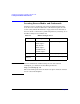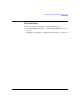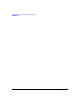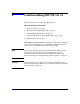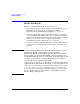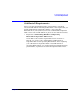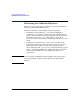HP-UX 11i v2 Installation and Update Guide, September 2006
Cold-Installing HP-UX 11i v2
Before You Begin
Chapter 586
Before You Begin
Before you cold-install HP-UX 11i v2, make sure that:
• Your system meets the system requirements to install and operate
HP-UX 11i v2. For more details see Chapter 2, “System
Requirements for Cold-Installing and Updating,” on page 31.
• You have completed the preparation tasks required to cold-install
your system. Most importantly, make sure you created an operating
system recovery image to protect your data in the event of a system
crash. For more information see Chapter 4, “Preparing to
Cold-Install or Update to HP-UX 11i v2,” on page 69.
• You have available networking information and other data that you
need to collect as described in the section, “Before You Begin” on
page 91.
NOTE For the September 2006 release, the OnlineJFS 4.1 product is always
installed with the HP-UX 11i v2 Mission Critical Operating
Environment (MCOE) and Enterprise Operating Environment (EOE).
However, when you install the March 2006 or the June 2006 release of
the MCOE or EOE from media, you must select which OnlineJFS version
to install: 3.5 or 4.1. These versions of the product are not installed
automatically from the MCOE or EOE media.
Cold-installing or updating to the HP-UX 11i v2 September 2006 MCOE
or EOE from media will automatically install OnlineJFS 4.1and VxFS 4.1
(and EnableVXFS) due to software dependencies. To restore your system
to VxFS 3.5, and OnlineJFS 3.5, you must remove OnlineJFS 4.1 and
Base-VXFS, reboot your system, and then re-install OnlineJFS 3.5 from
the core OS media. For more information, see the IT Resource Center
Web site: http://itrc.hp.com