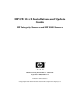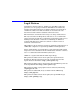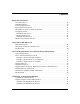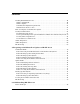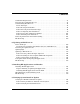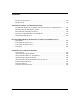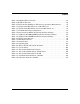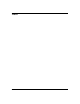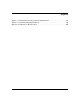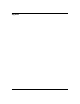HP-UX 11i v2 Installation and Update Guide HP Integrity Servers and HP 9000 Servers Manufacturing Part Number : 5991-5526 September 2006, Edition 8 Printed in United States © Copyright 1983-2006 Hewlett-Packard Development Company, L.P.
Legal Notices Confidential computer software. Valid license from HP required for possession, use or copying. Consistent with FAR 12.211 and 12.212, Commercial Computer Software, Computer Software Documentation, and Technical Data for Commercial Items are licensed to the U.S. Government under vendor's standard commercial license. The information contained herein is subject to change without notice.
Contents About This Document Intended Audience . . . . . . . . . . . . . . . . . . . . . . . . . . . . . . . . . . . . . . . . . . . . . . . . . . . . . . Publishing History . . . . . . . . . . . . . . . . . . . . . . . . . . . . . . . . . . . . . . . . . . . . . . . . . . . . . . Document Organization. . . . . . . . . . . . . . . . . . . . . . . . . . . . . . . . . . . . . . . . . . . . . . . . . . Typographical Conventions . . . . . . . . . . . . . . . . . . . . . . . . . . . . . . . . . . . . . . . . . .
Contents Deciding Which Method to Use . . . . . . . . . . . . . . . . . . . . . . . . . . . . . . . . . . . . . . . . . . . . When to Cold-Install. . . . . . . . . . . . . . . . . . . . . . . . . . . . . . . . . . . . . . . . . . . . . . . . . . . When to Update . . . . . . . . . . . . . . . . . . . . . . . . . . . . . . . . . . . . . . . . . . . . . . . . . . . . . . Cold-Install and Update Requirements. . . . . . . . . . . . . . . . . . . . . . . . . . . . . . . . . . . . What Software Source to Use. . .
Contents Cold-Install Requirements . . . . . . . . . . . . . . . . . . . . . . . . . . . . . . . . . . . . . . . . . . . . . . . 87 Reviewing the Cold-Install Process. . . . . . . . . . . . . . . . . . . . . . . . . . . . . . . . . . . . . . . . . 88 Cold-installing HP-UX 11i v2 . . . . . . . . . . . . . . . . . . . . . . . . . . . . . . . . . . . . . . . . . . . . . 90 Before You Begin. . . . . . . . . . . . . . . . . . . . . . . . . . . . . . . . . . . . . . . . . . . . . . . . . . . . . .
Contents Backing Up the System . . . . . . . . . . . . . . . . . . . . . . . . . . . . . . . . . . . . . . . . . . . . . . . . . 138 The Next Step. . . . . . . . . . . . . . . . . . . . . . . . . . . . . . . . . . . . . . . . . . . . . . . . . . . . . . . . . 139 A. Known Problems and Troubleshooting Patch Bundle Required for Updating from Previous Release of HP-UX 11i v2 . . . . . Installing Fire GL-UX Graphics Cards. . . . . . . . . . . . . . . . . . . . . . . . . . . . . . . . . . . . .
Tables Table 1. Publishing History Details . . . . . . . . . . . . . . . . . . . . . . . . . . . . . . . . . . . . . . .12 Table 2. HP-UX 11i Releases . . . . . . . . . . . . . . . . . . . . . . . . . . . . . . . . . . . . . . . . . . . . .16 Table 2-1. File Partition Disk Space Allocation by Operating Environment . . . . . . .34 Table 3-1. Update Paths HP-UX 11i v1 to HP-UX 11i v2 . . . . . . . . . . . . . . . . . . . . . .47 Table 3-2. Update Paths HP-UX 11i v2 to Latest HP-UX 11i v2. . . . . . . . . . .
Tables 8
Figures Figure 3-1. Install-time Security Software Dependencies . . . . . . . . . . . . . . . . . . . . . .59 Figure 5-1. Cold-installing HP-UX 11i v2. . . . . . . . . . . . . . . . . . . . . . . . . . . . . . . . . . .89 Figure 6-1. Updating to HP-UX 11i v2 . . . . . . . . . . . . . . . . . . . . . . . . . . . . . . . . . . . .
Figures 10
About This Document This guide describes installing (called cold-installing) HP-UX 11i v2 (B.11.23) and updating from the following paths: • HP-UX 11i v1 (B.11.11) PA-RISC to HP-UX 11i v2 (B.11.23) PA-RISC • HP-UX 11i v2 (B.11.23) Intel Itanium to HP-UX 11i v2 (B.11.23) Intel Itanium The document printing date and part number indicate the document’s current edition. The printing date will change when a new edition is printed. Minor changes may be made at reprint without changing the printing date.
Publishing History To ensure that you receive the latest edition, you should subscribe to the appropriate product support service. Contact your HP sales representative for details. Table 1 Document Manufacturing Part Number 12 Publishing History Details Operating Systems Supported Supported Product Versions Publication Date 5991-5526 HP-UX 11i v2 B.11.23 September 2006 5991-5311 HP-UX 11i v2 B.11.23 June 2006 5991-4794 HP-UX 11i v2 B.11.23 March 2006 5991-2701 HP-UX 11i v2 B.11.
Document Organization The HP-UX 11i Version 2 Installation and Update Guide is divided into chapters and appendixes, which contain information about installing and updating HP-UX 11i v2. IMPORTANT The Read Before Installing or Updating to HP-UX 11i Version 2 DVD booklet that comes with the HP-UX 11i v2 media contains last-minute cold-install and update information that was not available when this guide was published. Make sure to review the booklet before continuing.
• Chapter 6, “Updating to HP-UX 11i v2,” on page 105. Use this chapter to learn how to update your system to HP-UX 11i v2 using the update-ux command. Several examples are provided to assist you with your update scenario. • Chapter 7, “Installing HP Applications and Patches,” on page 129. Use this chapter to learn how to update applications on your system that are not installed or updated with HP-UX 11i v2 OEs. • Chapter 8, “Verifying System Install or Update,” on page 135.
Typographical Conventions This document uses the following conventions: audit (5) An HP-UX manpage. In this example, audit is the name and 5 is the section in the HP-UX Reference. On the web and on the Instant Information DVD, it may be a hot link to the manpage itself. From the HP-UX command line, you can enter “man audit” or “man 5 audit” to view the manpage. See man (1). Book Title The title of a book. On the web and on the Instant Information DVD, it may be a hot link to the book itself.
HP-UX Release Name and Release Identifier Each HP-UX 11i release has an associated release name and release identifier. The uname (1) command with the -r option returns the release identifier. Table 2 lists the releases available for HP-UX 11i. Table 2 16 HP-UX 11i Releases Release Identifier Release Name Supported Processor Architecture B.11.11 HP-UX 11i v1 PA-RISC B.11.20 HP-UX 11i v1.5 Intel Itanium B.11.22 HP-UX 11i v1.6 Intel Itanium B.11.
Related Documents This section discusses documentation for and other sources of information about HP-UX 11i v2. HP-UX 11i v2 Resources The following sources provide detailed information about HP-UX 11i v2: • HP-UX 11i v2 Instant Information DVD The Instant Information DVD provides HP-UX documentation supporting the release.
• README (Read Before Installing) Documents README documents or Read Before Installing (RBI) media booklets contain information about the installation process that may not appear in this HP-UX 11i v2 Installation and Update Guide. Any product contained in the release may have a README document, so several README documents may be included. The Read Before Installing or Updating to HP-UX 11i v2 booklet is included with your media kit.
• Patch Text Files Patch text files for all patches are on the DVD in the /dvd_mount_point/DOCS/PATCH/TEXT_FILES directory. These files provide detailed information about the patch. Patch text files are also included with individual patches that you retrieve from HP. You can print or view these directly from the DVD, for example: more /dvd_mount_point/DOCS/PATCH/TEXT_FILES/PHSS_xxxxx.
Third-Party Resources You can find additional information about HP-UX 11i v2 from sources in Disk and File Management Tasks on HP-UX — Prentice-Hall Hewlett-Packard Professional Books, 1997. Other HP Web Resources The following Web sites provide a variety of information regarding the HP-UX 11i v2 release: • HP Integrity Servers: http://h20341.www2.hp.com/integrity/cache/332341-0-0-0-121.html • HP 9000 Servers: http://h20338.www2.hp.com/hpux11i/cache/324545-0-0-0-121.
• HP-UX 11i v2 information: http://forums.itrc.hp.com http://www.hp.com • Patch Management User Guide for HP-UX 11.x Systems: http://docs.hp.com • HP-UX patches and patch information from the HP IT Resource Center web: http://itrc.hp.com Select maintenance and support (hp products), then select the appropriate patching tools. To receive HP Security Bulletins, under maintenance and support (hp products), select subscribe to security bulletin & patch digests.
• Localized user guides: http://docs.hp.com Use the navigation menu to select a language. • Partition Manager http://docs.hp.com/en/PARMGR/ • Safety and ergonomic information: http://www.hp.com/ergo • HP Systems Insight Manager: http://www.hp.com/go/hpsim • Software Distributor: http://docs.hp.com/en/SD/ • Support Plus web site: http://www.hp.com/go/softwareinfo/SUPPORT_PLUS • System administration for HP-UX systems: http://docs.hp.com/hpux/os/11iv2 http://forums.itrc.hp.
HP Encourages Your Comments HP encourages your comments concerning this document. We are truly committed to providing documentation that meets your needs. Please send comments to: http://docs.hp.com/en/feedback.html Please include document title, manufacturing part number, and any comment, error found, or suggestion for improvement you have concerning this document. Also, please include what we did right so we can incorporate it into other documents.
1 Welcome to HP-UX 11i v2 HP-UX 11i v2, for both the PA-RISC and Intel Itanium architectures, offers a full range of HP-UX Operating Environments (OEs), including systems management and high-availability software products. This chapter introduces you to the media kit contents and OEs of HP-UX 11i v2 (B.11.23). The HP-UX 11i v2 OEs are integrated and tested software solutions containing the operating system and selected applications.
Welcome to HP-UX 11i v2 Media Kit Contents Media Kit Contents This guide is part of the HP-UX 11i v2 media kit, which includes the following DVDs and documents: • HP-UX 11i v2 (B.11.23) DVD (2-DVD set) — Contains the HP-UX Operating System (OS), Operating Environments (OEs), required networking software, Update-UX, Ignite-UX, standard HP-UX patch bundles, and online diagnostics. • HP-UX 11i v2 (B.11.23) Applications DVD — Contains HP-UX application software.
Welcome to HP-UX 11i v2 Media Kit Contents NOTE If you plan to read the HP-UX 11i v2 DVDs on an HP-UX 11i v1 system, or to cold-install HP-UX 11i v2 from a depot on an HP-UX 11i v1 system, then you need to install the PHKL_28025 patch. The PHKL_28025 patch is in the GOLDBASE11i bundle as of June 2003, which you can find on the Support Plus media for HP-UX 11i v1 or at the IT Resource Center Web site: http://itrc.hp.com The PHKL_28025 patch supersedes PHKL_25760.
Welcome to HP-UX 11i v2 HP-UX 11i v2 Operating Environments HP-UX 11i v2 Operating Environments Operating Environments (OEs) are tested and integrated application bundles designed to work with the operating system and provide the functionality needed for your system’s purpose.
Welcome to HP-UX 11i v2 The Next Step The Next Step Continue with Chapter 2, “System Requirements for Cold-Installing and Updating,” on page 31.
Welcome to HP-UX 11i v2 The Next Step 30 Chapter 1
2 System Requirements for Cold-Installing and Updating This chapter helps you assess the current state of your system prior to cold-installing or updating to HP-UX 11i v2.
System Requirements for Cold-Installing and Updating System Requirements System Requirements To cold-install or update HP-UX 11i v2, you must have the following: NOTE • A supported system.
System Requirements for Cold-Installing and Updating How to Plan Your Disk Space Needs How to Plan Your Disk Space Needs This section provides hints and information to help you determine your disk needs for HP-UX 11i v2. If you need more disk space, be sure to order the equipment and plan on installing it after backing up your current system. • Record the hardware path to the DVD drive.
System Requirements for Cold-Installing and Updating How to Plan Your Disk Space Needs Disk Space Requirements for a Cold-Install Table 2-1 lists the amount of disk space allocated for the indicated partitions during a default cold-install for each Operating Environment. (The percentage used in each partition is in parentheses.
System Requirements for Cold-Installing and Updating How to Plan Your Disk Space Needs NOTE During installation, Ignite-UX (on the Ignite-UX File System tab) shows a higher percentage of disk space used than the information in Table 2-1 shows. The minimums enforced by Ignite-UX ensure that the cold install completes successfully without filling a file system. This difference exists on all versions of Ignite-UX.
System Requirements for Cold-Installing and Updating Supported Servers Supported Servers HP-UX 11i v2 supports only the 64-bit version of the HP-UX kernel. This release of HP-UX 11i v2 release fully supports the following HP 9000 servers and HP Integrity servers, as well as the new PA-8900 processor. For additional information about these servers go to the Web site: http://docs.hp.com/hpux/hw NOTE HP-UX 11i v2 is not supported on PA-RISC Workstations.
System Requirements for Cold-Installing and Updating Unsupported Servers Unsupported Servers This release of HP-UX 11i v2 does not support the following HP Integrity Servers, HP 9000 Servers, and Workstations: Itanium-1 based Systems • HP Integrity rx4610 server • HP Integrity rx9610 server • HP Integrity i2000 workstation PA-RISC Servers • All 32-bit servers (including 32-bit A-Class servers A180 and A180C) • All D-Class servers • All R-Class servers • All E-Class servers • All K-Class serv
System Requirements for Cold-Installing and Updating Supported Network Drivers, Mass Storage Drivers, and SCSI Devices Supported Network Drivers, Mass Storage Drivers, and SCSI Devices For a complete list of supported network drivers, mass storage drivers, and SCSI devices, refer to the HP-UX 11i v2 Release Notes at the HP Technical Documentation Web site: http://docs.hp.com/hpux/os/11iv2/index.
System Requirements for Cold-Installing and Updating Finding Firmware Information Finding Firmware Information Firmware changes frequently. Make sure your system has the latest firmware installed to support, for example, the latest versions of I/O adapters, mass storage devices, and devices used when you install from media or a network depot. • For a matrix of system firmware for I/O adapters with both HP-UX 11i v1 (B.11.11) and HP-UX 11i v2 (B.11.
System Requirements for Cold-Installing and Updating Identification of Model, OS/OE, and Software Identification of Model, OS/OE, and Software Before you cold-install or update to HP-UX 11i v2, you need to identify the model of your system and other information. Identifying the Model To determine the model number of your system, enter: model To verify that HP-UX 11i v2 is supported on your system, see “Supported Servers” on page 36.
System Requirements for Cold-Installing and Updating Identification of Model, OS/OE, and Software Identifying Installed Software To identify the software products on a system or media, use swlist.
System Requirements for Cold-Installing and Updating The Next Step The Next Step Continue with Chapter 3, “Choosing an Installation Method,” on page 43.
3 Choosing an Installation Method This chapter provides information and scenarios to help you choose the most appropriate method to install HP-UX 11i v2 on your system.
Choosing an Installation Method Cold-Installs of HP-UX 11i v2 Cold-Installs of HP-UX 11i v2 Cold-install means installing system software on a new (uninstalled) or existing system by completely rebuilding the root volume group, erasing the existing operating system and data on that volume, and installing the new operating system and specified software and data.
Choosing an Installation Method Supported Update Paths to HP-UX 11i v2 Supported Update Paths to HP-UX 11i v2 Update means using the update-ux command and Software Distributor (SD) tools to selectively overwrite the operating system and application software from a media or network source depot. An advantage of performing an update is that it leaves user data, configuration, and applications in place. Update is supported on HP PA-RISC Servers and Itanium-based Servers.
Choosing an Installation Method Supported Update Paths to HP-UX 11i v2 NOTE Updating from a release of HP-UX to another release of HP-UX that was released earlier in time is not supported. For example, trying to update from HP-UX 11i v1 December 2004 release to the HP-UX 11i v2 September 2004 release is not supported. This could cause system incompatibilities and unpredictable results.
Choosing an Installation Method Supported Update Paths to HP-UX 11i v2 Updating from HP-UX 11i v1 (B.11.11) Table 3-1 lists the supported update paths from HP-UX 11i v1 to HP-UX 11i v2.
Choosing an Installation Method Supported Update Paths to HP-UX 11i v2 Updating from HP-UX 11i v2 (B.11.23) Table 3-2 lists the supported update paths from HP-UX 11i v2 to the latest release of HP-UX 11i v2.
Choosing an Installation Method Deciding Which Method to Use Deciding Which Method to Use Now that you have evaluated your system and ordered any needed hardware, you need to decide whether to cold-install or update to HP-UX 11i v2 on your system. NOTE If your system is already running HP-UX 11i v2, use update-ux to update to the new version of the OE for HP-UX 11i v2. When to Cold-Install CAUTION The cold-install process erases software on the root volume before installing.
Choosing an Installation Method Deciding Which Method to Use The process described in this guide cold-installs a single system from local media. If you plan to install many systems simultaneously, use an Ignite-UX server. Additional information on Ignite-UX and newer versions are available at: http://docs.hp.
Choosing an Installation Method Deciding Which Method to Use Cold-Install and Update Requirements Please note that all individual patches, patch bundles, or products released for HP-UX 11i v2 from September 2004 or later require that you install an HP-UX 11i v2 September 2004 or a later Operating Environment on your system. If you need to cold-install or update to the September 2004 or later version of HP-UX 11i v2, please use the instructions below.
Choosing an Installation Method Deciding Which Method to Use What Software Source to Use When cold installing or updating your systems, you can choose to update using media, copy the contents of media into network depots, or create a golden image of the desired system for installing many similar systems. The process described in this guide cold-installs and updates a single system from local media.
Choosing an Installation Method Time to Complete a Cold-Install or Update Time to Complete a Cold-Install or Update The time it takes to install or update your system will vary depending on the following choices and considerations: • Operating Environment (OE) • Cold-install or update • Size of your system, such as number of processors, amount of memory, and number of I/O cards Cold-installing HP-UX 11i v2 may take several hours to complete.
Choosing an Installation Method Security Considerations Security Considerations HP-UX Bastille (B6849AA) is included as default-installed software on the Operating Environment media and can be installed and run with Ignite-UX or Update-UX, (see “Predefined Security Levels” on page 55). HP-UX Bastille is a security hardening and lockdown tool that can be used to enhance security of the HP-UX operating system.
Choosing an Installation Method Security Considerations Predefined Security Levels At cold-install or update-time, you can choose one of the security levels listed in Table 3-3, with each one providing incrementally higher security. Table 3-3 Security Level Predefined Security Configuration Configuration File Name1 Description Sec00Tools2 Not applicable The install-time security infrastructure; no security changes. Sec10Host3 HOST.
Choosing an Installation Method Security Considerations Selecting Your Security Levels at Install Time During installation, you can configure your security levels by navigating to either the System tab or the Software tab from the Ignite-UX Graphical User Interface Installation and Configuration dialog box. The System tab allows you to configure information unique to your system such as security levels, hostname, IP address, root password, and the time zone.
Choosing an Installation Method Security Considerations Serviceguard Configuration (post-installation) to Enable Use with Security Levels Configuring Sec20MngDMZ or Sec30DMZ for Use with Serviceguard Serviceguard uses dynamic ports. To enable operation, the possible-SG port range must be opened. Opening the port range is not consistent with the security goals of Sec20MngDMZ (MANDMZ.config) and Sec30DMZ (DMZ.
Choosing an Installation Method Security Considerations 4. Do one of the following: • Manually update the system configuration: Edit the /etc/inetd.conf file by uncommenting (remove the #) the following line: #auth stream tcp6 wait bin /usr/lbin/identd identd Force inetd to reread the configuration by running the following command: # inetd -c • Use HP-UX Bastille to update the configuration: Revert to the previous HP-UX Bastille configuration; then apply the new HP-UX Bastille configuration.
Choosing an Installation Method Security Considerations Security Choice Dependencies The Sec00Tools security level is installed by default on your system. Although Sec00Tools does not implement any security changes at cold-install- or update-time, it does ensure that the required software (Figure 3-1) is installed. The Sec00Tools security level contains the pre-built configuration files that you can use to create a security level or you can use it as a template to create a custom security configuration.
Choosing an Installation Method Security Considerations Secured Services and Protocols Each security level provides incrementally higher security by locking down various protocols and services. HP-UX Bastille uses a series of questions to determine which services and protocols to secure. Using one of the security levels applies a default security profile, simplifying the lockdown process.
Choosing an Installation Method Security Considerations Table 3-4 Host-based Sec10Host Install-time Security Settings1 Category Chapter 3 Actions Logins and Passwords Deny login unless home directory exists Deny non-root logins if /etc/nologin file exists Set a default path for su command Disable root logins from network tty Hide encrypted passwords Disallow ftpd system account logins Disable remote X logins File System, Network, and Kernel Modify ndd settings 2,3 Restrict remote access to swlist Se
Choosing an Installation Method Security Considerations Table 3-4 Host-based Sec10Host Install-time Security Settings1 (Continued) Category Other Settings Actions Deactivate HP Apache 2.x Web Server4 Set up cron job to Security Patch Check2 1. Security settings listed here also apply to Sec20MngDMZ and Sec30DMZ 2. Manual action may be required to complete configuration. Refer to /etc/opt/sec_mgmt/bastille/TODO.txt for more information, after install or update. 3.
Choosing an Installation Method Security Considerations Table 3-6 Additional Sec30DMZ Install-time Security Settings1 Category Includes all IPFilter settings in Table 3-5 and: IPFilter Configuration Actions 2 Block incoming HIDS agent connections3,4 Block incoming WBEM connections5 Block incoming web admin connections Block incoming web admin autostart connections Block all traffic except HP-UX Secure Shell Table 3-4 and Table 3-5 2.
Choosing an Installation Method Online Diagnostics Online Diagnostics The diagnostics software, which is installed with HP-UX 11i v2, consists of two product bundles: • OnlineDiag • SysFaultMgmt These bundles include many tools to help verify, troubleshoot, and monitor PA-RISC and Itanium-based system hardware such as CPUs, memory, interface cards, mass storage, and other devices.
Choosing an Installation Method Online Diagnostics CAUTION Removing the OnlineDiag bundle or the SysFaultMgmt bundle, or both, prevents products with dependencies on the diagnostics from functioning correctly. If the OnlineDiag bundle or the SysFaultMgmt bundle are not installed, then the protections from hardware failures are removed. Without these bundles installed on your system, it is much harder to troubleshoot and fix problems when a hardware failure occurs.
Choosing an Installation Method Offline Diagnostics Offline Diagnostics Offline Diagnostic Environment (ODE) includes a set of offline support tools that enables you to troubleshoot a system that is running without an operating system. ODE is available on the following media: • HP 9000 PA-RISC Offline Diagnostics CD, for PA-RISC systems. • HP Itanium-Processor Family (IPF) Offline Diagnostics and Utilities CD, for IPF systems.
Choosing an Installation Method The Next Step The Next Step After deciding which method to use to install HP-UX 11i v2, you can start preparing your system for either cold-install or update. Proceed to Chapter 4, “Preparing to Cold-Install or Update to HP-UX 11i v2,” on page 69. IMPORTANT Chapter 3 Make sure you review the Read Before Installing or Updating to HP-UX 11i v2 DVD booklet for situations not discussed in Chapter 3, “Choosing an Installation Method,” on page 43 that may apply to your system.
Choosing an Installation Method The Next Step 68 Chapter 3
4 Preparing to Cold-Install or Update to HP-UX 11i v2 This chapter details the preparation tasks required to cold-install or update to HP-UX 11i v2. What You Will Find in This Chapter • “Cold-Install Tasks” on page 70 • “Update Tasks” on page 76 • “Backing Up Your System” on page 78 • “Locating Source Media and Codewords” on page 82 • “The Next Step” on page 83 Time Estimate for This Chapter: Approximately 2 hours to gather the information needed and perform the prescribed tasks.
Preparing to Cold-Install or Update to HP-UX 11i v2 Cold-Install Tasks Cold-Install Tasks Prior to cold-installing HP-UX 11i v2, perform these tasks: • Select an HP-UX Console (Itanium-based systems only), if appropriate. • Back up any configuration files you want to reinstall. • Back up your system using any supported HP-UX backup software. • If you intend to cold-install HP-UX 11i v2 on more than one system, update your Ignite-UX server. • Locate source media and codewords.
Preparing to Cold-Install or Update to HP-UX 11i v2 Cold-Install Tasks Do not select more than one console device. HP-UX 11i v2 recognizes only one device at a time. Choosing more than one device can result in the appearance of system hang. 1. Decide what console you want to use. Depending on your system configuration, HP-UX can use one of the following devices as your system console: • System Serial Port • Management Processor (MP) Serial Port (if present) • VGA device (if present) 2.
Preparing to Cold-Install or Update to HP-UX 11i v2 Cold-Install Tasks Understanding Interface Differences Between Itanium-based Systems Each Itanium-based system has a similar interface with minor differences. You can navigate these menus with the arrow keys or “v” and “^” keys, and use the Enter or spacebar key to select and deselect devices. Selected devices have an asterisk (*) next to them. After making your changes to this menu, select Save Settings to NVRAM and then Exit.
Preparing to Cold-Install or Update to HP-UX 11i v2 Cold-Install Tasks Selecting a Console on the HP Integrity rx2600, rx5670 Systems On the HP Integrity rx2600 and the HP Integrity rx5670 systems, an entry in the output device menu that has a Uart section and a Pci section is the serial port on a Management Processor (MP). To use the MP as your console device, select one of the MP serial device entries and deselect everything else. 1. Select Select Active Console Input Devices. 2.
Preparing to Cold-Install or Update to HP-UX 11i v2 Cold-Install Tasks Task 2: Backing Up Your Configuration Files If you plan to cold-install HP-UX 11i v2 on a system that already has HP-UX installed, make sure to save the files that you want to reinstall, such as: • Configuration files in /etc • The contents of /usr/local • Any local home directories (that is, those you do not import from another system) • Any configuration files located in the /etc/opt directories for installed software If multi
Preparing to Cold-Install or Update to HP-UX 11i v2 Cold-Install Tasks Task 4: Updating Your Ignite-UX Server If you intend to cold-install HP-UX 11i v2 on more than one system, update your Ignite-UX server first. The HP-UX 11i v2 DVD contains the complete Ignite-UX product. When you cold-install HP-UX 11i v2 from the media, a subset of Ignite-UX is used to perform the installation on a single system.
Preparing to Cold-Install or Update to HP-UX 11i v2 Update Tasks Update Tasks Prior to updating to HP-UX 11i v2, perform these tasks: • Identify all software products and bundles on your system. • Rebuild the HP-UX kernel. • Rename your log files to make it easier to find problems encountered during an update. • Back up your operating system using the Ignite-UX make_net_recovery or make_tape_recovery command. • Locate source media and codewords. Task 1: Identifying Software Versions Step 1.
Preparing to Cold-Install or Update to HP-UX 11i v2 Update Tasks Task 3: Renaming Your Log Files To make it easier to look for problems encountered during an update, rename the log files before starting an update: 1. cd /var/adm/sw 2. As root, rename each log file. For example: mv swagent.log swagent_old.log Task 4: Backing Up Your System Back up your system before performing an update, and again after the update is complete. If a problem occurs, you can easily restore the system to its original state.
Preparing to Cold-Install or Update to HP-UX 11i v2 Backing Up Your System Backing Up Your System Back up your system before performing a cold-install or update, and again after the cold-install or update. If a problem occurs, you can easily restore the system to its original state.
Preparing to Cold-Install or Update to HP-UX 11i v2 Backing Up Your System Using make_net_recovery The Ignite-UX server has the make_net_recovery command to create an operating system recovery image on another system on the network. The image created by make_net_recovery is specific to the system it was created for and its identity includes host name, IP address, networking information, and so on.
Preparing to Cold-Install or Update to HP-UX 11i v2 Backing Up Your System If you intend to use a tape drive other than the default (/dev/rmt/0m), modify the command to point to the device you want to use, for example, a tape drive at /dev/rmt/3mn: /opt/ignite/bin/make_tape_recovery -Av -a /dev/rmt/3mn To recover a failed system disk or volume group after an operating system recovery tape has been made, simply load the recovery tape, boot the system and interrupt the boot sequence to redirect to the tape dr
Preparing to Cold-Install or Update to HP-UX 11i v2 Backing Up Your System Task 2: Backing Up Your Data Files There are a number of different backup methods you may wish to choose from depending on your system backup needs and your configurations.
Preparing to Cold-Install or Update to HP-UX 11i v2 Locating Source Media and Codewords Locating Source Media and Codewords Now that you have backed up your system and important data files, locate the source media needed for the cold-install or update. See the section called, “Media Kit Contents” on page 26 for more information. You can obtain a codeword for a purchased product by contacting one of the HP licensing services in Table 4-1: Table 4-1 Location Asia HP Licensing Services Telephone 0120.42.
Preparing to Cold-Install or Update to HP-UX 11i v2 The Next Step The Next Step You are now ready to cold-install or update to HP-UX 11i v2. Chapter 4 • To cold-install: see Chapter 5, “Cold-Installing HP-UX 11i v2,” on page 85. • To update: see Chapter 6, “Updating to HP-UX 11i v2,” on page 105.
Preparing to Cold-Install or Update to HP-UX 11i v2 The Next Step 84 Chapter 4
5 Cold-Installing HP-UX 11i v2 This chapter describes cold-installing HP-UX 11i v2.
Cold-Installing HP-UX 11i v2 Before You Begin Before You Begin Before you cold-install HP-UX 11i v2, make sure that: NOTE • Your system meets the system requirements to install and operate HP-UX 11i v2. For more details see Chapter 2, “System Requirements for Cold-Installing and Updating,” on page 31. • You have completed the preparation tasks required to cold-install your system.
Cold-Installing HP-UX 11i v2 Cold-Install Requirements Cold-Install Requirements Please note that all individual patches, patch bundles, or products released for HP-UX 11i v2 from September 2004 or later require that you install an HP-UX 11i v2 September 2004 or a later Operating Environment on your system. If you need to cold-install the September 2004 or later version of HP-UX 11i v2, please use the instructions below.
Cold-Installing HP-UX 11i v2 Reviewing the Cold-Install Process Reviewing the Cold-Install Process Figure 5-1 on page 89 shows the overall process, along with alternative methods of cold-installing HP-UX 11i v2. Alternative methods of cold-installing include the following: NOTE 88 • Installing from network depots — Use Software Distributor commands to create depots containing OS, OE, and other software bundles, then install from the depot using Ignite-UX.
Cold-Installing HP-UX 11i v2 Reviewing the Cold-Install Process Figure 5-1 Cold-installing HP-UX 11i v2 Create recovery image Determine install approach From Media Install 11i v2 OS/OE using Ignite-UX If Factory Integrated From Depots 1 Create two install depots: • OE depot: OS/OE • AR depot: Applications From Golden2 Image Create Installation Golden Image using Ignite-UX Server Install non-OE applications using swinstall Install from OE depot using Ignite-UX Using tools from ITRC, identify and insta
Cold-Installing HP-UX 11i v2 Cold-installing HP-UX 11i v2 Cold-installing HP-UX 11i v2 This section describes cold-installing from the HP-UX 11i v2 DVDs, including the operating system, a selected Operating Environment (OE) bundle, network drivers, CDE language bundle, and diagnostics. Before you begin, review Appendix A, “Known Problems and Troubleshooting,” on page 141 for any installation issues that apply to your system.
Cold-Installing HP-UX 11i v2 Cold-installing HP-UX 11i v2 Before You Begin Before you cold-install HP-UX 11i v2, you need to collect information about your existing system. This section contains tables where you can record information. Then, when you are installing HP-UX 11i v2, you use information from the Miscellaneous Data and Network Data collection tables when needed.
Cold-Installing HP-UX 11i v2 Cold-installing HP-UX 11i v2 Miscellaneous Data Collection Table Table 5-1 may contain some items that are not familiar to you, but you will be prompted for this information during the install. The install process describes all options in detail, so you can defer making decisions about items that are unfamiliar to you until you reach that point in the install.
Cold-Installing HP-UX 11i v2 Cold-installing HP-UX 11i v2 Network Data Collection Table Table 5-2 provides HP-UX commands that you can use after the install to confirm specific information. Table 5-2 Type of Data Chapter 5 Network Data Your Specific Data HP-UX Command to Confirm Data After System is Up and Running Host Name uname -n Host IP Address nslookup name Subnet Mask grep SUBNET_MASK /etc/rc.config.d/netconf Default Gateway IP Address grep ROUTE_GATEWAY /etc/rc.config.
Cold-Installing HP-UX 11i v2 Cold-installing HP-UX 11i v2 Task 1: Booting Your Machine This task describes how to boot your system from the install media. If you want to boot an Itanium-based system, follow the instructions in “Booting Your Itanium-based System” on page 94. If you want to boot a PA-RISC system, follow the instructions in “Booting Your PA-RISC System” on page 95. Booting Your Itanium-based System Step 1.
Cold-Installing HP-UX 11i v2 Cold-installing HP-UX 11i v2 NOTE Your DVD device may not always be fs1. Make sure you verify the ID appropriate to your DVD device. After the kernel has booted, it scans the system for I/O devices. Booting Your PA-RISC System Step 1. Make sure any external devices that need to be configured at cold-install are connected to the target system and are turned on and operational. Step 2. Insert the HP-UX 11i v2 DVD into the drive. Step 3. Stop the autoboot by pressing any key.
Cold-Installing HP-UX 11i v2 Cold-installing HP-UX 11i v2 Step 6. Boot from the DVD drive using the listed path number. For the drive shown in the previous example (P0), enter: BOOT P0 Step 7. After a few minutes, at the Interact with IPL? prompt press n. The install kernel loads (3-5 minutes), after which a screen might prompt you to enter the keyboard language of your console. Step 8. Enter the number and press Enter again to confirm.
Cold-Installing HP-UX 11i v2 Cold-installing HP-UX 11i v2 13) 15) 17) 19) 21) 23) 25) USB_PS2_DIN_JIS_109 USB_PS2_DIN_Norwegian USB_PS2_DIN_S_Chinese USB_PS2_DIN_Swedish_Euro USB_PS2_DIN_Swiss_German2 USB_PS2_DIN_T_Chinese USB_PS2_DIN_UK_English_Euro 14)USB_PS2_DIN_Korean 16)USB_PS2_DIN_Norwegian_Euro 18)USB_PS2_DIN_Swedish 20)USB_PS2_DIN_Swiss_French2_Euro 22)USB_PS2_DIN_Swiss_German2_Euro 24)USB_PS2_DIN_UK_English 26)USB_PS2_DIN_US_English Step 2.
Cold-Installing HP-UX 11i v2 Cold-installing HP-UX 11i v2 Task 3: Configuring Your Installation At this point, the system displays the Install HP-UX Wizard screen for the HP-UX installation process. You are now at the first step of the Install HP-UX Wizard. This section describes how to configure your installation using the Guided Installation process. Step 1. From the Install HP-UX Wizard screen, select an overall system configuration. Press Enter to accept the default option, HP-UX B.11.23 Default.
Cold-Installing HP-UX 11i v2 Cold-installing HP-UX 11i v2 Step 6. You can also select the logical disk space manager you want to use, either VxFS with LVM or VxFS with VxVM. NOTE If you select VxVM, the root disk cannot be moved to another SCSI bus or address that results in a change in the hardware path to the device. If it is moved, you may not be able to boot safely from it. This is similar to the limitation present in LVM. Step 7.
Cold-Installing HP-UX 11i v2 Cold-installing HP-UX 11i v2 Step 12. On the System Summary screen, use the Show Summary button to view a summary of how your system will be configured. If you see any problems, or want to change any of your selections, back up to the appropriate step, and make the needed changes; otherwise select Finish (at the bottom of the screen). You can Cancel at this time. If you cancel, you can start again.
Cold-Installing HP-UX 11i v2 Cold-installing HP-UX 11i v2 Task 5: Finishing Your Installation Finishing the Guided Installation process begins with filesets being copied from the media to the hard disk. The system automatically reboots during the installation process.
Cold-Installing HP-UX 11i v2 Retrieving Information After Cold-installing Retrieving Information After Cold-installing After completing the cold-install, you can retrieve the information you had previously saved onto another system. Create a New Root Home Directory Consider creating a root home directory that is not /. Doing this keeps the user root dot files out of the / directory. Make sure it is on the root volume by calling it something like /homeroot.
Cold-Installing HP-UX 11i v2 Retrieving Information After Cold-installing Restore /home If you had a local home directory, you can restore it as follows: • For instance, if you copied it to /backup/system1/home, enter these commands: cd /backup/system1/home find -depth | cpio -pdm /system1/home • If you backed it up to tape with fbackup, enter: frecover -x -i /system1/home -v Restore Other Files Carefully use the same techniques to restore other files and directories, such as /usr, /local, and /opt.
Cold-Installing HP-UX 11i v2 The Next Step The Next Step Continue with Chapter 7, “Installing HP Applications and Patches,” on page 129.
6 Updating to HP-UX 11i v2 This chapter describes updating your system to HP-UX 11i v2 using the update-ux command.
Updating to HP-UX 11i v2 Before You Begin Before You Begin Before you update to HP-UX 11i v2, make sure that: NOTE • You are updating from a supported migration path. See “Supported Update Paths to HP-UX 11i v2” on page 45. • Your system meets the system requirements to update and operate HP-UX 11i v2. For more details see Chapter 2, “System Requirements for Cold-Installing and Updating,” on page 31. • You have completed the preparation tasks required to update your system.
Updating to HP-UX 11i v2 Before You Begin Requirement for Updating from Earlier Releases of HP-UX 11i v2 Please note that all individual patches, patch bundles, or products released for HP-UX 11i v2 from September 2004 or later require that you install an HP-UX 11i v2 September 2004 or a later Operating Environment on your system. If you need to update to the September 2004 or later version of HP-UX 11i v2, please use the instructions below.
Updating to HP-UX 11i v2 Reviewing the Update Process Reviewing the Update Process This section describes updating to HP-UX 11i v2 using the update-ux command and Software Distributor (SD) tools to selectively overwrite the operating system and application software from a media or network source depot. Figure 6-1 on page 110 shows the overall update process.
Updating to HP-UX 11i v2 Reviewing the Update Process NOTE For the September 2006 release, the OnlineJFS 4.1 product is always installed with the HP-UX 11i v2 Mission Critical Operating Environment (MCOE) and Enterprise Operating Environment (EOE). However, when you install the March 2006 or the June 2006 release of the MCOE or EOE from media, you must select which OnlineJFS version to install: 3.5 or 4.1. These versions of the product are not installed automatically from the MCOE or EOE media.
Updating to HP-UX 11i v2 Reviewing the Update Process Figure 6-1 Updating to HP-UX 11i v2 Create recovery image Determine update approach update cold-install Required! Install latest update-ux network depots Determine source media Update OS/OE from 11i v2 OE media using update-ux Cold-Install from media, depots or golden image (Chapter 5) Update non-OE applications from Application media using swinstall Create one or more depot(s) Update HP-UX 11i v2 from depot containing OS/OE bundles using upd
Updating to HP-UX 11i v2 Updating Tips Updating Tips Table 6-1 suggests some tips and recommendations to be aware of during an update process: Table 6-1 Updating Tips Topic Monitoring the Update Process Tip If you want to view the update process in detail, open another terminal window and drag it aside so you can also watch for any messages on the window running update-ux. Then, use the tail command to view swinstall messages being logged: tail -f /var/adm/sw/swagent.
Updating to HP-UX 11i v2 Updating Tips Table 6-1 Topic In Case of Trouble Updating Tips (Continued) Tip The update-ux command returns an error value when it is not successful: 1 - Error during execution; update aborted. 2 - Update aborted via user action (-n or keyboard press) Messages are recorded in /var/adm/sw/swagent.log, /var/adm/sw/swinstall.log, and /var/adm/sw/update-ux.log.
Updating to HP-UX 11i v2 Updating to HP-UX 11i v2 Updating to HP-UX 11i v2 Updating your system using update-ux includes the following tasks: 1. Create a network depot so you can update other systems on the network. See “Task 1: Creating a Network Depot (Optional)” on page 114. If you are not creating a network depot, you can skip this task. 2. Install the latest version of the update-ux command on your system. See “Task 2: Installing the Latest Update-UX Bundle (Required)” on page 116. 3.
Updating to HP-UX 11i v2 Updating to HP-UX 11i v2 Task 1: Creating a Network Depot (Optional) If you want to update other systems on the network then you may create a network depot before you update your system and other systems. NOTE This optional step pertains to creating a network depot so you can update other systems on the network without moving media from system to system. If you already have a network depot, go to “Task 2: Installing the Latest Update-UX Bundle (Required)” on page 116.
Updating to HP-UX 11i v2 Updating to HP-UX 11i v2 Step 7. Copy all products on the mounted DVD to the target depot. For example, to copy the contents of the first DVD to the target depot called /update/update-depot type the following command: swcopy -s /dvdrom \* @ /update/update-depot Step 8. Unmount the first DVD from its directory: umount /dvdrom Step 9. Mount the second DVD onto the new directory as a file system, for example: mount /dev/dsk/c1t2d0 /dvdrom Step 10.
Updating to HP-UX 11i v2 Updating to HP-UX 11i v2 Task 2: Installing the Latest Update-UX Bundle (Required) IMPORTANT Prior to updating your system, you must install a supported version of the update-ux command. • If you are updating from an HP-UX 11i v1 system, you must have the June 2004 version of the Update-UX bundle (release string: B.11.11.0406) or higher installed on your system.
Updating to HP-UX 11i v2 Updating to HP-UX 11i v2 mkdir /dvdrom Step 3. Mount the DVD onto the new directory as a file system. For example: mount /dev/dsk/c1t2d0 /dvdrom Step 4. Using swinstall, install the latest version of the Update-UX bundle on the target system. NOTE Make sure you use the correct case to install the Update-UX bundle (in title case). This bundle contains the update-ux command (lowercase).
Updating to HP-UX 11i v2 Updating to HP-UX 11i v2 Task 3: Using update-ux (Required) After you have installed the Update-UX bundle on the target system and, optionally, created an update depot containing all software to be installed, you can now proceed to update your target system. The Update-UX product includes a default selections file, update-ux.selections, which is installed in /usr/lib/sw. This file provides a list of bundles that are selected for install during an OS update.
Updating to HP-UX 11i v2 Updating to HP-UX 11i v2 Use the following syntax to run the update-ux command: update-ux -s source_location [-?] [-n|-y] [-i] [-f selection_file] [-x option=value] [sw_spec...] where: -s source_location Specifies the source containing the new software depot. Possible locations are a local directory, a mounted DVD containing a depot, or a remote system-and-depot combination. All paths used in the source_location must be absolute paths.
Updating to HP-UX 11i v2 Updating to HP-UX 11i v2 -f selection_file Reads the list of software selections from selection_file instead of (or in addition to) the command line. This option enables you to select and update optional software or to deselect default-installed software. The Update-UX product includes a default selections file, update-ux.selections, which is installed in /usr/lib/sw. This file provides a list of bundles that are selected for install during an OS update.
Updating to HP-UX 11i v2 Updating to HP-UX 11i v2 Examples: Using update-ux to Update Your System Your system configuration and your planning determine how you use update-ux. This section provides some scenarios and examples of how you might use update-ux to update your system: Chapter 6 • “Updating to HP-UX 11i v2 OS (OE Installed)” on page 122 explains how to update to HP-UX 11i v2 with an Operating Environment.
Updating to HP-UX 11i v2 Updating to HP-UX 11i v2 Recommended Update Updating to HP-UX 11i v2 OS (OE Installed) To update to HP-UX 11i v2 and include an HP-UX 11i v2 Operating Environment, you need to specify the OE bundle name in the update-ux command.
Updating to HP-UX 11i v2 Updating to HP-UX 11i v2 Updating to HP-UX 11i v2 OS (No OE Installed) IMPORTANT If you already have an Operating Environment installed on your system, you cannot use this scenario. Instead, use “Updating to HP-UX 11i v2 OS (OE Installed)” on page 122. Attempting this scenario when you already have an Operating Environment installed will cause update-ux to fail.
Updating to HP-UX 11i v2 Updating to HP-UX 11i v2 Updating Selectable Software To update to HP-UX 11i v2 and specify additional selectable bundles such as Software Package Builder on the command line, follow these steps: Step 1.
Updating to HP-UX 11i v2 Updating to HP-UX 11i v2 Updating from a Network Depot To update from a network depot on a remote system named netdepot, include the path to the depot in the update-ux command. The following example does an update to the HP-UX 11i v2 Enterprise OE: /usr/sbin/update-ux -s netdepot:/update/update_depot \ HPUX11i-OE-Ent Updating Using Interactive Software Selection To interactively select software for an update, use the -i option.
Updating to HP-UX 11i v2 Post-Update Task: Configuring OE Applications Post-Update Task: Configuring OE Applications After updating to an HP-UX 11i v2 Operating Environment (OE), some OE products need post-installation configuration to make them functional. This need may be indicated by a message logged in /var/adm/sw/swagent.log. Refer to each product’s installation instructions for details.
Updating to HP-UX 11i v2 The Next Step The Next Step Continue with the Chapter 7, “Installing HP Applications and Patches,” on page 129.
Updating to HP-UX 11i v2 The Next Step 128 Chapter 6
7 Installing HP Applications and Patches This chapter describes how to install HP applications from the Applications DVD, and provides references for patching and patch management. Before you begin, make sure you have already completed installing or updating HP-UX.
Installing HP Applications and Patches Installing HP-UX Applications Installing HP-UX Applications Your HP-UX 11i v2 media kit contains the HP-UX Applications DVD. The Applications DVD has optional development tools and system management software that you can choose to install or update the existing development tools and system management software on your system. TIP You can find the complete list of applications included in the HP-UX 11i v2 release on the HP Software Releases and Media site: http://www.
Installing HP Applications and Patches Installing HP-UX Applications Installing HP-UX Applications from the DVD Before you begin, review Appendix A, “Known Problems and Troubleshooting,” on page 141 for any installation issues that apply to your system. Required Media Have the HP-UX 11i v2 Applications DVD ready from the HP-UX 11i v2 media kit. You must boot HP-UX 11i v2 to install HP-UX application software products. Use the following procedure to install products from the Applications DVD: Step 1.
Installing HP Applications and Patches Installing HP-UX Applications Step 4. Use swinstall to install software from the Applications DVD. The following example uses swinstall to install software from the source mounted at /dvdrom: swinstall -i -s /dvdrom Refer to the swinstall (1M) manpage for details. The swinstall program presents an interface for selecting and installing software from the DVD. Step 5. Unmount and eject the Applications DVD.
Installing HP Applications and Patches HP-UX Patching and Patch Management HP-UX Patching and Patch Management Standard HP-UX bundles supply diagnostics and patches for HP-UX core files, applications, and diagnostic products. These bundles enable new hardware, fix known defects, and provide diagnostics tools. In some cases, a patch may deliver new software functionality. All bundle software is cumulative and replaces completely any previous bundle release for the same operating system (OS) release.
Installing HP Applications and Patches The Next Step The Next Step Continue with Chapter 8, “Verifying System Install or Update,” on page 135.
8 Verifying System Install or Update This chapter provides steps to verify that your system is ready and back in production. Before you begin, make sure you have already completed either cold-installing or updating to HP-UX 11i v2.
Verifying System Install or Update Verifying the HP-UX Cold-Install or Update Verifying the HP-UX Cold-Install or Update To verify that HP-UX 11i v2 was installed or updated successfully, use the Software Distributor commands swlist and swverify, as described in this section.
Verifying System Install or Update Verifying the HP-UX Cold-Install or Update Task 2: Verifying the Installed Software Step 1. Verify that the basic operating system was installed successfully: /usr/sbin/swverify HPUXBaseOS /usr/sbin/swverify HPUXBaseAux /usr/sbin/swverify BUNDLE11i The message “Verification succeeded” should be displayed on the console at the end of the operation. Further messages from the verification process can be found in the log files: /var/adm/sw/swverify.
Verifying System Install or Update Backing Up the System Backing Up the System Now that you have a solid system configuration, you need to back it up. This provides you with a stable configuration that you can use to rebuild the system, if necessary. For more information, see “Backing Up Your System” on page 78.
Verifying System Install or Update The Next Step The Next Step Now that you have installed or updated your system and have all the HP applications and patches that you need, you may want to configure additional hardware or file systems. You can find many configuration tasks in Managing Systems and Workgroups: A Guide for HP-UX System Administrators. The guide is available at the HP Technical Documentation Web site: http://docs.hp.com/hpux/os/11iv2/index.
Verifying System Install or Update The Next Step 140 Chapter 8
A Known Problems and Troubleshooting This appendix lists known problems and troubleshooting steps for the install and update.
Known Problems and Troubleshooting Patch Bundle Required for Updating from Previous Release of HP-UX 11i v2 Patch Bundle Required for Updating from Previous Release of HP-UX 11i v2 You do not need to load the August 2004 version of BUNDLE11i if you are: • Cold-installing HP-UX 11i v2 September 2004 or a later version. • Updating from the September 2004 or later version of HP-UX 11i v2 to the HP-UX 11i v2 May 2005 or a later version. • Updating from HP-UX 11i v1 (B.11.
Known Problems and Troubleshooting Patch Bundle Required for Updating from Previous Release of HP-UX 11i v2 Please note that the patches in the August 2004 version of BUNDLE11i provide a fix for link failures that could potentially be seen when trying to generate a new kernel. HP recommends the install of the August 2004 version of BUNDLE11i as follows: 1. Use this swinstall command to load BUNDLE11i from the DVD. In this example, the DVD is mounted at /dvd_mount_point.
Known Problems and Troubleshooting Installing Fire GL-UX Graphics Cards Installing Fire GL-UX Graphics Cards Unlike graphics patches on HP-UX 11i v1, the kernel graphics patch PHKL_34349 for HP-UX 11i v2 will not automatically configure the gvid graphics driver into the kernel if a Fire GL-UX graphics card is detected. If you have newly installed a Fire GL-UX graphics card, make sure that the gvid graphics driver is configured into your kernel. This only needs to be done once per system.
Known Problems and Troubleshooting Known Install and Update Problems Known Install and Update Problems Table A-1 describes problems known to occur in the HP-UX 11i v2 release. Table A-1 Known Install and Update Problems Problem Restoring VxFS 3.5 Description/Action For the September 2006 release, the OnlineJFS 4.1 product is always installed with the HP-UX 11i v2 Mission Critical Operating Environment (MCOE) and Enterprise Operating Environment (EOE).
Known Problems and Troubleshooting Known Install and Update Problems Table A-1 Known Install and Update Problems (Continued) Problem Event Monitoring Service Error Messages During Update Description/Action If you choose to update from the September 2004 HP-UX 11i v2 EMS product to the HP-UX 11i v2 June 2006 EMS product instead of updating to a full HP-UX 11i v2 June 2006 Operating Environment the following errors may be displayed: NOTE: KILLMON ERROR: could not find a dictionary file containing the NOTE:
Known Problems and Troubleshooting Known Install and Update Problems Table A-1 Known Install and Update Problems (Continued) Problem Error When Updating to the HP-UX 11i v2 December 2005 or March 2006 Operating Environments Description/Action If you are updating your HP PA-RISC server to the HP-UX 11i v2 December 2005 or March 2006 Operating Environments, you may encounter the following error messages in swinstall.
Known Problems and Troubleshooting Known Install and Update Problems Table A-1 Known Install and Update Problems (Continued) Problem Cannot Update with Servicecontrol Manager Version 2.5 or Earlier Installed Description/Action If HP Servicecontrol Manager earlier than version 2.5 is installed on your HP-UX 11i v1 operating system, or if HP Servicecontrol Manager 2.5 is configured on your HP-UX 11i v1 operating system, you must remove Servicecontrol Manager before updating your system to HP-UX 11i v2.
Known Problems and Troubleshooting Known Install and Update Problems Table A-1 Known Install and Update Problems (Continued) Problem Update Issues with HP Servicecontrol Manager 3.0 and HP Systems Insight Manager 4.x Description/Action If you are updating your system from HP-UX 11i v1 to HP-UX 11i v2, and HP Systems Insight Manager (HP SIM) 4.x is installed and you do not want to run HP SIM in the future, you can remove the HP SIM product.
Known Problems and Troubleshooting Known Install and Update Problems Table A-1 Known Install and Update Problems (Continued) Problem Description/Action OE Media Install Tool and Network Depot Must Match The Ignite-UX install tool on the OE media supports the use of network depots. However, network depots must match the media depots for the choices in the install tool to work properly.
Known Problems and Troubleshooting Known Install and Update Problems Table A-1 Known Install and Update Problems (Continued) Problem Use the shutdown Command Instead of reboot Command Description/Action In rare cases, the reboot command may hang if a catastrophic hardware or operating system problem happens during shutdown. In previous versions of HP-UX, a timeout and panic occurs if the system does not completely shutdown after 10 minutes.
Known Problems and Troubleshooting Known Install and Update Problems Table A-1 Known Install and Update Problems (Continued) Problem Description/Action Whole Disk Installation Not Supported with VxFS and 18 GB Disks The installation of HP-UX is not supported in the Whole Disk install configuration with VxFS and only disks 18 GB in size. If you attempt a Whole Disk installation of VxFS on 18 GB disks, then the installation is likely to hang at various points during the installation process.
Known Problems and Troubleshooting Known Install and Update Problems Table A-1 Known Install and Update Problems (Continued) Problem Description/Action Memory Discrepancy with parstatus Command When using the parstatus command on PA-RISC platforms, the amount of memory allocated for CLM may not match the amount of CLM requested due to some memory being reserved exclusively for firmware as shown in the following example: parstatus -Vp0 [Partition] Partition Number : 0 Partition Name : Partition 0 Status
Known Problems and Troubleshooting Known Install and Update Problems Table A-1 Known Install and Update Problems (Continued) Problem Installing or Removing MirrorDisk/UX (B2491BA or B5403BA) Description/Action If you choose to install or remove MirrorDisk/UX as a stand-alone product, you must reinstall the latest LVM commands patch present on your system. The LVM commands patch may be PHCO_31709 or a superseded patch.
Known Problems and Troubleshooting Known Install and Update Problems Table A-1 Known Install and Update Problems (Continued) Problem update() Hang Panic on Large Memory Systems Description/Action During a reboot -r process, large memory systems may hang due to the failure of the update() function called during the reboot. This failure is caused by a timer value (UpdateHangTimeout) expiring before update() is finished. This issue is known to be a problem for rx8620 32-way servers with 128 GB of memory.
Known Problems and Troubleshooting Known Install and Update Problems Table A-1 Known Install and Update Problems (Continued) Problem update-ux Aborts when Updating from HP-UX 11i (B.11.11) Prior to the June 2004 HP-UX 11i Release Description/Action When updating from HP-UX 11i v1 (B.11.
Known Problems and Troubleshooting Problems Reading HP-UX 11i v1 DVD Media Problems Reading HP-UX 11i v1 DVD Media The HP-UX 11i v1 DVD media contains large volumes of data that may cause your DVD device to fail while reading the DVD media contents during an update. This particularly affects you if you use Update-UX or other Software Distributor (SD) tools.
Known Problems and Troubleshooting Problems Reading HP-UX 11i v1 DVD Media Patches for Systems Currently Running HP-UX 11i v1 • PHKL_26269 (11.11 Rock Ridge extension for ISO-9660) • PHKL_28025 (11.11 Rock Ridge extension for ISO-9660) • PHCO_25841 (11.11 Add Rock Ridge extension to mount_cdfs (1M)) Patches for Systems Currently Running HP-UX 11.0 • PHKL_26450 (11.00 Rock Ridge extension for ISO-9660) • PHKL_28060 (11.00 Y2k; Rock Ridge extension for ISO-9660) • PHCO_26449 (11.
Known Problems and Troubleshooting Uninstalling HP-UX 11i v2 Uninstalling HP-UX 11i v2 If you cannot resolve problems after installing HP-UX 11i v2, then you may want to un-install it. The process depends upon the install process you followed: • If you previously created an operating system recovery image with either make_net_recovery or make_tape_recovery using Ignite-UX, boot the system from that media to return the OS and any archived applications to the previous release.
Known Problems and Troubleshooting Uninstalling HP-UX 11i v2 160 Appendix A
Controlling Memory Utilization of VxFS 3.5 on HP-UX 11i v2 B Controlling Memory Utilization of VxFS 3.5 on HP-UX 11i v2 This appendix discusses the effect of two VxFS tunables, vx_ninode and vxfs_bc_bufhwm, on system memory consumption and provides guidelines on setting them for machines with relatively low RAM.
Controlling Memory Utilization of VxFS 3.5 on HP-UX 11i v2 Introduction Introduction VxFS 3.5 caches objects in memory to improve performance. Most of the memory consumed by VxFS is used to cache inodes (in the inode cache) and metadata (in the buffer cache). The sizes of these caches and the behavior of VxFS are controlled by a set of tunables.
Controlling Memory Utilization of VxFS 3.5 on HP-UX 11i v2 Controlling the inode Cache Controlling the inode Cache As a matter of course, VxFS file systems allocate and free up inodes as required by the load on the file system. VxFS caches these inodes for better performance (faster lookups). In general, larger inode caches help file systems perform better for file server and web server loads. The global (static) tunable vx_ninode represents the maximum possible size of the VxFS inode cache.
Controlling Memory Utilization of VxFS 3.5 on HP-UX 11i v2 Controlling the Buffer Cache Controlling the Buffer Cache VxFS 3.5 implements a private buffer cache used exclusively for metadata. The allocations made for this buffer cache are not static but grow and shrink during system usage, depending on the load on the file system. The global (static) tunable vxfs_bc_bufhwm represents the maximum possible size of the VxFS buffer cache.
Controlling Memory Utilization of VxFS 3.5 on HP-UX 11i v2 Conclusion Conclusion VxFS uses in-memory caches for objects that result in improved file system performance. The cache sizes are controlled by tunables that are auto-tuned at boot time by the driver. For situations where the auto-tuned values are not optimal, you can set these tunables.
Controlling Memory Utilization of VxFS 3.
C HP-UX 11i v2 Software Bundles This appendix describes the software bundles included in the HP-UX 11i v2 media contents.
HP-UX 11i v2 Software Bundles Core Software Core Software The core software installed for all OEs comprise the following bundles: Table C-1 Core Software Bundle HPUXBaseOS Description HP-UX 11i v2 Base OS installation bundle, 64-bit HP-UX Base Auxiliary bundle is comprised of: HPUXBaseAux • • • • • • • • • • nPartition Provider (NParProvider) • • • • • HP-UX Update-UX (UPDATE-UX) HP WBEM Services for HP-UX (B8465BA) HP-UX Kernel Configuration (Casey) Event Monitoring Service (B7609BA) • Disks and
HP-UX 11i v2 Software Bundles Always-Installed Patch Bundles Always-Installed Patch Bundles The always -installed patch bundles for all Operating Environments comprise the following software bundles: Table C-2 Always-Installed Patch Software Purpose Patch Bundle1 FEATURE11i Feature Enablement Patch Provides enablement and core defect patches for new software features. QPKBASE Quality Pack (QPK) Provides high-quality, defect-fix patches for OE Base bundles.
HP-UX 11i v2 Software Bundles Always Installed Software (Stand-Alone) Always Installed Software (Stand-Alone) The software listed in Table C-3 is always installed with the HP-UX 11i v2 operating system.
HP-UX 11i v2 Software Bundles Always-Installed Software By OE Always-Installed Software By OE The software listed in Table C-4 is installed by Operating Environment (OE). The Operating Environments are represented as follows: FOE Foundation Operating Environment EOE Enterprise Operating Environment MCOE Mission Critical Operating Environment TCOE Technical Computing Operating Environment For the latest version information, refer to the Read Before Installing or Updating to HP-UX 11i v2 DVD booklet.
HP-UX 11i v2 Software Bundles Always-Installed Software By OE Table C-4 Always-Installed Software By OE (Continued) Description 172 Bundle HP Message Passing Interface (MPI) B6060BA HP Serviceguard T1905BA Java 2 JPI v1.4 T1458AA Java3D for JRE v1.4 T1869AA HP Serviceguard NFS Toolkit B5140BA MirrorDisk/UX LT B2491BA PAM Kerberos PAMKerberos OnlineJFS 4.
HP-UX 11i v2 Software Bundles Always-Installed Network and Mass Storage Drivers Always-Installed Network and Mass Storage Drivers You can find the information that was formerly contained in this section in the HP-UX 11i v2 Release Notes. They are available at the HP Technical Documentation Web site: http://docs.hp.com/hpux/os/11iv2/index.html The HP 9000 and HP Integrity Server Connectivity Web site also provides more driver information: http://www.hp.com/products1/serverconnectivity/index.
HP-UX 11i v2 Software Bundles Default-Installed Software Default-Installed Software The software bundles listed in Table C-5 are installed on all Operating Environments by default. You can deselect any of these bundles before you install or update your system.
HP-UX 11i v2 Software Bundles Default-Installed Software Table C-5 Default-Installed Software (All OEs) Description Bundle Name Mozilla Source Distribution MOZILLAsrc Partition Manager ParMgr Perl Programming Language perl Security Patch Check SecPatchCk System Management Homepage SysMgmtWeb Utilization Provider UtilProvider VMGuest (HP Integrity Servers Only) VMGuestLib HP Integrity Virtual Machines Provider (HP Integrity Servers Only) VMProvider vPartition Provider vParProvider HP-UX W
HP-UX 11i v2 Software Bundles Default-Installed Software Table C-5 Default-Installed Software (All OEs) Description 176 Bundle Name Runtime Environment (v1.4) for the Java Platform T1457AA Software Development Kit/Runtime Environment (v1.
HP-UX 11i v2 Software Bundles Selectable Software Selectable Software The bundles listed in Table C-6 are not installed or updated by default. You must select the desired bundles prior to installing or updating your system. Table C-6 Selectable Software (All OEs) Description Appendix C Bundle Name Base VXFS 4.1 Base-VXFS File System Library EnableVxFS HP-UX Host Intrusion Detection System (Servers Only.
HP-UX 11i v2 Software Bundles Selectable Software CAUTION 178 Review the HP-UX 11i Version 2 Release Notes to ensure that any bundle you select or deselect does not have a dependency. For example, you may deselect a software bundle that is necessary for another program to work correctly.
HP-UX 11i v2 Software Bundles Selectable Network Drivers Selectable Network Drivers You can find the information that was formerly contained in this section in the HP-UX 11i v2 Release Notes. They are available at the HP Technical Documentation Web site: http://docs.hp.com/hpux/os/11iv2/index.html The HP 9000 and HP Integrity Server Connectivity Web site also provides more driver information: http://www.hp.com/products1/serverconnectivity/index.
HP-UX 11i v2 Software Bundles Selectable Network Drivers 180 Appendix C
Index Symbols /etc, 74 /etc/passwd, 102 /home, 102, 103 /local, 103 /opt, 74, 103 /usr, 103 /usr/local/, 74 A adding OE, 123 additional software, 56, 99 administration, 22 alternate install methods, 108 alternative install methods, 88 Always-Installed mass storage drivers, 173 network drivers, 173 Software Cluster Object Manager, 171 Enterprise Cluster Master Toolkit, 171 GlancePlus Pak, 171 HA Monitors, 171 HP CIFS Client, 171 HP CIFS Server, 171 HP Serviceguard, 172 MirrorDisk/UX, 172 MLIB, 171 Process Re
Index D data collection, 92, 93 deciding an installation method cold-install, 49 update, 50 default gateway, 93 Default-Installed Software Global Workload Manager (gWLM), 174 Gnome GTK+, 174 HP Apache-based Web Server, 175 HP Tomcat-based Servlet Engine, 175 HP Webmin-based Admin, 175 HP XML Web Server Tools, 175 Mozilla, 174 Mozilla Source, 175 Perl, 175 software, 174 dependencies security, 59 depots creating, 114 diagnostics offline, 66 directories, 102 disk space, 33 disk volumes, 92, 99 DiskPath, 92 DNS
Index install, 90, 131 update, 113 update using interactive Software Selection, 125 HP Apache Admin, 175 Tomcat, 175 Web Server, 175 XML Web Server Tools, 175 HP CIFS Client, 171 HP CIFS Server, 171 HP Serviceguard, 172 HP-UX 11i update (no OE), 123 update procedure, 118 updating, 105, 113 HP-UX 11i v2 Application Release DVD, 26 cold-install deciding when, 49 deciding which method, 49 DVD, 26 existing system, 43 Installation and Update Guide, 26 Instant Information DVD, 26 Internet Express DVD, 26 migratin
Index messaes, 141 migration paths deciding a method, 49 from previous HP-UX releases, 44 MirrorDisk/UX, 172 miscellaneous data collection, 92 mk_kernel command, 76 MLIB, 171 mod_load_helper troubleshooting, 151 model, 40 Mozilla, 174 Source, 175 MP, 73 MTOE, 28, 122 N network data collection, 93 network depot, 114 troubleshooting, 150 update example, 125 network drivers, 101 Selectable, 179 new root, 102 NIS, 93 notes, 141 nslookup, 93 O OEs adding, 123 bundle names, 122 configuring applications, 126 Enter
Index root disk, 98 root swap space, 98 root volume, 99 rx2600, 73 rx5670, 73 S safety, 22 sam, 114 sam command, 74 saving configuration files, 74 SCM, 22 SCSI, 38 SD, 22 Sec00Tools, 55 Sec10Host, 55 Sec20MngDMZ, 55 Sec30DMZ, 55 secured protocols, 60 services, 60 security dependencies, 59 install-time HP-UX Bastille, 54 pre-defined, 55 settings, 60, 62, 63 Selectable network drivers, 179 Software Java Out-of-Box, 177 Online JFS 3.
Index adding OE, 123 from network depot, 125 Interactive Software Selection, 125 selectable software, 124 upgrading OE, 123 using match_target, 124 flowchart, 110 from a network depot, 125 how to, 113 HP-UX 11i, 118 interactive mode, 125 known problems, 141 operating environments, 105 OS, 105 OS without OE, 123 overview, 108 problems, 145 steps create network depot, 114 installing update-ux, 116 using update-ux, 118 tips, 111 clean log files, 74, 77 configuration, 126 rebuild kernel, 76 record software vers