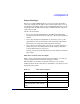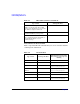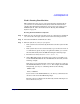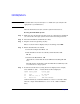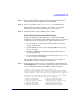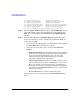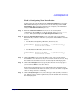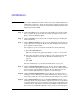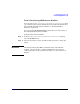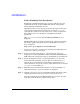HP-UX 11i v2 Installation and Update Guide, March 2006
Cold-Installing HP-UX 11i v2
Cold-installing HP-UX 11i v2
Chapter 5 97
Task 3: Configuring Your Installation
At this point, the system displays the Install HP-UX Wizard screen for the
HP-UX installation process. You are now at the first step of the
Install
HP-UX Wizard
. This section describes how to configure your installation
using the Guided Installation process.
Step 1. From the
Install HP-UX Wizard screen, select an overall system
configuration. Press
Enter to accept the default option, HP-UX B.11.23
Default. The system displays the
Operating Environment screen.
Step 2. From the
Operating Environment screen, select the type of Operating
Environment you want to install on your system. Press
Enter to view the
choices.
• For Technical Computing OE media, the choices are:
x Environments: [HP-UX 11i TCOE-64bit ->] (HP-UX B.11.23) x
x HP-UX 11i Base OS-64bit x
• For Foundation OE media, the choices are:
x Environments: [HP-UX 11i OE-64bit ->] (HP-UX B.11.23) x
x HP-UX 11i Base OS-64bit x
Step 3. On the Root Disk screen select the disk to store your root file system.
Press
Enter to view the choices. If you are unsure of what to choose, keep
the default selection that has been calculated by the install program.
Step 4. On the
Root Swap Space screen, specify the amount of root swap space
you need. Press
Enter to view the choices.
Some initial calculations have been performed by the install program,
and a recommended value has been set for you. You can either accept this
value or change it before continuing.
Step 5. On the
File System Type screen, select the type of file system you want to
use. Unless you have other requirements, use the default value chosen by
the install program.