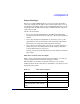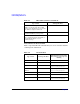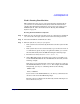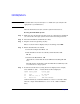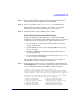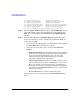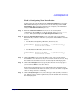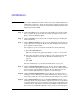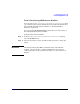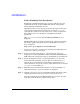HP-UX 11i v2 Installation and Update Guide, March 2006
Cold-Installing HP-UX 11i v2
Cold-installing HP-UX 11i v2
Chapter 594
NOTE Your DVD device may not always be fs1. Make sure you verify the ID
appropriate to your DVD device.
After the kernel has booted, it scans the system for I/O devices.
Booting Your PA-RISC System
Step 1. Make sure any external devices that need to be configured at cold-install
are connected to the target system and are turned on and operational.
Step 2. Insert the HP-UX 11i v2 DVD into the drive.
Step 3. Stop the autoboot by pressing any key.
The boot console menu is displayed. If you need help, enter: HELP
Step 4. Ensure that Fast Boot is enabled.
1. Select the Configuration Menu: CO
2. If the Fast Boot selection is available, switch Fast Boot ON:
FB ON
3. Return to the Main Menu: MA
(Remember to switch Fast Boot back OFF after installing HP-UX
11i.)
The full memory check that is run when Fast Boot is OFF may take
several hours on a large system.
Step 5. Search for bootable devices, using the choices displayed (for example,
enter search or sea). A table similar to this is displayed:
Path# Device Path Device Type
----- ----------- -----------
P0 SCSI HP DVD-ROM
P1 LAN.1.2.3.4.5.6 1.2.3.4
P2 FWSCSI.6.0 IBM DDRS-34560WS
Of the media listed, a fast/wide SCSI device (FWSCSI) is usually a disk,
whereas a single-ended SCSI device (SCSI) can be a disk or CD/DVD
drive.