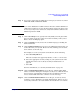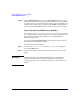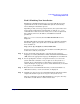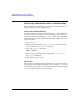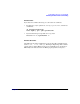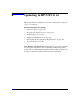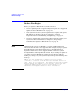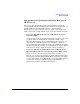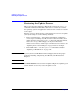HP-UX 11i v2 Installation and Update Guide, June 2007
Cold-Installing HP-UX 11i v2 Using Media
Cold-installing HP-UX 11i v2
Chapter 5 101
Step 6. You can also select the logical disk space manager you want to use, either
VxFS with LVM or VxFS with VxVM.
NOTE If you select VxVM, the root disk cannot be moved to another SCSI bus or
address that results in a change in the hardware path to the device. If it
is moved, you may not be able to boot safely from it. This is similar to the
limitation present in LVM.
Step 7. On the
Root Group screen, specify how many disks you want placed into
the root volume group. If you have more than one disk, you may select
Yes to choose the Striping option.
Step 8. On the
Languages screen, browse the available languages, marking the
desired selections.
Step 9. On the
Additional Software screen, select any additional software that you
want loaded onto your system. Browse the list, marking your selections,
then continue to the next step.
For example, to secure your system at install time, do the following:
a. Select Security Choices.
The four security levels appear. By default, Sec00Tools is selected.
b. Select the appropriate security setting for your system based on the
information in the section called, “Security Considerations” on
page 56.
c. Select
OK.
For more information, see “Security Considerations” on page 56.
Step 10. On the
Pre-Install Disk Information screen (Step 1), identify which disks
will be overwritten during the install process. If you see a disk in the list
that you do not want included, back up to the root disk selection and
choose another disk. Otherwise, continue on to the next step.
Step 11. On the
Pre-Install Check Information screen (Step 2), review any errors,
warnings, or notes. Warnings are simply informational. If there are any
errors, they will need to be resolved before the installation can continue.