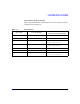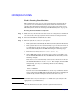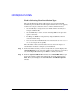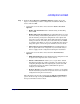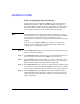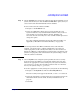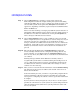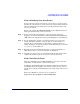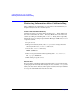HP-UX 11i v2 Installation and Update Guide, December 2007
Cold-Installing HP-UX 11i v2 Using Media
Cold-installing HP-UX 11i v2 from Media
Chapter 5 99
Task 4: Finishing Your Installation
If your system was factory integrated, or if you chose to set the system
parameters at the first boot of your system, the system will power down
after the installation and ask for these system parameters at the next
boot of your system.
Reboot your system. The
Welcome to HP-UX screen is displayed and you
will be prompted through a series of screens.
Step 1. To use a keyboard on this interface, you must specify a language
mapping to be used by X Windows and the Internal Terminal Emulator
(ITE). Choose the appropriate language. For English, select number 26.
Step 2. You are prompted to answer a few questions before you can use the
system. The first is whether or not you plan to use the system on a
network. If you completed the pre-install data collection tables (see
“Before You Begin” on page 90) you have all the information you need for
set_parms, so answer Y for yes.
Step 3. Enter the basic network information that you collected in Table 5-1,
“Miscellaneous Data,” on the screens that are displayed.
Step 4. Confirm your choices. You are now finished with the install procedures
and presented with a login screen. Log in to the system as root.
Task 5: Post-Install Tasks
After the cold-install, store the HP-UX DVDs in a safe place. You may
need them to install drivers or other software later.
In addition, installing HP-UX 11i v2 installs a minimum set of default
networking drivers that apply to the system. You may need to select or
specify other available networking drivers to enable other cards on your
system.
Refer to the HP-UX 11i v2 Release Notes available at:
http://docs.hp.com/hpux/os/11iv2/index.html