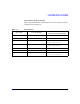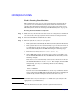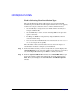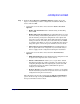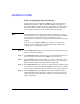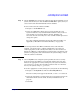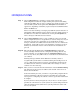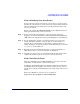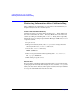HP-UX 11i v2 Installation and Update Guide, December 2007
Cold-Installing HP-UX 11i v2 Using Media
Cold-installing HP-UX 11i v2 from Media
Chapter 598
Step 8. Use the
File System tab to perform a variety of file-system and
disk-configuration tasks: for example resizing file systems and adding
and removing disks. You can also re-configure the volume structure and
associated file system mount points. The
File System tab will differ in
appearance, depending on whether you previously selected LVM or whole
disk on the
Basic tab.
Please note that renaming or changing any disk file system structure on
which Ignite-UX installs file system content causes the old file system on
that disk to be lost. For more information on using the
File System tab,
refer to the Ignite-UX Administration Guide.
Step 9. Use the
Show Summary button to view a summary of how your system
will be configured. If you see any problems, or want to change any of your
selections, back up to the appropriate step, and make the needed
changes; otherwise select
Go! (at the bottom of the screen) to initiate the
installation. Ignite-UX executes a pre-installation consistency check to
identify any errors that must be corrected before the installation can
proceed.
Step 10. The system typically displays the
Confirmation Dialog box that lists
errors, warnings and notes for the configuration settings. Review any
errors, warnings, or notes displayed in the
Confirmation Dialog box. If
there are any errors, they will need to be resolved before the installation
can continue.
Warning messages will list which disks that currently contain a
recognized file system will be overwritten during the install process. If
you see a disk in the list that you do not want included, back up to the
root disk selection and choose another disk; if the settings are correct,
continue on to the next step.
Step 11. After you have reviewed all of the information on the
Confirmation Dialog
box and resolved any errors, select
Go! (at the bottom of the screen) to
initiate the installation
As the installation proceeds, you will see a log detailing output from the
software installation. After the software is installed, the system will
reboot prior to configuring the software and once again after installation
is complete.
If your system was factory integrated, or if you chose to set the system
parameters at the first boot of your system, the system will power down
after the installation and ask for these system parameters at the next
boot of your system.