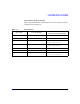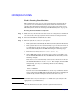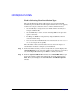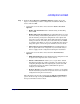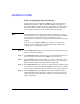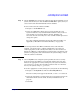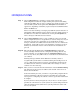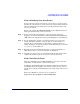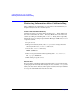HP-UX 11i v2 Installation and Update Guide, December 2007
Cold-Installing HP-UX 11i v2 Using Media
Cold-installing HP-UX 11i v2 from Media
Chapter 5 97
Step 6. Use the
Software tab to change the software that will be installed on your
system, if desired. If you chose the No User Interface option, then you
cannot deselect the default-installed software bundles.
To select or deselect the software bundles:
1. Navigate to the Software tab.
2. Select any additional software that you want loaded onto your
system and deselect any default-installed software that you do not
want loaded on your system. Browse the list, marking your
selections. Use the arrow keys to select a bundle and the spacebar to
change the option.
For a list of default-installed and selectable software bundles, see
Appendix C, “HP-UX 11i v2 Software Bundles,” on page 169.
IMPORTANT Deselecting software that HP recommends carries some risk. For
example, you may deselect a software bundle that is necessary for
another program to work correctly. If in doubt, leave the selections as
default. In addition, you might deselect software that is needed for your
system to run properly; this could result in the system failing to reboot
after the software is installed.
Step 7. Use the
System tab to configure system parameters such as security
levels, host name, IP address, root password, and the time zone. You
must set the appropriate security setting for your system at this time;
you can choose to set the other system parameters now or at the first
boot of your system, using set_parms(1M).
To set the appropriate security settings for your system, do the following:
1. Navigate to the System tab and select Security Choices.
The four security levels appear. By default, Sec00Tools is selected.
2. Select the appropriate security setting for your system based on the
information in the section called, “Security Considerations” on
page 54.
3. Select
OK.