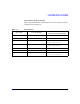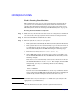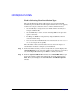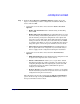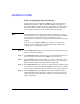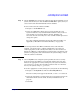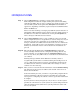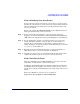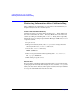HP-UX 11i v2 Installation and Update Guide, December 2007
Cold-Installing HP-UX 11i v2 Using Media
Cold-installing HP-UX 11i v2 from Media
Chapter 594
Task 2: Selecting Your Installation Type
The system displays the Ignite-UX welcome screen for the HP-UX
installation process. When the initial Ignite-UX welcome screen appears,
read how to navigate and select choices on this terminal interface:
•Use the
Tab key to navigate between fields and the arrow keys to
navigate within fields.
•Use the
Enter key to select an item. Pressing Enter or the spacebar
opens a menu list.
• For Help, use
Ctrl-K for navigation key help and Ctrl-F (or F1) for
context-sensitive help.
• You can enter the underlined letter of an item (such as I for install
HP-UX) to navigate more quickly.
The remainder of this section describes how to choose the degree of
customization needed to configure your installation.
Step 1. If the install detects that you have a keyboard, the system displays the
Language Mapping screen. Select the number of the language you want to
use, for example, 26 and then press
Enter to confirm your choice.
Step 2. From the Ignite-UX Welcome screen, select Install HP-UX to begin
interacting with the Ignite-UX (cold-install) program and then press
Enter. The system displays the User Interface and Media Options
window.