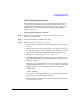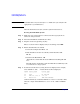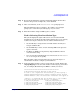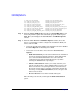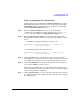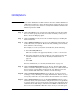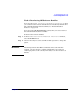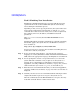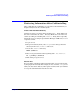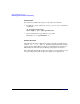HP-UX 11i v2 Installation and Update Guide, December 2005
Cold-Installing HP-UX 11i v2
Cold-installing HP-UX 11i v2
Chapter 598
Task 5: Finishing Your Installation
Finishing the Guided Installation process begins with filesets being
copied from the media to the hard disk. The system automatically
reboots during the installation process.
Depending on how you set up your parameters, the system either sets
basic network configurations automatically, or calls the set_parms
command after it has rebooted to enable you to set the root password,
date and time, time zone, IP address, and additional network
parameters.
After set_parms is executed, then the
Welcome to HP-UX screen is
displayed.
Installing HP-UX 11i v2 installs a minimum set of default networking
drivers that apply to the system. Refer to the HP-UX 11i v2 Release
Notes available at:
http://docs.hp.com/hpux/os/11iv2/index.html
You may need to select or specify other available networking drivers to
enable other cards on your system.
Step 1. To use a keyboard on this interface, you must specify a language
mapping to be used by X Windows and the Internal Terminal Emulator
(ITE). Choose the appropriate language. For English, select number 26.
Step 2. You are prompted to answer a few questions before you can use the
system. The first is whether or not you plan to use the system on a
network. If you completed the pre-install data collection tables in
Appendix A, “Creating an HP Service Partition,” on page 137, you have
all the information you need for set_parms, so answer Y for yes.
Step 3. Enter the basic network information that you collected in Appendix A,
“Creating an HP Service Partition,” on page 137 on the screens that are
displayed.
Step 4. Confirm your choices. You are now finished with the install procedures
and presented with a login screen. Log in to the system as root.
After the cold-install, store the HP-UX DVDs in a safe place. You may
need them to install drivers or other software later.