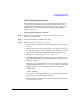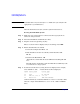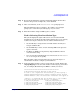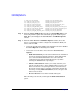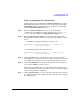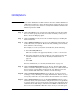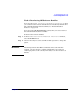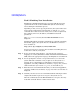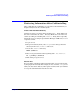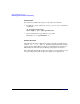HP-UX 11i v2 Installation and Update Guide, December 2005
Cold-Installing HP-UX 11i v2
Cold-installing HP-UX 11i v2
Chapter 594
9) USB_PS2_DIN_German 10)USB_PS2_DIN_German_Euro
11) USB_PS2_DIN_Italian 12)USB_PS2_DIN_Italian_Euro
13) USB_PS2_DIN_JIS_109 14)USB_PS2_DIN_Korean
15) USB_PS2_DIN_Norwegian 16)USB_PS2_DIN_Norwegian_Euro
17) USB_PS2_DIN_S_Chinese 18)USB_PS2_DIN_Swedish
19) USB_PS2_DIN_Swedish_Euro 20)USB_PS2_DIN_Swiss_French2_Euro
21) USB_PS2_DIN_Swiss_German2 22)USB_PS2_DIN_Swiss_German2_Euro
23) USB_PS2_DIN_T_Chinese 24)USB_PS2_DIN_UK_English
25) USB_PS2_DIN_UK_English_Euro 26)USB_PS2_DIN_US_English
Step 2. From the Ignite-UX Welcome screen, select Install HP-UX to begin
interacting with the Ignite-UX (cold-install) program and then press
Enter. The system displays the User Interface and Media Options
window.
Step 3. From the User Interface and Media Options window, choose the
degree of customizing needed to configure the installation. Mark your
choices and select
OK.
• Select the default setting (Media only installation) shown in Source
Location Options for installing from a DVD.
• Select from one of the three choices shown in User Interface
Options:
— Guided Installation provides tutorial information and limited
choices for inexperienced Ignite-UX users. (Ignite-UX permits
you to exit from Guided Installation. You can restart the
configuration using Advanced Installation later by either
selecting the
Cancel button or pressing C.)
— Advanced Installation enables you to fully customize your
system. Use this mode to change VxVM settings. You may also
find it convenient to set system parameters, network services,
file-system characteristics, and other configuration details. For
more help on using
Advanced Installation, refer to the Ignite-UX
Administration Guide.
— No User Interface uses all the defaults and begins.
The remaining sections take you through the Guided Installation
option.