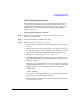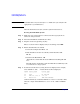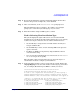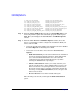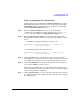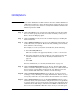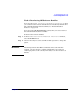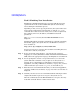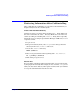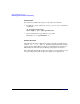HP-UX 11i v2 Installation and Update Guide, December 2005
Cold-Installing HP-UX 11i v2
Cold-installing HP-UX 11i v2
Chapter 5 91
Task 1: Booting Your Machine
This task describes how to boot your system from the install media. If
you want to boot an Itanium-based system, follow the instructions in
“Booting Your Itanium-based System” on page 91. If you want to boot a
PA-RISC system, follow the instructions in “Booting Your PA-RISC
System” on page 92.
Booting Your Itanium-based System
Step 1. Make sure any external devices connected to the target system are
turned on and operational.
Step 2. Insert the HP-UX 11i v2 DVD into the drive.
Step 3. Turn the system on, reboot, or cycle power.
• If the system boots automatically, the kernel scans the system for I/O
devices.
• If the system does not boot automatically, it goes to the boot menu. It
is a timed menu; press any key to stop the timer. Then, you can run
the install manually from the EFI shell using the following steps:
a. From the boot menu, select EFI Shell (Built In).
b. At the EFI shell prompt, specify the device name (for example, fs1:)
for the DVD-ROM and then enter the EFI install command, as in the
following example
If the device is not automatically selected, select the device name for
the DVD-ROM and then execute install. For example, from the EFI
shell prompt, you may see something similar to the following:
Shell> fs1:
fs1:\> install
If you do not see the DVD-ROM device, use the map command to list
all device names from the EFI shell prompt.
The list of devices is displayed automatically, and the install process
selects the device for you.