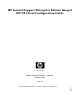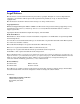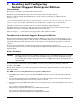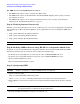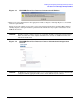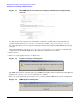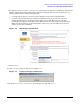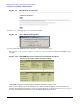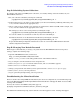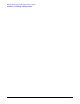HP Instant Support Enterprise Edition Imaged HP-UX Client Configuration Guide (February 2007)
Enabling and Configuring Instant Support Enterprise Edition
Introduction to Instant Support Enterprise Edition
Chapter 1
4
For ISEE on Servers using HP-UX 11i v3 & Later:
• The ISEE Client software will be available after March, 2007.
• The ISEE Client software is NOT included in the HP-UX AR/OE (shipping January, 2007), and is not
pre-installed on servers.
• The ISEE Client software can be manually installed, when it becomes available, by following the
instructions in “Installing HP-UX Clients” on page 15.
Step A: Verifying Internet Connectivity
Whether you are using a Web proxy server or not, validate that you can reach your appropriate regional URL
through Netscape or Microsoft Internet Explorer on the supported device before installing the ISEE client
software:
• http://isee.americas.hp.com/mots/motserv
• http://isee.europe.hp.com/mots/motserv
• http://isee.asiapac.hp.com/mots/motserv
CAUTION If the connection fails, do not attempt to enable ISEE software until connectivity is established.
Step B: Enabling ISEE on Servers using HP-UX 11i v2 September 2004 & Later
By default, on servers using HP-UX 11i v2 September 2004 & Later, installed with HP OE Media, ISEE is
installed in a disabled state. To enable the client complete the following steps:
1. In the file /etc/rc.config.d/hpservices.conf change the value of START_TUNER from 0 to 1.
2. In the file /etc/rc.config.d/rstemsListener change the value of RST_LISTENER from 0 to 1.
3. Execute /sbin/init.d/hpservices start.
4. Execute /sbin/init.d/rstemsListener start.
Step C: Configuring ISEE
CAUTION “Cloning” or imaging of a configured ISEE client is not supported.
1. Open the following URL:
http://<client_hostname>:5060/start.html
Where <client_hostname> is the fully qualified name or IP address of the monitored system.
2. Enter admin for your user name and isee for your password when prompted by the browser, and click
[OK].
CAUTION This is the default password for all ISEE users. HP STRONGLY recommends changing
your password after you complete the Client configuration.
3. Read the informational window (see Figure 1-1) and click [OK].