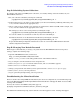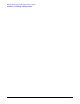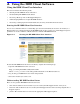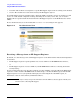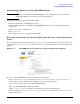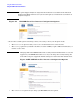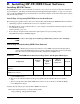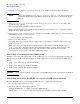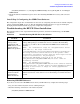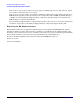HP Instant Support Enterprise Edition Imaged HP-UX Client Configuration Guide (February 2007)
Using the ISEE Client Software
Using the ISEE Client User Interface
Appendix A
12
• ASSIGNED—The incident was assigned to a specific HP Support engineer who is working on the incident.
• CLOSED—The incident was resolved and closed by the HP Support engineer.
If your HP Support engineer determines that a diagnostic MAP is required to resolve an incident, you will
receive an e-mail (default configuration setting) describing the necessary action. Also, you can use the
Workflow ID to request incident information from the HP Support engineer or the HP IT Resource Center
(ITRC).
To view incident status, select the incident. The incident view screen (Figure A-2) appears.
Figure A-2 Incident Status View
Receiving a Message from an HP Support Engineer
By default, an e-mail message from an HP Support engineer (or the SPOP with an Advanced Configuration)
is sent when:
• An HP Support engineer requests permission to execute a MAP on an HP ISEE Monitored Device,
or
• An HP Support engineer executes a MAP on your HP ISEE Monitored Device (reflecting the default
security setting).
If your security setting does not allow the automatic execution of MAPs, select the URL in the HP Support
engineer’s e-mail to start the HP ISEE Client UI. Acknowledge or decline the MAP request. Until the HP
Support engineer receives your permission through your acknowledgement of the MAP request, no
information or data is collected from your Monitored Device.
NOTE There may be a delay of up to five minutes before the URL is activated, please refresh your
browser before contacting HP support.