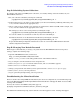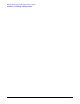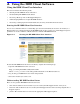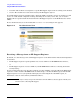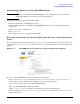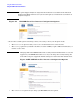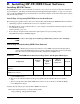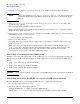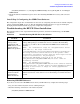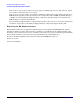HP Instant Support Enterprise Edition Imaged HP-UX Client Configuration Guide (February 2007)
Appendix A
11
A Using the ISEE Client Software
Using the ISEE Client User Interface
This section includes the following tasks:
• “Starting the HP ISEE Client User Interface”
• “Understanding HP ISEE Incident Status”
• “Receiving a Message from an HP Support Engineer”
• “Acknowledging MAPs for an Open HP ISEE Incident”
• “Reviewing or Changing Your Default Notification, Security, and Communication Values”
Starting the HP ISEE Client User Interface
You can view a Monitored Device’s outstanding open and closed incidents, the status of an incident, or a
Monitored Device’s configuration from the HP ISEE Client UI. You can also give an HP Support engineer
permission to execute a MAP on a Monitored Device with the HP ISEE Client UI.
Figure A-1 Starting the HP ISEE Client User Interface
To start the HP ISEE Client UI and view incidents, complete the following steps:
1. Open the HP ISEE Client UI in a browser:
http://<client_hostname>:5060/start.html
Where <client_hostname> is the fully qualified hostname of the Monitored Device.
2. Log in using your ISEE Client user name and password.
3. Select the incident you want to view.
Understanding HP ISEE Incident Status
There are five possible HP ISEE incident status levels:
• SENT—The incident has been sent but not yet received by the HP Support Center (rarely seen).
• RECEIVED—The incident has been received by the HP Support Center and is awaiting assignment to a
Support engineer.
• QUEUED—The incident has been routed to the appropriate HP Support engineer.