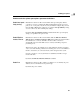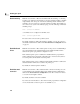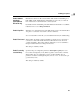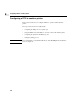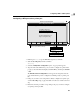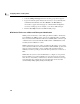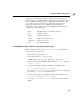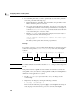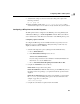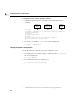Using the HP DTC Manager/UX
110
Configuring a DTC to enable a printer
8
Configuring a printer with the lpadmin command
1 Configure the printer using the command line method with the following
commands
1
:
2 If required, you can make dtcprinter the system default printer:
# lpadmin -ddtcprinter
Testing the printer configuration
Use the lp command to verify that your printer configuration works.
1 If a default printer was configured, this lp command prints the /etc/ddfa/dp
file on the default printer.
# lp /etc/ddfa/dp
2 If no default printer has been configured, type:
lp -d printer name /etc/ddfa/dp
1 Consult the HP-UX System Administrator Tasks manual for a list of supported printers.
# lpshut
# lpadmin -pdtcprinter -v/dev/telnet/dtc1b3p2 -mhp2235a
# enable dtcprinter
# lpsched
# accept dtcprinter
# lpstat -t
destination dtcprinter now accepting requests
printer dtcprinter now enabled
name of
printer
name of
device file
printer
model