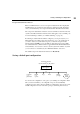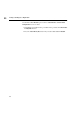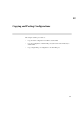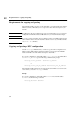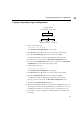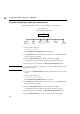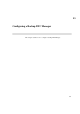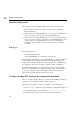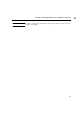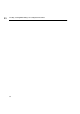Using the HP DTC 16RX Manager
96
How the backup works
13
How the backup works
Once configured, a backed up DTC Manager will operate as described below:
1 When the DTC is switched on, it sends out a request to the default DTC
Manager's IP address.
2 If after ten tries the default DTC Manager does not respond, the DTC waits for
30 seconds and then sends a request to the backup DTC Manager.
3 If after ten tries the backup DTC Manager does not respond, the DTC waits for
30 seconds and then sends its request again to the default DTC Manager. This
continues until one of the DTC Managers responds by downloading the
configuration files. The DTC is ready only after the download operation is
successful.
Backup types
The two backup types are:
• A full backup DTC Manager
• A backup DTC Manager for configuration download only.
For a full backup DTC Manager, you install DTC Manager on both the default host
and the backup host and configure the DTC on both hosts. This enables you to
configure and troubleshoot the DTC from either host. However, you must change
the configuration on both hosts each time you modify a DTC’s configuration.
For a backup DTC Manager for configuration download, you only install DTC
Manager on the default host. After each configuration change on the default host,
you copy the configuration files to the backup host. This is the recommended
method and is described in detail in the following section.
Creating a backup DTC Manager for configuration download
Before you configure a backup manager, you must ensure that tftp is installed and
operational on your backup host. This is explained on page 17.
Each time you add a DTC or modify the configuration of an existing DTC:
1 Use the rdtcstat command to verify the IP address of the DTC's backup host.
2 On the default manager, go to the directory <tftp_directory>/rdtcmgr.
3 Copy all the files to a directory of the same name in the backup host.