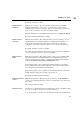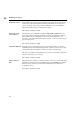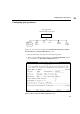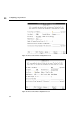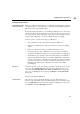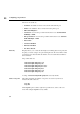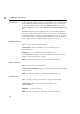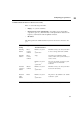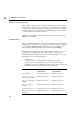Using the HP DTC 16RX Manager
83
Configuring port parameters
11
Configurable parameters
Terminal/Printer/Host
Name or IP Address
Enter up to 16 alpha-numeric characters or an IP address in this field. The characters
can include hyphens (-) and underscores (_). The first character must be alphabetic.
This field is optional, the default is empty.
By entering a name or IP address, you are naming or labeling the port, not the device
attached to it. If you disconnect the device and connect it to another port, the device
is associated with the name or IP address of the other port. If you want the device to
retain its name or IP address, you must reconfigure the ports accordingly.
Some key points to consider about using a port IP address:
• The port IP must be on the same subnet as the DTC 's IP address.
• If there is a port IP address for outgoing connections, it is used as the calling
address.
• If there is no IP address for the port, the DTC’s IP address is used.
• You cannot have the same port IP address used on more than one DTC. Be
careful about the IP address when you copy and paste DTC port configurations.
• The IP address per port feature can be used with the Telnet port identification
feature and the DTC Device File Access Utilities (DDFA).The port IP address
can be associated with a specific pty device file name. Together, these features
can be used to provide a pool of ports or identify a specific printer port to the
HP-UX spooler. DDFA is part of Internet Services. Refer to the DDFA
documentation.
Line Speed Set the line speed to correspond to the line speed of the attached device. To select a
line speed, press the Help (F1) function key and a list is displayed. Line speed
choices are 300, 1200, 2400, 4800, 9600, 19200, and 38400 (direct connect only)
bits per second. Highlight your choice and press Return or the Select Item (F4)
function key.
The line speed default is 9600 baud.
Attached Device Select the type of device physically attached to the port. This adapts the port
behavior to the requirements of the physically-attached device. To select the device,
press the Help (F1) function key and a list is displayed. Highlight your choice and
press Return or the Select Item (F4) function key.