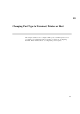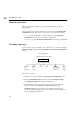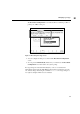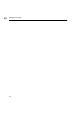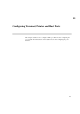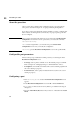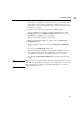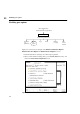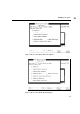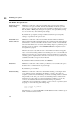Using the HP DTC 16RX Manager
70
About the procedure
10
About the procedure
Before you can change a DTC’s port type, the DTC must belong to the set of
managed DTCs.
The procedures described in this chapter are accessed from the DTC Rear Panel
Configuration screen. This screen is opened when you execute the commands:
• rdtcadd adds a single DTC to your network and opens the Rear Panel
Configuration screen to let you modify the configuration.
• rdtcmodify opens the Rear Panel Configuration screen of the specified DTC.
Changing a port type
You can change a port to a terminal port, to a printer port or to a host port using the
Change Port Type option from the Action Menu in the Rear Panel Configuration
screen.
The steps are as follows:
1 Enter the board and port numbers in the Rear Panel Configuration screen.
2 Press the Action Menu (F5) function key and select Change Port Type.
The Change Port Type window appears. See figure 12.
3 Indicate a printer, terminal or host port type by entering an x or X in the
appropriate field and press Return or the Done (F4) function key.
Change Port Type copies in the HP or user default port settings for the
specified port type (terminal, printer or host). Therefore, any data that was in
the port configuration will be lost.
rdtcmodify dtcname
or
rdtcadd dtcname dtc_IP_address
DTC backplane
Board = B or b, Port = #
Configure
parameters
port
Enable
port
options
Save
as user
default
Copy
Paste
Change
port type