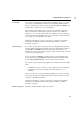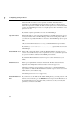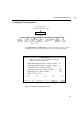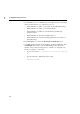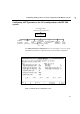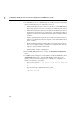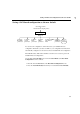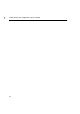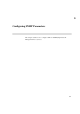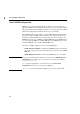Using the HP DTC 16RX Manager
49
Configuring global parameters
7
User Prompt If you want a user prompt that is different from the default prompt (DTC>), specify a
prompt of up to 16 alphanumeric characters. Non-displayable ASCII characters
must be specified in caret-character format (for example, ^K means Ctrl-K). Use a
backslash before a literal caret (^) and a backslash (\).
The User Prompt is the DTC prompt seen by a user at a terminal connected to a
DTC. You may want to change the user prompt to the name of your DTC (for
example, MYDTC1>) to help you keep track of your DTCs. Only users connected to
ports with the switching capability see the prompt. Other users connected directly to
a host system do not see the DTC user prompt.
Switching is the ability to connect to more than one computer from a terminal.
Switching is automatically enabled for all terminal ports. Refer to “Enable
Switching” on page 78.
Welcome Message If you want to provide a welcome message, enter up to 390 alphanumeric characters.
Non-displayable ASCII characters must be specified in caret-character format (for
example, ^K means Ctrl-K). Put a backslash (\) before a literal caret (^) or a
backslash (\) to ensure these characters appear correctly on the screen. The welcome
message is an optional parameter.
Do not use the keyboard Enter key (carriage return) to create line breaks in the
welcome message. Using the Enter key terminates the DTC configuration steps.
Use the ^M^J (Ctrl-M, Ctrl-J) keys to force the text onto the next line.
The welcome message is the message displayed on a terminal connected to a DTC
when:
• a terminal user opens a connection to a port configured for system switching
• a terminal user connected to the DTC user interface issues the status
command.
Only users connected to ports with switching capability see the welcome message.
The welcome message is not displayed when a user switches back from a system
connection to the DTC user interface.
Switching is the ability to connect to more than one computer from a terminal.
Switching is automatically enabled for all terminal ports. Refer to “Enable
Switching” on page 78.
Enable Short Upload Put an X or an x in this field to enable a short upload.