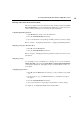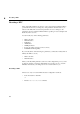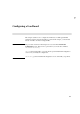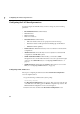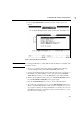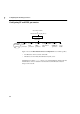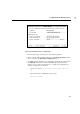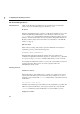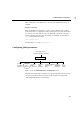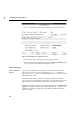Using the HP DTC 16RX Manager
39
Accessing and using the Rear Panel Configuration screen
6
Entering values in the Board and Port fields
This section explains what you should enter in the board and port fields of the Rear
Panel Configuration screen. Note that although a DTC has no separate boards, it is
often considered as having one board of 16 ports and a LAN board.
Configuring global DTC parameters
1 In the Board field, enter L or l, for the LAN board.
2 Press the Action Menu (F5) function key.
3 Choose the menu item corresponding to the DTC parameter you want to change.
Refer to chapter 7, "Configuring a Lan Board" to configure global DTC parameters.
Changing a port group to Modem or Direct
1 Enter B or b in the Board field.
2 Press the Action Menu (F5) function key.
Refer to chapter 9, "Changing a Port Group to Modem or Direct Connect" for more
information.
Changing a port type
You can change a port to a terminal port, to a printer port or to a host port using the
Change Port Type option from the Action Menu in the Rear Panel Configuration
screen. Refer to chapter 10, "Changing Port Type to Terminal, Printer or Host" for
more details.
Configuring port parameters
1 Enter B or b in the Board field. You cannot go to the port field if you specify L
or l.
2 Use the arrow key to go to the Port field. Enter a port number in the range 0
through 15.
3 Press the Action Menu (F5) function key.
4 Choose the menu item corresponding to the parameter you want to change.
See chapter 11, "Configuring Terminal, Printer and Host Ports".