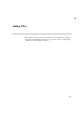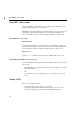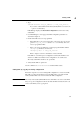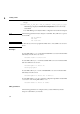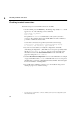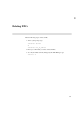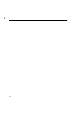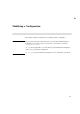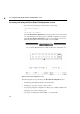Using the HP DTC 16RX Manager
31
Adding a DTC
4
1 Type:
rdtcadd <dtcname> <DTC_IP_address> [-v DTC_code_version]
If you want to add the DTC with the latest (default) DTC code version, the
-v option is not mandatory.
DTC Manager displays the Rear Panel Configuration screen for the newly
added DTC.
2 Use DTC Manager to enter appropriate DTC configuration parameters as
described in chapter 6.
3 Check if the DTC needs to be reprogrammed
• If the DTC unit’s code version is the same on the server (the code version
given for DTC_code_version with the rdtcadd command), there is no
need to reprogram the DTC.
• If the code versions are different, you must reprogram the DTC with the
rdtcreprog command as shown below:
rdtcreprog <dtc> -v <dtc_code_version>
Refer to chapter 18 for more information on this command.
If the DTC is on, it will request a configuration download. If the DTC is off,
switch it on. Wait a few minutes for the configuration to be downloaded.
The newly added DTC should now be operational.
4 Verify that the DTC is operational
Use the command rdtcstat <dtcname> to check the DTC’s status.
Adding DTC by copying an existing configuration
Follow the steps below to use an existing DTC configuration to create a new DTC.
This will copy all of the parameters (except the DTC name, node name, and IP
address) and the DTC code version from another DTC configuration.
Note The newly created (added) DTC will have the same DTC code version as the DTC
that you copy the configuration from. Be sure that the DTC unit runs the same code
version as the DTC you are copying from.