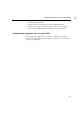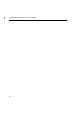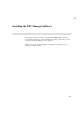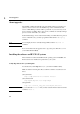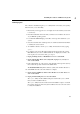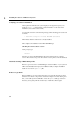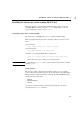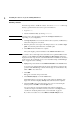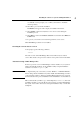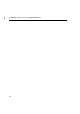Using the HP DTC 16RX Manager
27
Installing the software on systems running HP-UX 10.0
3
A confirmation screen prompts you to confirm your intention to install the
selected product(s).
10 Select Yes to proceed with the installation.
The Install screen appears with a display of installation information.
11 Select Logfile... again and verify that no errors were recorded during the
installation process
12 Select Done to return to the Software Selection screen and then select Exit from
the File menu.
13 Log out of your current session and then log back into a new session.
DTC 16RX Manager software is now installed.
Checking the current software version
At the prompt, type the following command:
rdtcver
The name of each of the DTC Manager files is listed followed by its software
version. This should correspond to the software version printed on the media labels.
Automatic backup of DTC Manager files
If there is a previous version of DTC Manager software installed on your system, it
will be automatically backed up by the installation utility. Complete installation
details are recorded in swagent.log file.
Note A complete backup only occurs when you select “Runtime” or “Minimum Runtime”
filesets during software installation. If you later install other DTC Manager software
components there will be no backup of the DTC Manager files that were created in
the interval between the previous installation and next installation of selected filesets.
HP recommends that you make a copy of the backup file (RDTCMGR.tar) after each
installation and that you store this file in a directory that is not in the DTC Manager
file system. You should do this because subsequent installations may overwrite this
backup file.