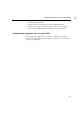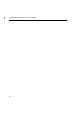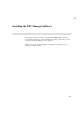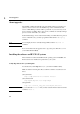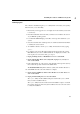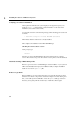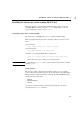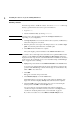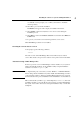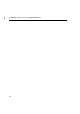Using the HP DTC 16RX Manager
26
Installing the software on systems running HP-UX 10.0
3
Running swinstall
Follow the steps below to install the software. You can use swinstall’s online help
facility to get information about various options and functions.
1 Log in as root.
2 Start the installation utility by entering swinstall.
Note You may need to select the target system from the Target Selection screen
(depending on your configuration).
3 At the Specify Source screen, enter the name of the host system (or its IP address)
where the loading device is mounted.
4 Enter the path to the source depot in the field provided or choose Source depot
path... and select the path from the list of available paths.
5 Select OK when the information is complete.
The system displays product information in the Software Selection screen.
Note If you want to select certain subproducts and/or filesets for a partial installation of the
software, use the Actions menu Show description and Description commands to
display the desired components. You can then mark them for installation as described
in the next step. If you make this choice, read “Automatic backup of DTC Manager
files” on page 27 before continuing.
6 Highlight the product and then select Mark For Install from the Actions menu.
A screen appears with information about various dependencies required for the
operation of the DTC Manager software. The messages are for information only.
Click on OK to close this screen.
7 Select OK.
Yes appears to the left of the product name.
8 Select Install (analysis)... from the Actions menu.
The Install Analysis screen appears. The system verifies the suitability of the
target environment and displays a Ready status when this task is completed.
9 Select the Logfile option and verify that no errors were recorded during the
analysis phase. Select OK to exit the Logfile screen.
If you encounter errors check the hardware and software requirements
described in chapter 2 and make sure that you have the correct tftp values as
described in “Verify tftp values before you run swinstall” on page 25.
If you did not encounter errors, select OK at the Install Analysis screen.