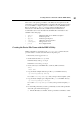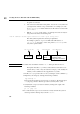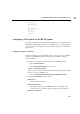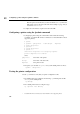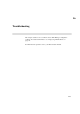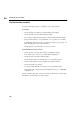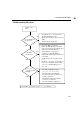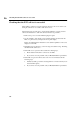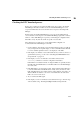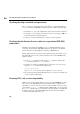Using the HP DTC 16RX Manager
117
Checking the DTC download process
16
Checking the DTC download process
If the power-on self-test is successful, the DTC sends out a request to the default
DTC Manager's IP address. If after ten tries the default DTC Manager does not
respond, the DTC waits 30 seconds and then sends a request to the backup DTC
Manager.
If after ten tries the backup DTC Manager does not respond, the DTC waits 30
seconds and then sends a request to the default DTC Manager again. This continues
until one of these DTC Managers responds by downloading the configuration files.
The DTC is ready only after the download operation is successful.
The following steps describe how to ensure that the DTC configuration is
downloaded from the DTC Manager to the DTC.
1 Use the summary of the display codes and their meanings (located on a pull-out
card) to interpret the front-panel display, or refer to the DTC hardware manual
for a more detailed explanation of the codes displayed on the DTC.
2 If the display code indicates a successful download, but you cannot connect to a
specific Telnet system, go to the section “Checking that ARPA/9000 Services
are Operational” on page 118.
3 If the display code does not indicate a successful download, use the
rdtcmodify command to correct the configuration information.
If this DTC is not included in the list of configured DTCs, it is probably because
the DTC name and DTC IP address on the DTC itself and on the DTC Manager
are not the same.
4 If the DTC still does not download correctly, delete and add it again, taking care
to enter the DTC name and DTC IP address exactly as they are entered on the
DTC. The DTC name is case sensitive. The two names “Mydtc” and “mydtc” are
different. Make sure that the code version on the DCT unit is the same as the
DTC code version on the server.
5 Try to download the DTC again.
6 If the display code does not indicate a successful download, go to the next stage
of the troubleshooting, “Checking that tftp is Installed and Operational”.